Improvement Task Management
Viewing Improvement Tasks
- Log in to COC.
- In the navigation pane on the left, choose Resilience Center > Improvement Task.
Figure 1 Improvement tasks
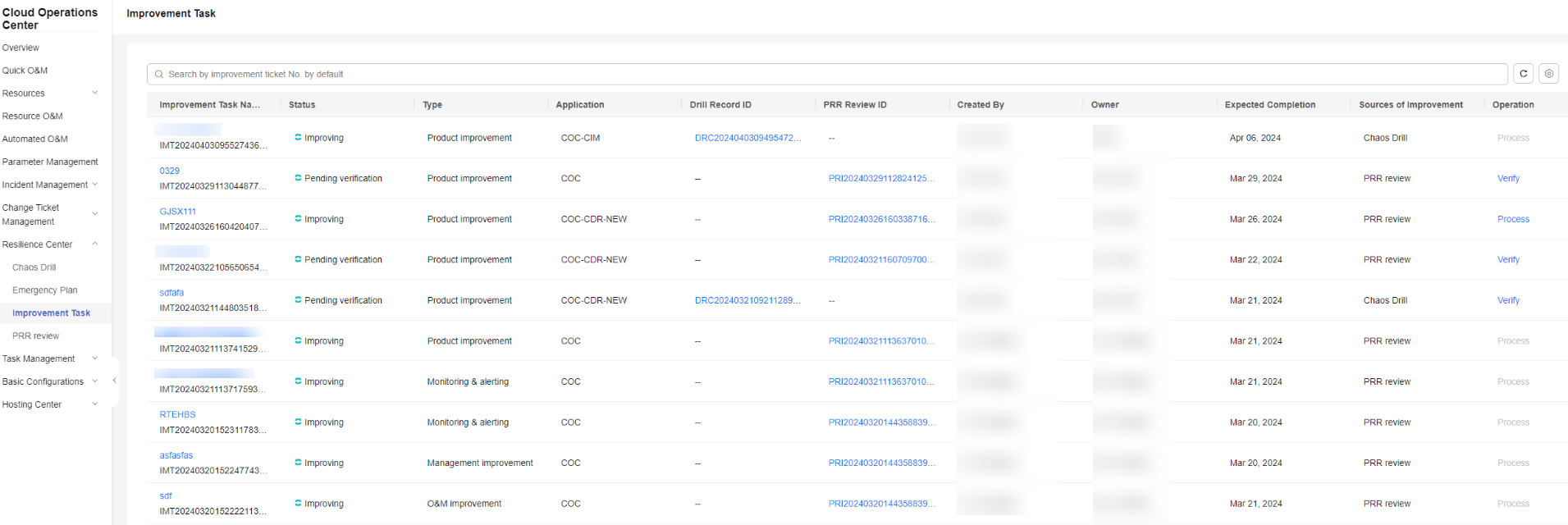
- Click the name of an improvement task. The details of the improvement task will be displayed in the dialog box on the right.
Figure 2 Improvement task details
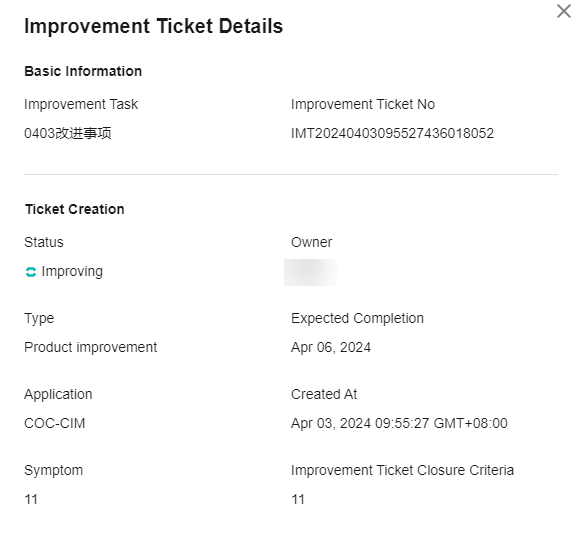
Viewing the Chaos Drill Record of an Improvement Task
- Log in to COC.
- In the navigation pane on the left, choose Resilience Center > Improvement Task.
Figure 3 Improvement tasks
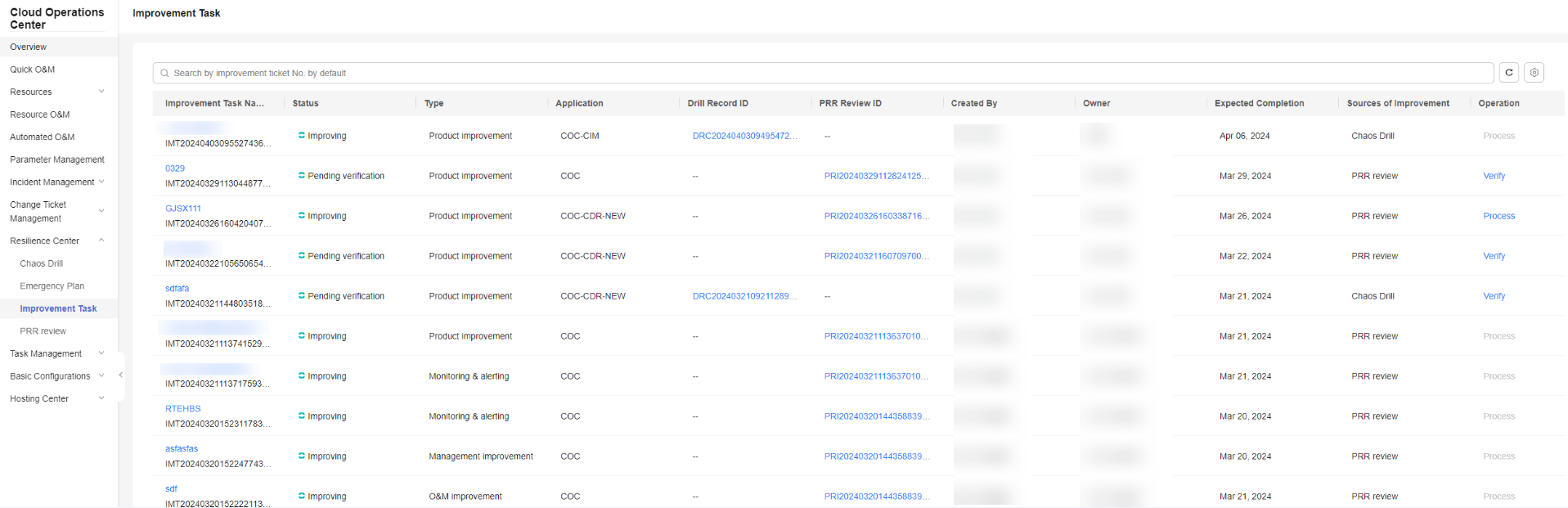
- Click the drill record ID of an improvement task. The Drill Record Detail page is displayed.
Figure 4 Drill record detail

Viewing the PRR Review of an Improvement Task
- Log in to COC.
- In the navigation pane on the left, choose Resilience Center > Improvement Task.
Figure 5 Improvement tasks
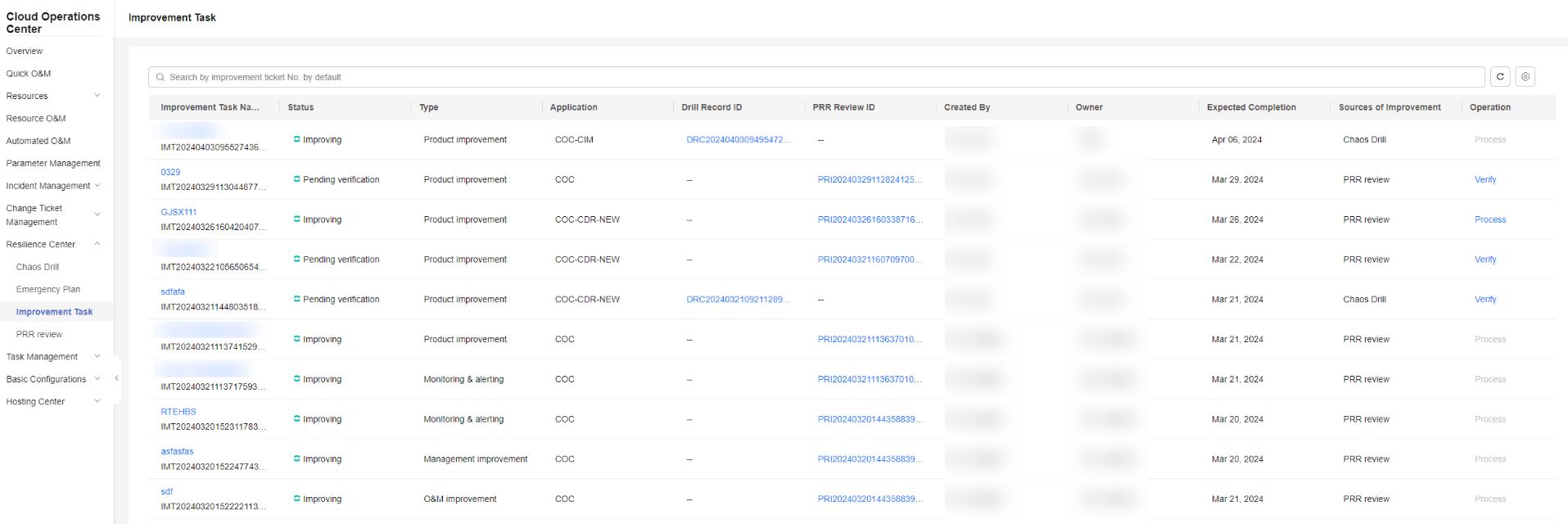
- Click the PRR review ID of an improvement task to view the PRR details.
Figure 6 PRR details
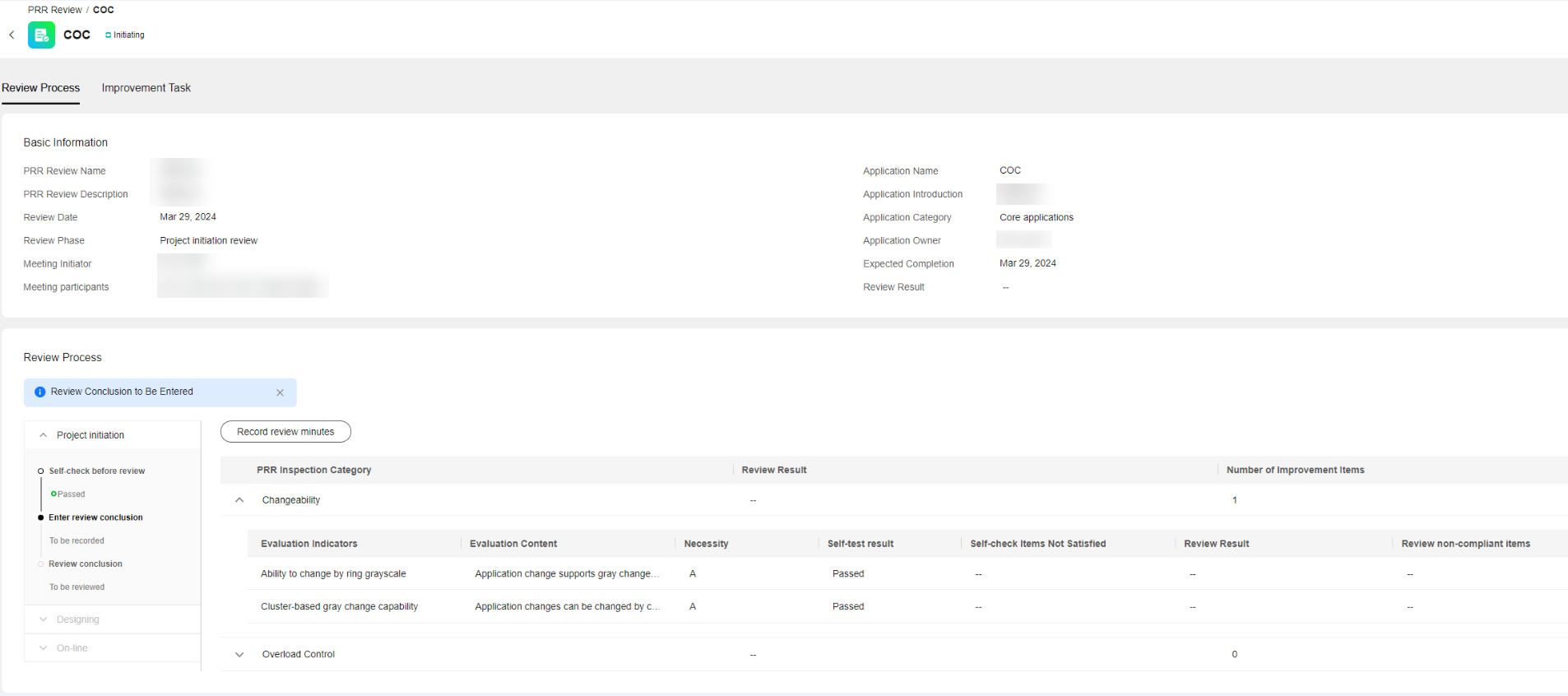
Handling an Improvement Task
An improvement task needs to be handled by a specified owner. And then the task creator needs to verify the handling result. Only the owner can handle the task.
- Log in to COC.
- In the navigation pane on the left, choose Resilience Center > Improvement Task. Locate the improvement to be handled, and click Process in the Operation column.
Figure 7 Improvement tasks

- In the displayed dialog box, enter the cause of the issue and improvement measures, and click OK.
Figure 8 Handling the improvement task

Verifying an Improvement Task
After an improvement task is handled, the task creator needs to verify the handling result. Only the creator can verify the handling result. If the result is accepted, the improvement task is completed. If the result is rejected, the owner needs to handle the task again.
- Log in to COC.
- In the navigation pane on the left, choose Resilience Center > Improvement Task. Locate the improvement to be verified, and click Verify in the Operation column.
Figure 9 Improvement tasks

- Select Passed or Rejected. If you select Rejected, provide the rejection reason.
Figure 10 Verifying the improvement task
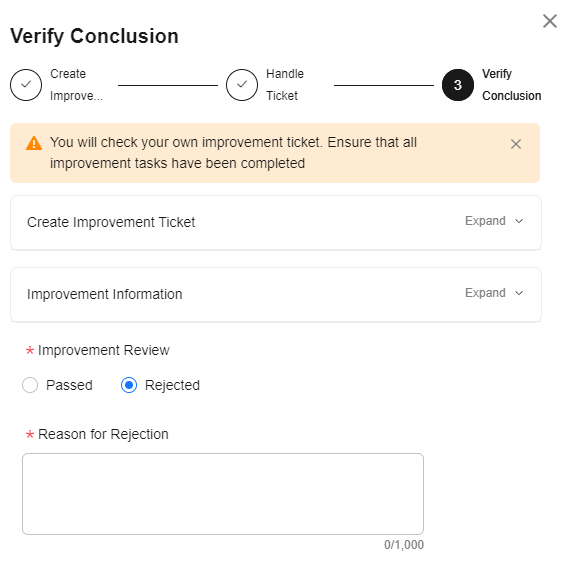
Feedback
Was this page helpful?
Provide feedbackThank you very much for your feedback. We will continue working to improve the documentation.See the reply and handling status in My Cloud VOC.
For any further questions, feel free to contact us through the chatbot.
Chatbot








