Viewing Traces
Scenarios
CTS starts to record CloudPond operations immediately after it is enabled. The CTS management console stores the operation records of the last 7 days.
The following are operations for you to view the operation records.
Procedure
- Log in to the management console.
- Click
 in the upper left corner and select a region.
in the upper left corner and select a region. - Click
 to display Service List. Under Management & Governance, click Cloud Trace Service.
to display Service List. Under Management & Governance, click Cloud Trace Service. - In the navigation pane on the left, choose Trace List
- Click Filter and specify filter criteria as needed. You can query traces using a combination of the following dimensions:
- Trace Source, Resource Type, and Search By
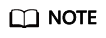
Set Trace Source to CloudPond and Resource Type to edgeSite.
Select a filter criterion from the drop-down list.
If you select Trace name for Search By, select a specific trace name.
If you select Resource ID for Search By, enter a resource ID.
If you select Resource name for Search By, enter a resource name.
- Operator: Select a specific operator (a user other than the tenant).
- Trace Status: Available options include All trace statuses, Normal, Warning, and Incident. You can only select one of them.
- Time Range: You can view traces generated during any time range of the last seven days.
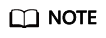
The default time range is last 1 hour. You can select Last 1 week in the upper right corner of the page.
- Trace Source, Resource Type, and Search By
- Expand the trace for details.
Figure 1 Trace details

- Click View Trace. A dialog box is displayed, in which the trace structure details are displayed.
For details about CTS, see Cloud Trace Service (CTS) User Guide.
Feedback
Was this page helpful?
Provide feedbackThank you very much for your feedback. We will continue working to improve the documentation.See the reply and handling status in My Cloud VOC.
For any further questions, feel free to contact us through the chatbot.
Chatbot








