Cached Images
Scenarios
When you use an image provided by IMS to create an ECS in an edge AZ for the first time, the image will be automatically cached at the edge site and occupy the storage space of CloudPond. When you want to create an ECS later, the image cached at the edge site will be used. This shortens the time required for creating the ECSs.
You can manage cached images on the CloudPond console.
Constraints and Limitations
Viewing Cached Images
- Log in to the CloudPond console.
- In the left navigation pane, choose Edge Sites.
- Click the edge site name. On the edge site details page, click Cached Images.
- On the Cached Images tab page, view the images that have been cached.
Table 1 Parameter description Parameter
Description
Image Name
Name of the cached image, which is the same as the image name in IMS.
Status
Four statuses: Available, Creating, Downloading, or Deleting
- Available: The image has been cached in CloudPond. .
- Creating: The image is being created in IMS. After the creation is complete, the status changes to Downloading.
- Downloading: The image is being downloaded from IMS to CloudPond. After the download is complete, the status changes to Available.
- Deleting: The cached image is being deleted.
- Deleting a cached image from CloudPond will not delete the original image in IMS. After the cached image is deleted, you can still find the image on the IMS console and use it to create an ECS in the edge AZ.
- If the status remains Deleting for a long time, contact the Huawei Cloud O&M team.
OS
OS of the image.
Image Type
Images are classified into public images, private images, and shared images. For details about their differences, see How Do I Select an Image?
Subtype of the image.
There are three options: system disk image, data disk image, and full-ECS image.
Disk Capacity (GiB)
Disk space required for running the image.
Cached
Time when the image in IMS was cached to CloudPond.
Operation
Click Delete to delete the cached image.
Creating a Cached Image
- Log in to the CloudPond console.
- In the left navigation pane, choose Edge Sites.
- Click the edge site name. On the edge site details page, click Cached Images.
- Click Cache Image.
- In the dialog box that is displayed, select the type of the image.
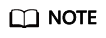
For public images, select an OS and its version.
- Select a disk type and click OK.
Deleting a Cached Image
- Log in to the CloudPond console.
- In the left navigation pane, choose Edge Sites.
- Click the edge site name. On the edge site details page, click Cached Images.
- Locate the image you want to delete and click Delete in the Operation column.
- Confirm the information and click Yes.
- Deleted images cannot be recovered.
- Deleting a cached image from CloudPond will not delete the original image in IMS. After the cached image is deleted, you can still find the image on the IMS console and use it to create an ECS in the edge AZ.
Feedback
Was this page helpful?
Provide feedbackThank you very much for your feedback. We will continue working to improve the documentation.See the reply and handling status in My Cloud VOC.
For any further questions, feel free to contact us through the chatbot.
Chatbot





