Recycle Bin
Repositories and packages deleted from a self-hosted repo are moved to the recycle bin, where you can manage them.
- Go to the self-hosted repo page.
- Click .
- Delete or restore the repositories and packages in the list as required. If you choose to delete a repository or package in the recycle bin, it cannot be restored anymore. Exercise caution when performing this operation.
If both icons
 and
and  are displayed in the Operation column, the repository in that row has been deleted. If only one icon is displayed, the repository still exists, but its packages have been deleted. Click the repository name to view the deleted packages.
are displayed in the Operation column, the repository in that row has been deleted. If only one icon is displayed, the repository still exists, but its packages have been deleted. Click the repository name to view the deleted packages.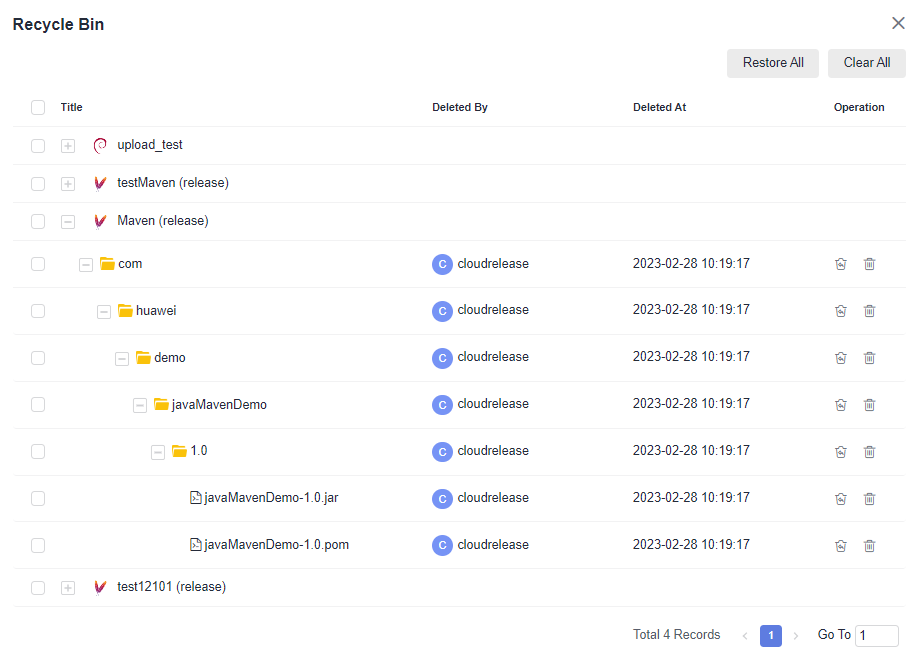 Operations are as follows.
Operations are as follows.Operation Type
Operation
Description
Restore
Restore a repository
Click
 in the Operation column to restore the repository.
in the Operation column to restore the repository.Restore a package
Go to the repository where the package to restore is located, and click
 in the Operation column to restore it.
in the Operation column to restore it.Batch restore packages
Go to the repository where the packages to restore are located, select them, and click Restore below the list to restore them in batches.
Restore all
Click in the upper right corner of the page to restore all selected items in the recycle bin.
Delete
Delete a repository
Click
 in the Operation column to delete the repository.
in the Operation column to delete the repository.Delete a package
Go to the repository where the package to delete is located, and click
 in the Operation column to delete it.
in the Operation column to delete it.Batch delete packages
Go to the repository where the packages to delete are located, select them, and click Clear below the list to permanently delete them in batches.
Clear all
Click in the upper right corner of the page to delete all selected items in the recycle bin.
Feedback
Was this page helpful?
Provide feedbackThank you very much for your feedback. We will continue working to improve the documentation.See the reply and handling status in My Cloud VOC.
For any further questions, feel free to contact us through the chatbot.
Chatbot





