Help Center/
Cloud Firewall/
User Guide/
System Management/
Network Packet Capture/
Downloading Packet Capture Results
Updated on 2024-12-31 GMT+08:00
Downloading Packet Capture Results
Constraints
For an abnormal task, its possible packet capture results are as follows:
- The packet capture data is completely lost and cannot be downloaded.
- Some packet capture data is lost. Existing data can be downloaded.
Downloading Packet Capture Results
- Log in to the management console.
- Click
 in the upper left corner of the management console and select a region or project.
in the upper left corner of the management console and select a region or project. - In the navigation pane on the left, click
 and choose . The Dashboard page will be displayed.
and choose . The Dashboard page will be displayed. - (Optional) Switch to another firewall instance: Select a firewall from the drop-down list in the upper left corner of the page.
- In the navigation tree on the left, choose System Management > Packet Capture.
- In the row of a task, click Download in the Operation column to view the packet capture result.
 For an abnormal task, its possible packet capture results are as follows:
For an abnormal task, its possible packet capture results are as follows:- The packet capture data is completely lost and cannot be downloaded.
- Some packet capture data is lost. Existing data can be downloaded.
- Share or download the packet capture result. Set the download range of the packet capture results as required.

The sharing link is valid within 30 minutes after it is generated. Please use it in a timely manner or generate a new one after it is invalid.
- Unlimited: Any person can download the packet capture file through the link.
- Share the packet capture result: Click Copy all in the lower right corner and share the information with others.
- Download the packet capture result: Click Open URL in the lower right corner to go to the browser, click Copy next to Access Code, paste the code to Extraction Code, and click Obtain Shared File List.
- Specified EIP: Set the CIDR blocks that are allowed to download the packet capture results through the generated link.
After setting the CIDR blocks, click Generate Link. All packet capture result files are displayed in the list below.
- Share one or more packet capture results: Click Copy link in the URL column and share the information with others.
The peer end can paste the received link to the browser to download the packet capture result files.
- Download the packet capture result:
- Download a single result: Click Download in the URL column of the list.
- Download all results: Click Download All in the lower right corner.
- Share one or more packet capture results: Click Copy link in the URL column and share the information with others.
Figure 1 Downloading the packet capture result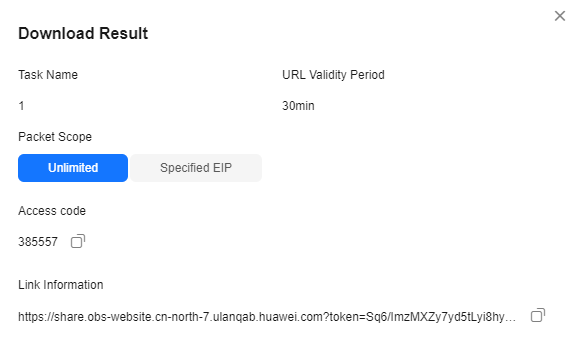

- A maximum of three CIDR blocks can be added at a time.
- When you open the Download Result page again, you can reset the CIDR blocks and generate new links.
- If your CIDR block is not included in the configured CIDR blocks, you can receive the shared link but cannot download the packet capture result.
- Unlimited: Any person can download the packet capture file through the link.
Feedback
Was this page helpful?
Provide feedbackThank you very much for your feedback. We will continue working to improve the documentation.See the reply and handling status in My Cloud VOC.
The system is busy. Please try again later.
For any further questions, feel free to contact us through the chatbot.
Chatbot





