Adding a Q&A-oriented Robot
A Q&A-oriented robot answers a customer's questions based on knowledge rather than the customer's objective.
Before adding a Q&A-oriented robot, you need to add an FAQ group, which is similar to a domain used in a task-oriented robot. An FAQ group is used to answer specific business questions, such as a product tariff question.
- Choose .
- Click
 .
. - Enter an FAQ group name and click
 .
. - Enter a question and click
 to check whether a similar question has been added to the current FAQ group. If no, go to the next step.
to check whether a similar question has been added to the current FAQ group. If no, go to the next step. - Click the number in the Quantity column. The Manage FAQ Group dialog box is displayed.
- Click
 and set the question, standard answer, and reply type (TTS or Resource template), as shown in the following figure.
and set the question, standard answer, and reply type (TTS or Resource template), as shown in the following figure.
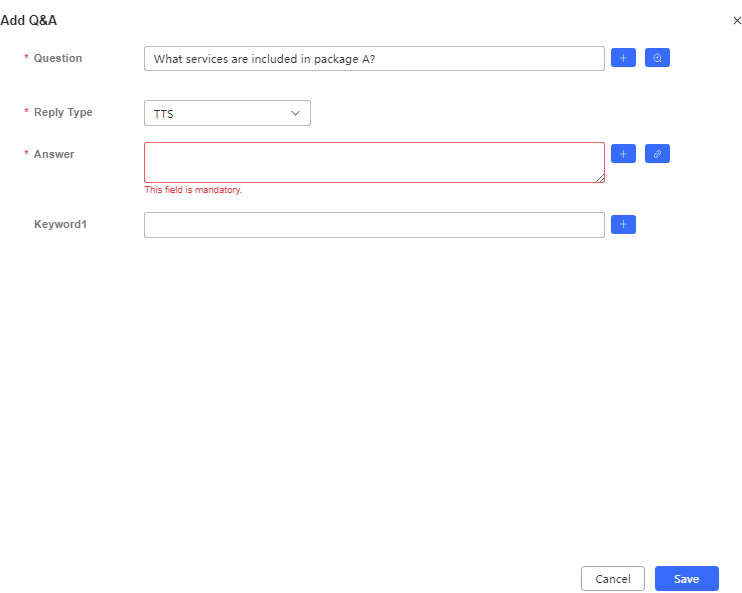
- To improve the answer matching accuracy, click
 next to Question or
next to Question or  next to Keyword1 to add a similar question or keyword.
next to Keyword1 to add a similar question or keyword. - Click
 .
. - (Optional) To improve efficiency in managing Q&As, enter them in a specified format and import them into the system in batches.
- Select a Q&A and click
 .
.
The system exports a .json file, as shown in the following figure.

Multiple records are supported for simQuestions, simAnswers, and keyWords. They must be entered in formats provided in the preceding figure.
- After entering all Q&A records, click
 , click
, click  , select the .json file on the local PC, and click
, select the .json file on the local PC, and click  .
.
If certain questions to be uploaded exist in the FAQ group, when you select Overwrite Existing Configuration, they overwrite the existing ones. Otherwise, they will be imported as new records.
- Select a Q&A and click
- Test the Q&A-oriented robot.
- Click Active in the Status column to activate the Q&A-oriented robot.
- Close the Manage FAQ Group * dialog box, click More corresponding to the new FAQ group, choose Test, and select Test activated FAQ group to activate the FAQ group.
- In the input area, enter a question or keyword, and click
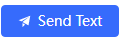 .
.
The Q&A-oriented robot returns an answer and a list of similar questions.
Feedback
Was this page helpful?
Provide feedbackThank you very much for your feedback. We will continue working to improve the documentation.See the reply and handling status in My Cloud VOC.
For any further questions, feel free to contact us through the chatbot.
Chatbot





