Menu Configuration
Diagram Element

Parameter Description
The following figure shows the parameters of the Menu diagram element.
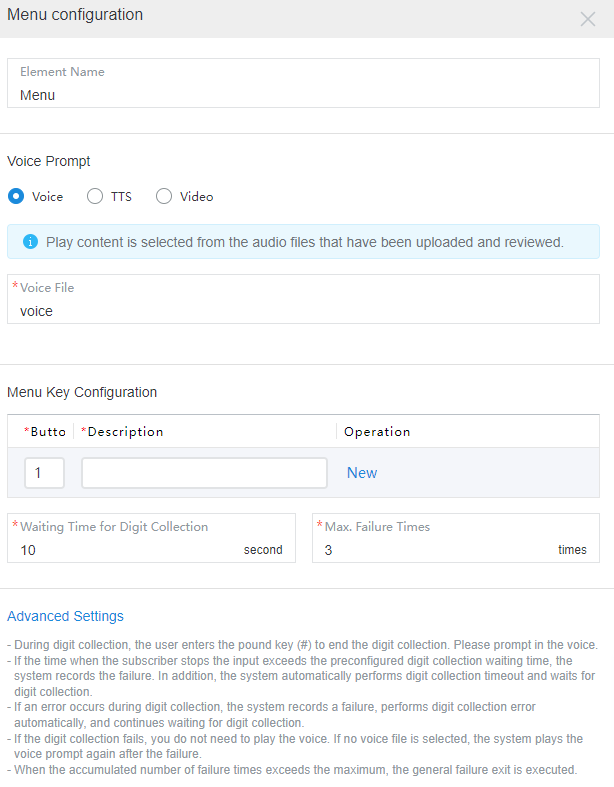
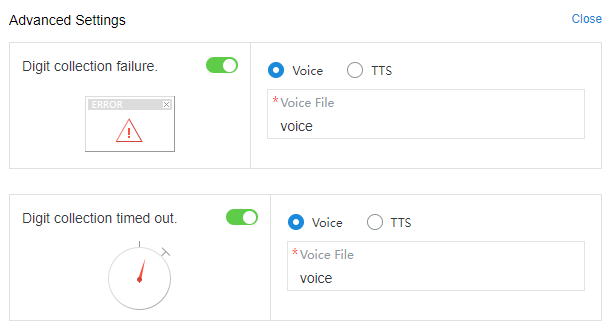
The parameters are described as follows:
- Element Name: Enter a diagram element name. The value can be customized.
- Voice Prompt: Select Voice, TTS, or Video. You can click an option button to select a voice type.
- Voice: Upload a WAV voice file. The UAP supports only the WAV voice files in the following format: 8 bit, 8000 Hz, 64 kbit/s, and mono.
- TTS: Generate a voice file in TTS mode. You can enable Advanced TTS settings to set voice playback parameters. Click
 in the drop-down list to select the sound effect and speaking speed. If this function is disabled, Sound effect is set to Female voice, Speaking speed is set to Low by default, and TTS extended parameter is not set.
in the drop-down list to select the sound effect and speaking speed. If this function is disabled, Sound effect is set to Female voice, Speaking speed is set to Low by default, and TTS extended parameter is not set.
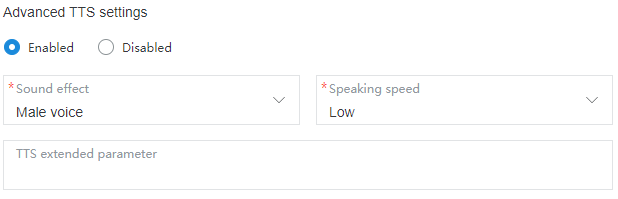
- Sound effect: Select the sound effect. The options are Male voice and Female voice.
- Speaking speed: Select the speaking speed. The options are Low, Medium, and High.
- TTS extended parameter: Set this parameter based on site requirements. The value contains a maximum of 200 characters.
- Video: Upload a video file in 3GP format, whose size must be less than or equal to 5 MB.
- Voice File: The system displays reviewed voice files, TTS files, or video files based on the selected voice type, and displays the files meeting criteria in the drop-down list. You can click
 and select a required file.
and select a required file. - Menu Key Configuration: service option provided in a flow. Each button maps a service option. You can click New to add a service option. Multiple service options are allowed.
- Buttons: number key or character button available on the keyboard or screen, such as 1, 2, or 3.
- Description: service introduction of a key or button, which can be displayed in the menu. For example, if you set Buttons to 1 and Description to Query member information, a customer can press 1 to query member information.
- Operation: You can click New to add a service option, click Delete to delete a service option, and click Down or Up to adjust the sequence of a service option.
- Waiting Time for Digit Collection: time to wait for the digit input. If the time when a customer stops the input exceeds that specified by Waiting Time for Digit Collection, the system records a failure, automatically executes Digit collection timed out, and continues to wait for the digit input.
- Max. Failure Times: maximum number of input attempts that are allowed. When an error occurs during digit collection, the system records a failure, automatically executes Digit collection failure, and continues to wait for the digit input.
- Advanced Settings: You can click Advanced Settings + to expand this area and click Close to collapse this area.
- Digit collection failure: You can click
 to enable the capability of playing a voice upon a digit collection error. Then, if digits fail to be collected before the number of a customer's input attempts reaches the maximum specified by Max. Failure Times, the system plays a voice to notify the customer.
to enable the capability of playing a voice upon a digit collection error. Then, if digits fail to be collected before the number of a customer's input attempts reaches the maximum specified by Max. Failure Times, the system plays a voice to notify the customer. - Digit collection timed out: You can click
 to enable the capability of playing a voice upon digit collection timeout. Then, if digits fail to be collected after the wait time reaches the maximum specified by Waiting Time for Digit Collection, the system plays a voice to notify the customer.
to enable the capability of playing a voice upon digit collection timeout. Then, if digits fail to be collected after the wait time reaches the maximum specified by Waiting Time for Digit Collection, the system plays a voice to notify the customer.
- Digit collection failure: You can click

- By default, Digit collection failure and Digit collection timed out are disabled in the Advanced Settings area. If the capabilities are disabled, the system replays the voice configured for the voice playback and digit collection diagram element upon a failure.
- When the number of a customer's input attempts reaches the maximum specified by Max. Failure Times, the system executes the common failure exit.
- You can click Save to save all parameters set on the current page.
Typical Application Scenarios
In a flow, multiple service options need to be provided for a customer to select. For example, a customer can press 1 to query member information, 2 to query traffic information, 3 to provide complaints and suggestions, and 0 for manual services.
Feedback
Was this page helpful?
Provide feedbackThank you very much for your feedback. We will continue working to improve the documentation.See the reply and handling status in My Cloud VOC.
For any further questions, feel free to contact us through the chatbot.
Chatbot





