Add-ons
Check Items
Check the following items:
- Check whether the add-on status is normal.
- Check whether the add-on supports the target version.
Solutions
- Scenario 1: The add-on malfunctions.
Log in to the CCE console and click the cluster name to access the cluster console. Choose Add-ons in the navigation pane and obtain the malfunctional add-on. Then, rectify the fault.
Figure 1 Checking the add-on status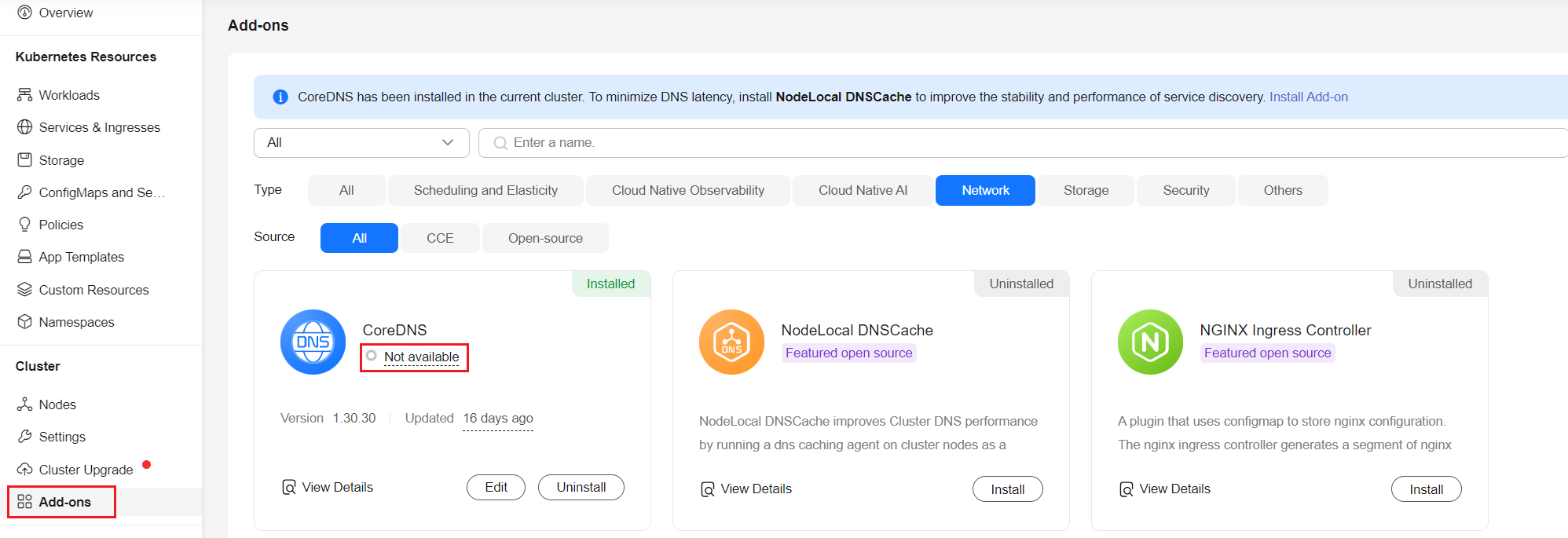
- Scenario 2: The target version of the cluster upgrade does not support the add-on.
The following error information is displayed during the pre-upgrade check:
addon [***] does not support cluster target version, check and try again
Log in to the CCE console and click the cluster name to access the cluster console. Choose Add-ons in the navigation pane and manually uninstall the add-on. For details about the supported add-on versions and substitutions, see the Help document.
- Scenario 3: The add-on configuration does not meet the upgrade requirements. Upgrade the add-on and try again.
The following error information is displayed during the pre-upgrade check:
please upgrade addon [ ] in the page of addon managecheck and try again
In this case, log in to the CCE console and click the cluster name to access the cluster console. Choose Add-ons in the navigation pane and manually upgrade the add-on.
Feedback
Was this page helpful?
Provide feedbackThank you very much for your feedback. We will continue working to improve the documentation.See the reply and handling status in My Cloud VOC.
For any further questions, feel free to contact us through the chatbot.
Chatbot





