Cross-Site Connection Bandwidths
Scenarios
Add enterprise routers or global DC gateways in different regions to the same policy to set up cross-site connections. Purchase a global connection bandwidth and assign bandwidths for cross-site connections, so that network instances at different sites can communicate with each other over these connections.
You can perform the following operations to manage your cross-site connection bandwidths:
Constraints
- Changing Cross-Site Connection Bandwidth and Deleting a Cross-Site Connection Bandwidth cannot be performed when a cross-site connection is being created, updated, deleted, frozen, unfrozen, or is recovering.
- The total of cross-site connection bandwidths cannot exceed the global connection bandwidth.
- After Deleting a Cross-Site Connection Bandwidth, you will still be billed if the global connection bandwidth is not deleted.
Assigning Cross-Site Connection Bandwidth
- Go to the Central Networks page.
- Locate the central network and click its name.
- Click the Cross-Site Connection Bandwidths tab.
- Locate the cross-site connection and click Assign in the Global Connection Bandwidth column.
- On the Assign Cross-Site Connection Bandwidth page, select the global connection bandwidth.
You can also click Buy Now to purchase one if there are no available global connection bandwidths.
- Enter the bandwidth.
- Click OK.
Viewing Monitoring Metrics of Cross-Site Connection Bandwidths
You can view the status of each cross-site connection bandwidth assigned for communication between network resources.
- Go to the Central Networks page.
- Locate the central network and click its name.
- Switch to the Cross-Site Connection Bandwidths tab and click the icon in the Monitoring column to view the monitoring data.
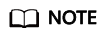
- By setting up a central network, you can enable communications between enterprise routers, as well as between enterprise routers and your on-premises data center, in the same region or across regions. When a central network is used, attachments on the enterprise routers used in the central network policy will be monitored. For details about monitoring, see Central Network Metrics.
- If a global DC gateway is attached to an enterprise router, only metrics of the enterprise router can be viewed.
Changing Cross-Site Connection Bandwidth
- Go to the Central Networks page.
- Locate the central network and click its name.
- Click the Cross-Site Connection Bandwidths tab.
- Locate the cross-site connection and click Change Bandwidth in the Operation column.
- On the Change Bandwidth page, change the global connection bandwidth or modify the cross-site connection bandwidth.
- Click OK.
Deleting a Cross-Site Connection Bandwidth
- Go to the Central Networks page.
- Locate the central network and click its name.
- Click the Cross-Site Connection Bandwidths tab.
- Locate the cross-site connection and click Delete Bandwidth in the Operation column.
- In the displayed dialog box, click OK.
Feedback
Was this page helpful?
Provide feedbackThank you very much for your feedback. We will continue working to improve the documentation.See the reply and handling status in My Cloud VOC.
For any further questions, feel free to contact us through the chatbot.
Chatbot





