Managing Central Network Attachments
Scenarios
Attachments are any resources that you want to add to a central network, such as global DC gateways and enterprise routers. In this way, these resources can be connected across regions.
You can perform the following operations to manage your central network attachments:
Constraints
- Only existing global DC gateways or enterprise router route tables can be added to a central network as attachments. If there are no global DC gateways, create one by following the instructions in Creating a Global DC Gateway.
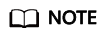
You can check the regions where global DC gateways are available on the Direct Connect console.
- By default, you can add up to three attachments to a central network. To increase the default quota, submit a service ticket.
- Up to five attachments can be added on the console at a time.
Adding Attachments
- Go to the Central Networks page.
- Locate the central network and click its name.
- On the Attachments tab, click Add Attachment.
- Add network instances such as global DC gateways or enterprise router route tables to the central network. Table 1 describes the parameters.
Table 1 Parameters for adding a network instance to a central network as an attachment Parameter
Setting
Name
Enter a name for the attachment.
Region where the enterprise router on the central network is located
Region
Select the region of the enterprise router that the network instance is attached to.
Enterprise Router
Select an enterprise router in the selected region. The network instance will be attached to the selected enterprise router.
If there are no enterprise routers for you to choose from, click Create Enterprise Router to create one first.
Network instance that will be added to a central network
Attachment Type
Specify the type of the network instance that will be added to the central network as attachment.
Only global DC gateways are supported.
A global DC gateway can work with enterprise routers in the same region or different regions to build a central network so that your on-premises data center can access the VPCs over the Huawei backbone network. This can reduce network latency, simplify network topology, and improve O&M efficiency.
Region
Select the region where the global DC gateway is located.
This region may be different from that of the enterprise router.
Global DC Gateway
Select the global DC gateway that will be attached to the selected enterprise router, so that they can communicate with each other and the on-premises data center can communicate with the cloud network.
If there are no global DC gateways for you to choose from, click Create Global DC Gateway to create one first.
If you want to add more attachments, click Add Attachments below and configure the parameters.
- Click OK.
You can view the attachment in the attachment list. If Status is Available, the attachment is added successfully.
Deleting an Attachment
- Go to the Central Networks page.
- Locate the central network and click its name.
- On the Attachments tab, locate the attachment you want to delete and click Delete in the Operation column.
- Click OK.
Feedback
Was this page helpful?
Provide feedbackThank you very much for your feedback. We will continue working to improve the documentation.See the reply and handling status in My Cloud VOC.
For any further questions, feel free to contact us through the chatbot.
Chatbot





