Setting an Annual Revenue Goal
You can set an annual revenue goal and submit it for approval.

By default, the administrator can view and set an annual revenue goal. If organization members need to perform related operations, they need to apply for the permissions required.
Procedure
- Use your account to log in to Huawei Cloud.
- Click Partner Center in the drop-down list of your account name in the upper right corner.
- Choose Partner Programs > Commitments and Agreements in the menu on the top. Switch to the Annual Revenue Goal tab page on the displayed page.
- Enter a revenue goal and click OK.
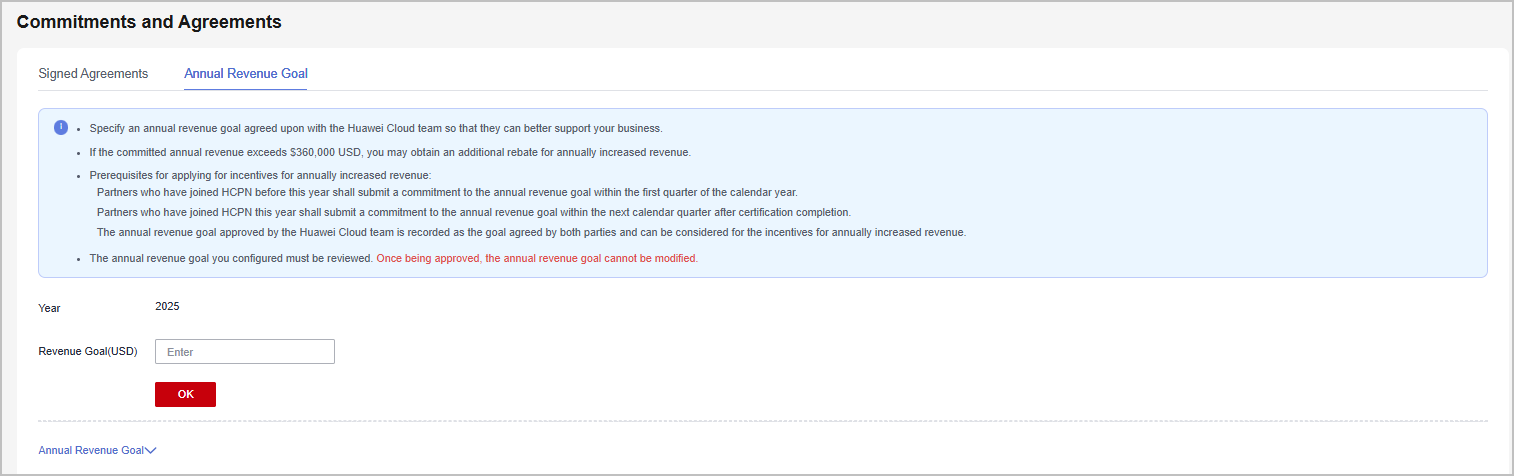

- The annual revenue goal you configured must be reviewed. Once being approved, the annual revenue goal cannot be modified.
- If the committed annual revenue exceeds $360,000 USD, you may obtain an additional rebate for annual revenue growth.
- The message Submit the annual revenue goal for review? is displayed. Click OK.
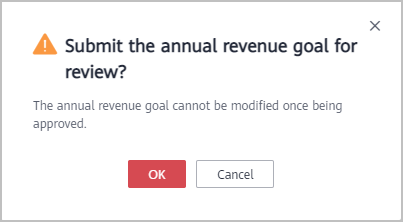
- The message The revenue goal has been submitted for review. Wait for the review result. is displayed.
On the Annual Revenue Goal tab page, it shows that the revenue goal is in the Approving state.
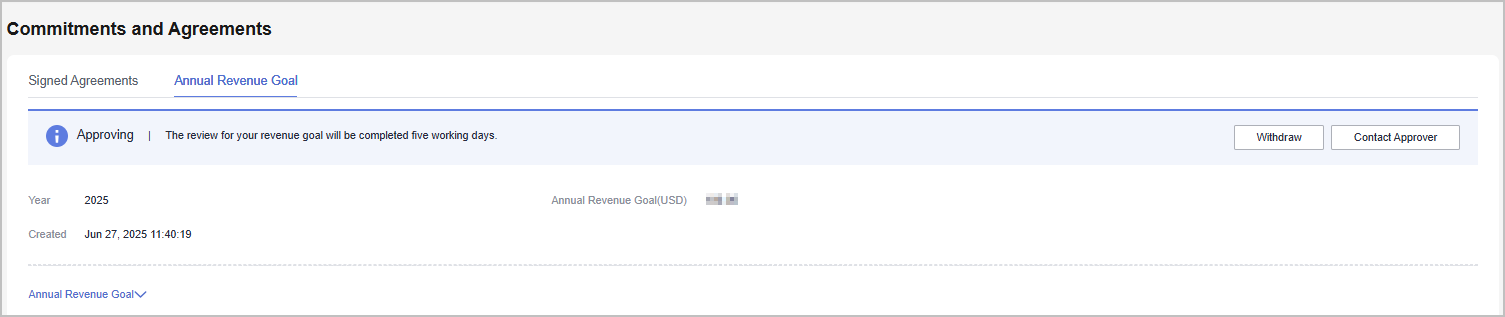

The revenue goal review will be completed within five working days. If you do not receive any response within that time, contact the approver.
Other Operations
- Withdrawing the Annual Revenue Goal
Click Withdraw for the revenue goal in the Approving state, enter the reason in the displayed dialog box, and click OK.
- Viewing Annual Revenue Goal
On the Annual Revenue Goal tab page, you can filter revenue goals by year or status.
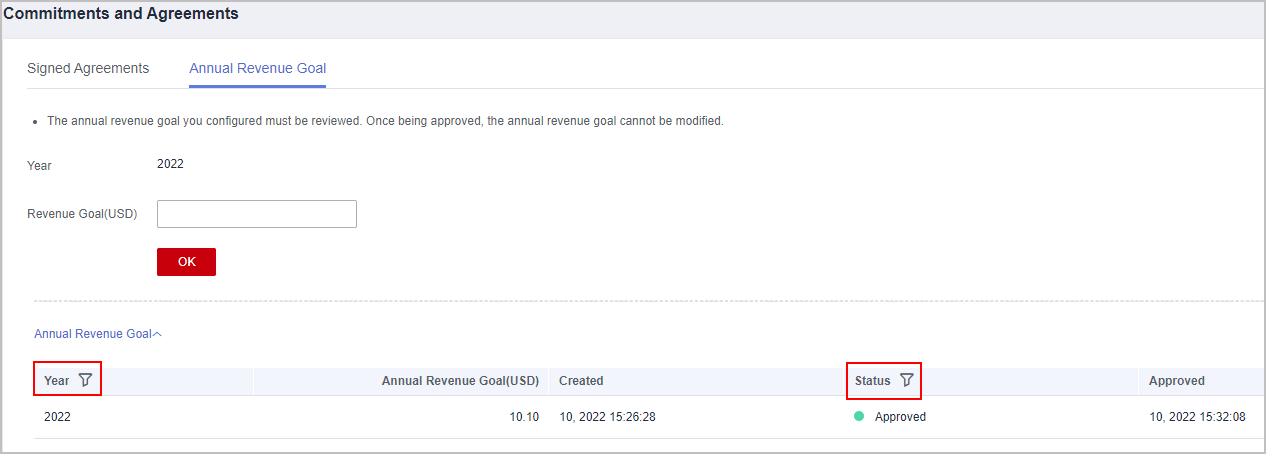
- You can view actual performance of the annual revenue goal in the current year or past years in Partner Programs > Commitments and Agreements > Annual Revenue Goal.
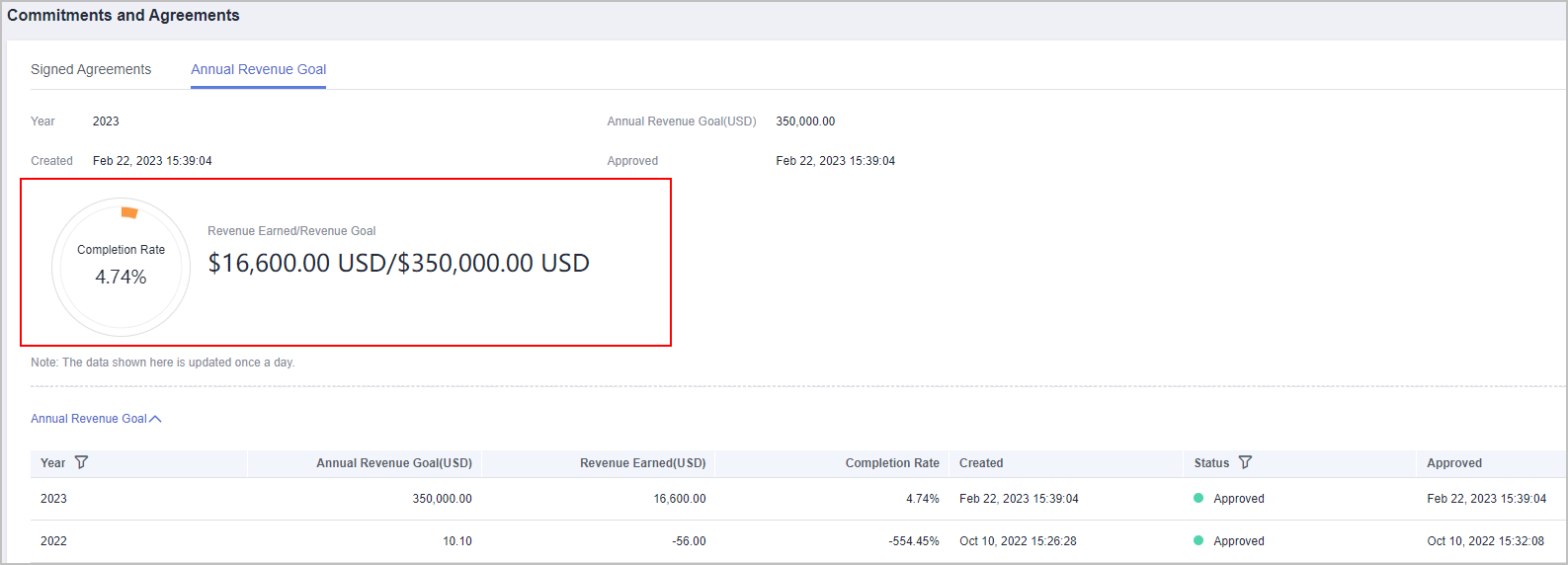
Feedback
Was this page helpful?
Provide feedbackThank you very much for your feedback. We will continue working to improve the documentation.See the reply and handling status in My Cloud VOC.
For any further questions, feel free to contact us through the chatbot.
Chatbot





