Disqualifying a Dedicated Personnel
For members who no longer meet the requirements of dedicated personnel, you can disqualify them as dedicated personnel, specify the reason, upload the required materials, and submit them to Huawei for review.

- You can only disqualify the dedicated personnel in the Normal or Disqualification rejected state.
Procedure
- Use your account to sign in to Huawei Cloud.
- Click Partner Center in the drop-down list of your account name in the upper right corner.
- Choose Organization > Dedicated Personnel in the menu on the top.
- Select dedicated personnel that can be disqualified and click Disqualify in the Operation column.
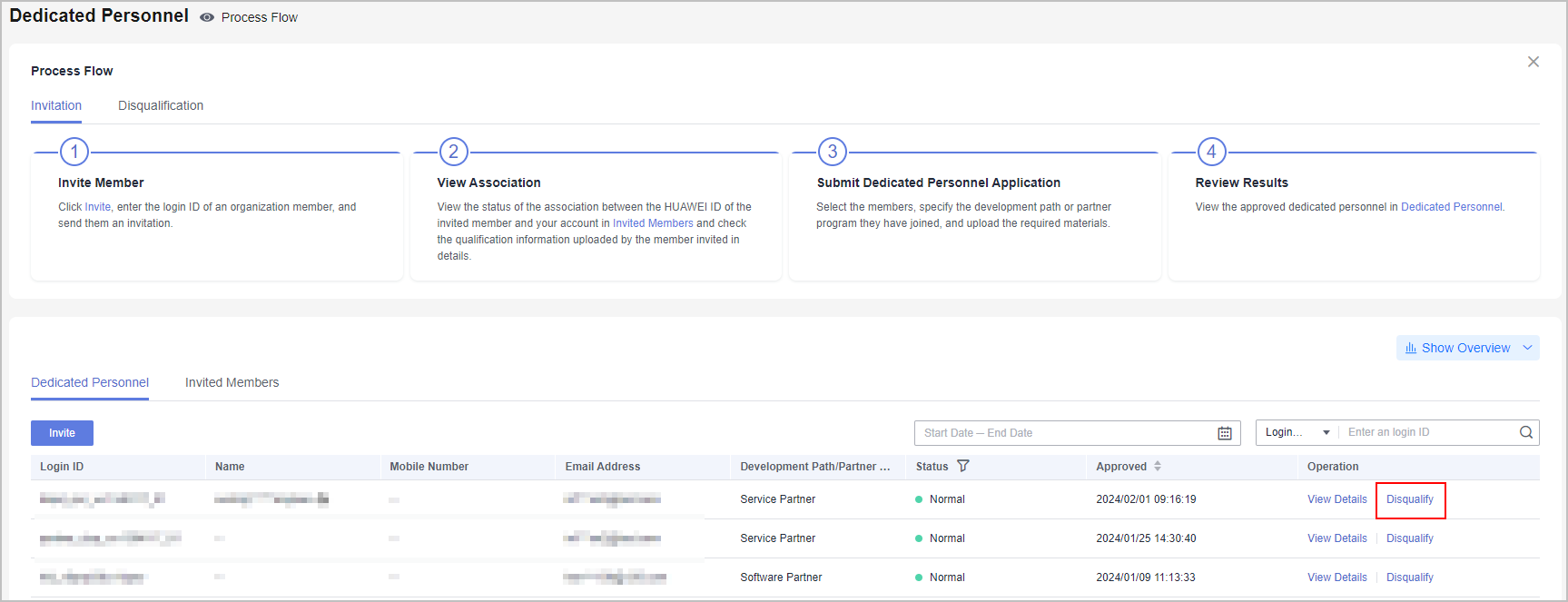
- Specify the reason and upload the required materials in the displayed dialog box, and click OK.
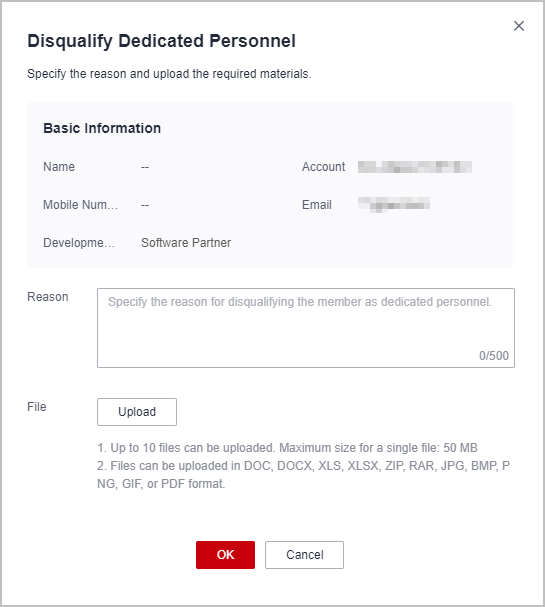
- The system displays a message indicating that the operation is successful, and the status changes to Disqualification under review.
You can click the status to view the review progress.
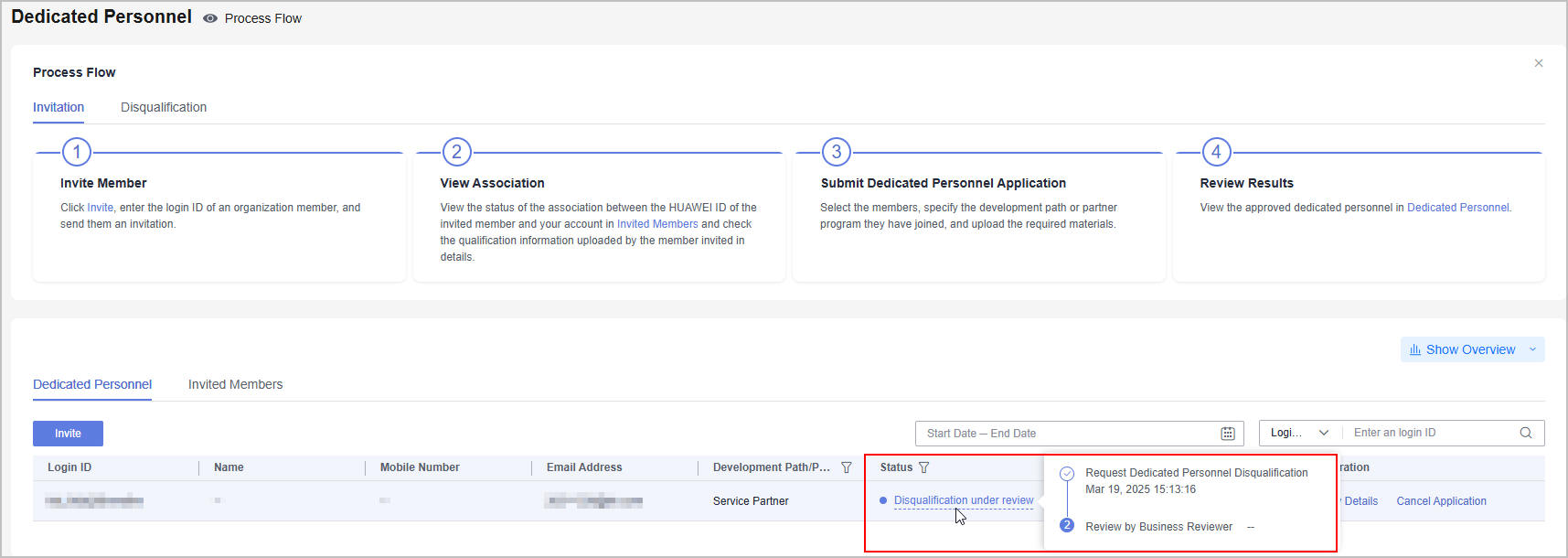

- You can cancel the disqualification application if needed.
- If the disqualification application has been rejected, modify it based on the given rejection reason and submit it again.
- You can find the member on the Invited Members tab page after the disqualification application is approved, and the status changes to Disqualification approved.
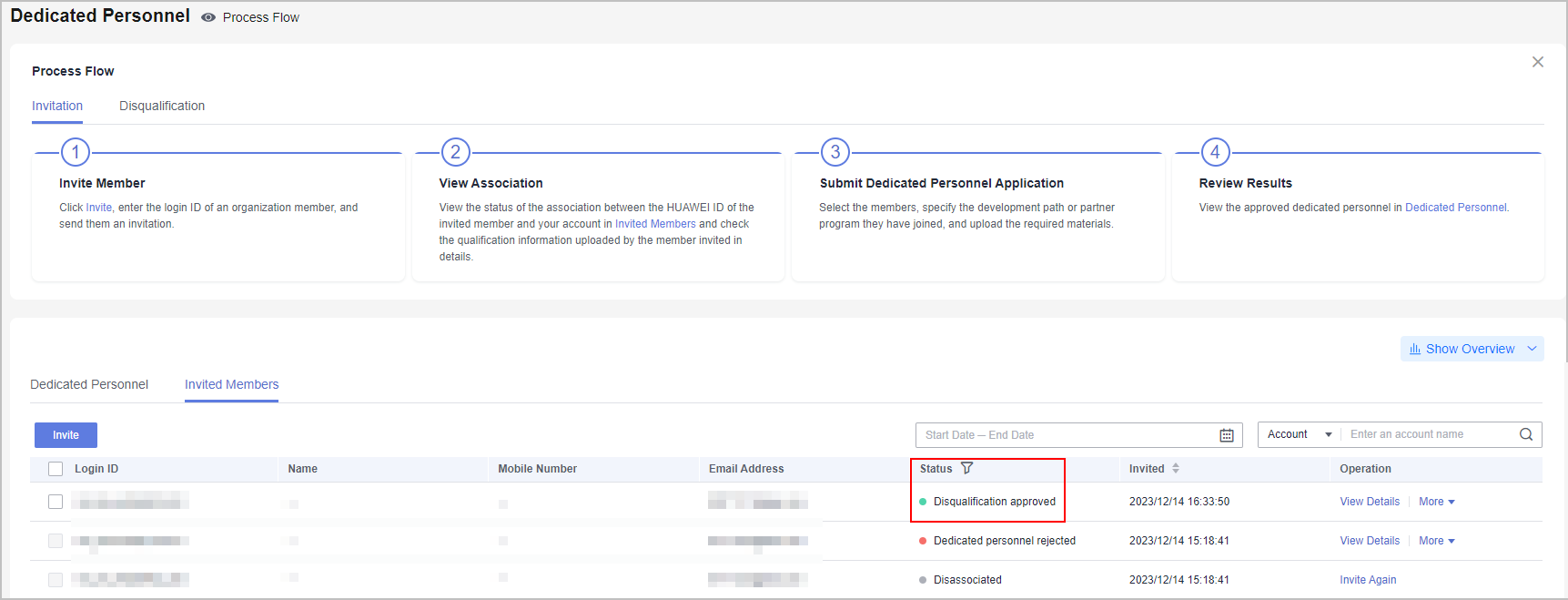

- After a member is disqualified as dedicated personnel, you can disassociate the HUAWEI ID of this member from your partner account. After disassociation, the information of this HUAWEI ID will not be shared with your company.
- You can submit dedicated personnel application again for the members whom you disqualified as dedicated personnel
Feedback
Was this page helpful?
Provide feedbackThank you very much for your feedback. We will continue working to improve the documentation.See the reply and handling status in My Cloud VOC.
For any further questions, feel free to contact us through the chatbot.
Chatbot





