Submitting an FH Request
Once your dedicated personnel meet the requirements for incentive recipients, you can submit an FH request.

- You must complete business information authentication before submitting an FH request.
- You can only submit an FH application once a month.
Procedure
- Use your account to log in to Huawei Cloud.
- Click Partner Center in the drop-down list of your account name in the upper right corner.
- Choose Benefits > Funding Head (FH) in the menu on the top.
- On the Confirm Qualification tab, select Pre-sales Solution Expert Funding Head under Huawei Cloud System Integrator Partner Pre-sales Solution Expert Funding Head Program and click Request in the Operation column.
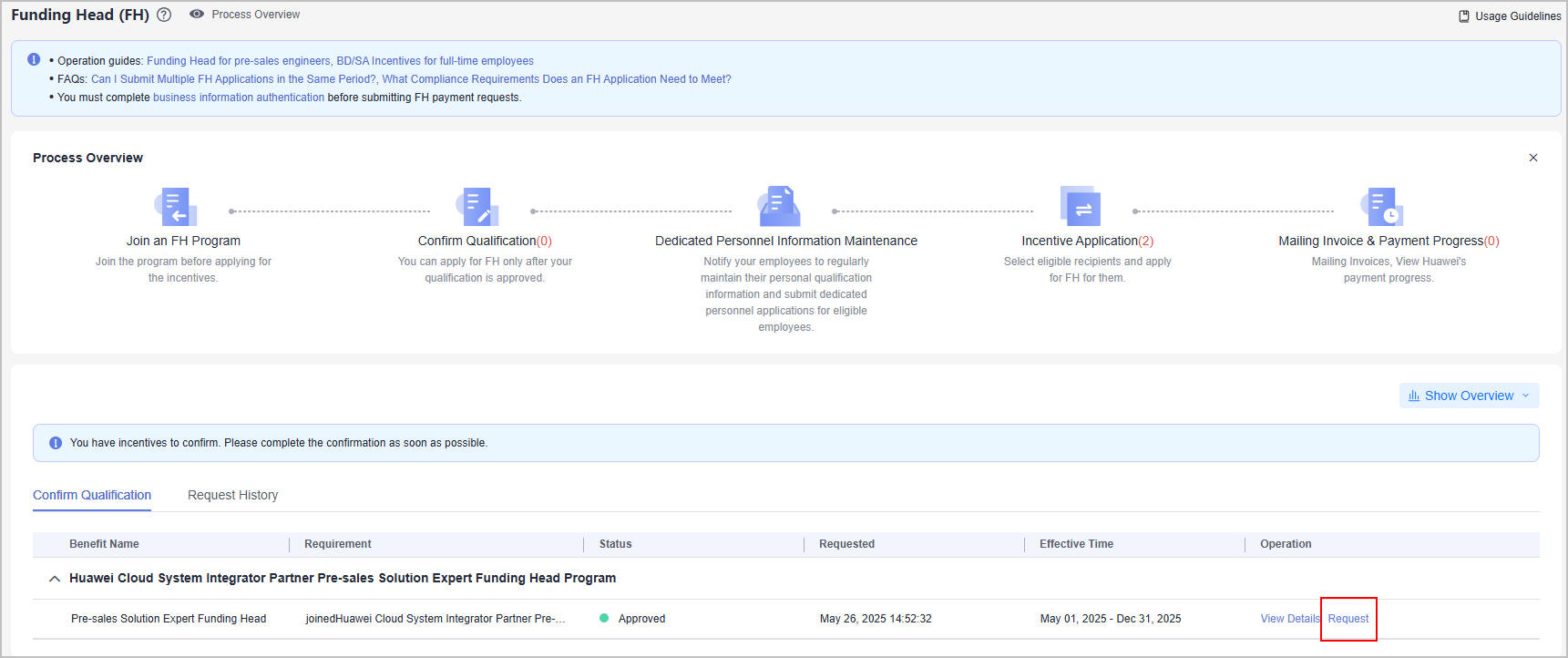
- Select incentive recipients, upload proof materials, and click Submit.
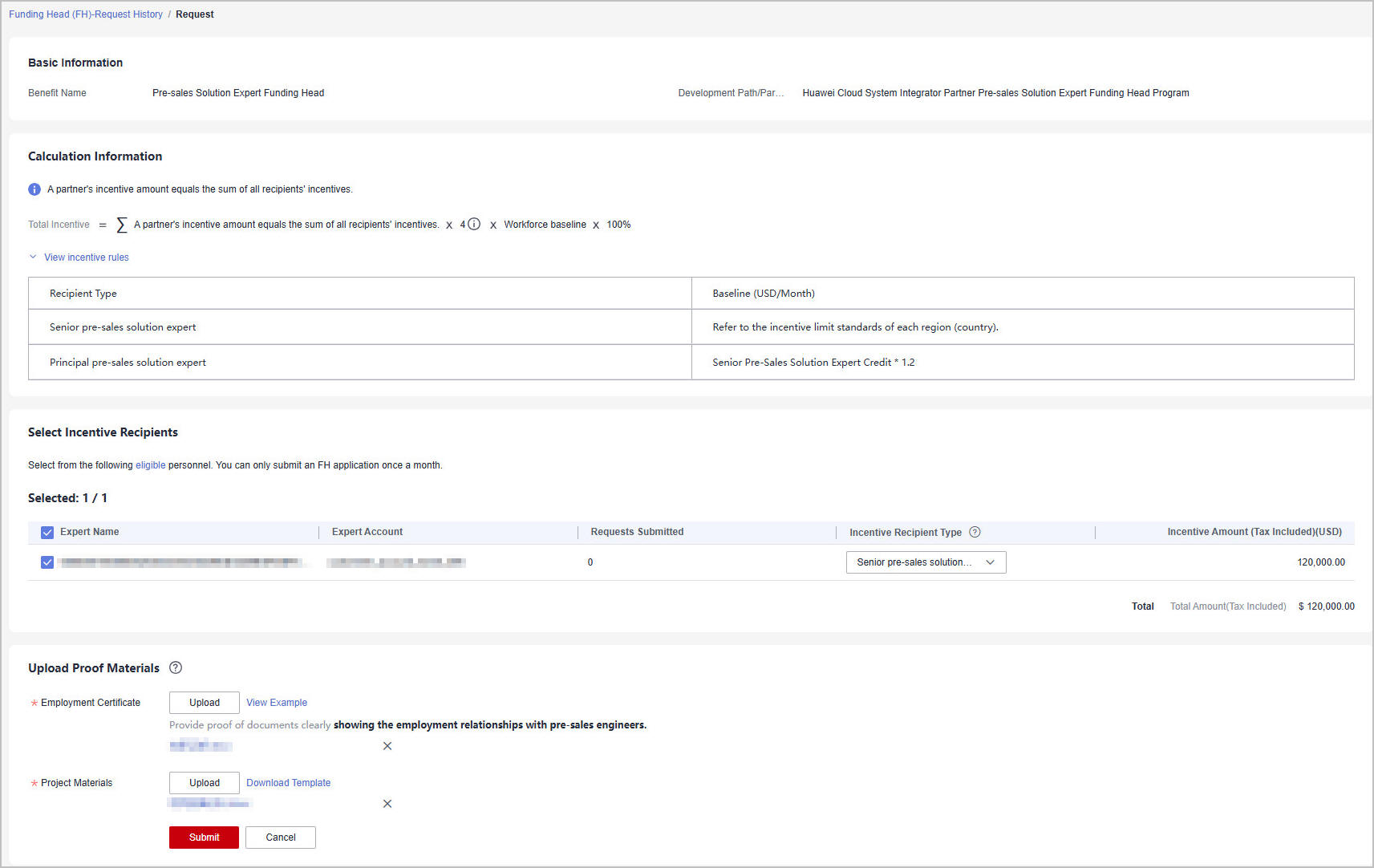

- The incentive recipients include senior pre-sales solution experts and principal pre-sales solution experts.
- Rules for selecting an incentive recipient type:
- If you selected incentive recipient type "Senior pre-sales solution expert" in your first request, there is no restriction on the recipient type in the second request.
- If you selected incentive recipient type "Principal pre-sales solution expert" in your first request, you must select the same type in the second request.
- Proof materials: Upload the following proof materials using the template.
- Employment certificate: Provide proof of documents clearly showing the employment relationships with pre-sales solution experts.
- Project materials.
- The system displays a message indicating that your FH request has been submitted. Please wait for approval.
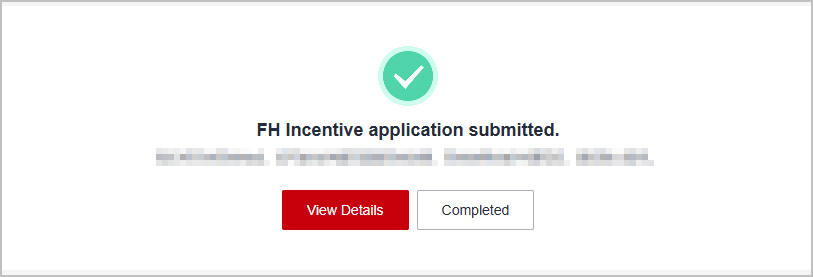
- View the review status of the FH request.
- Request under review:
Click the application ID on the Request History tab page to switch to the details page and check the application details and review status.
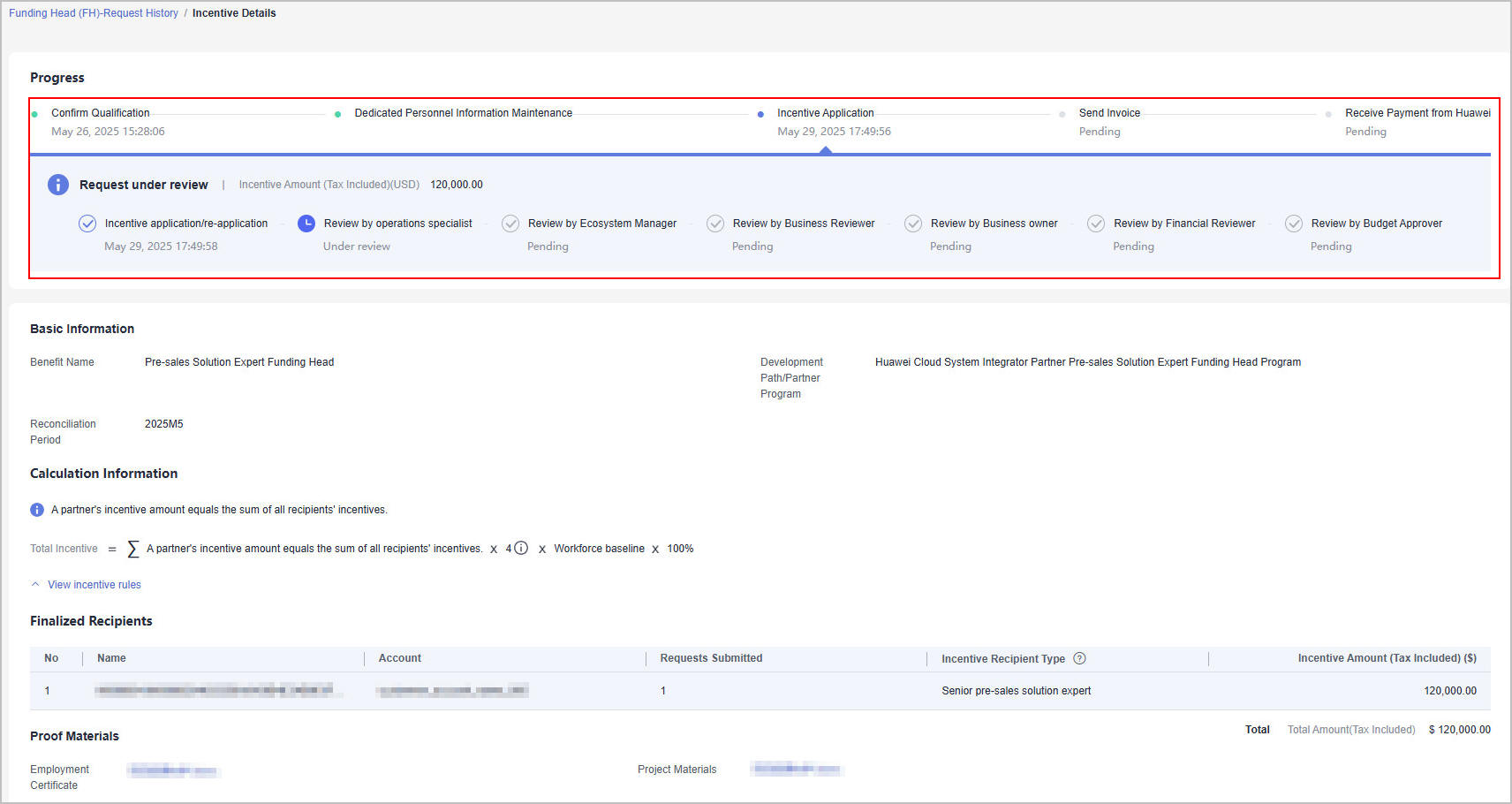
- Request rejected:
If your request has been rejected, modify the request information based on the review comments and submit it again.
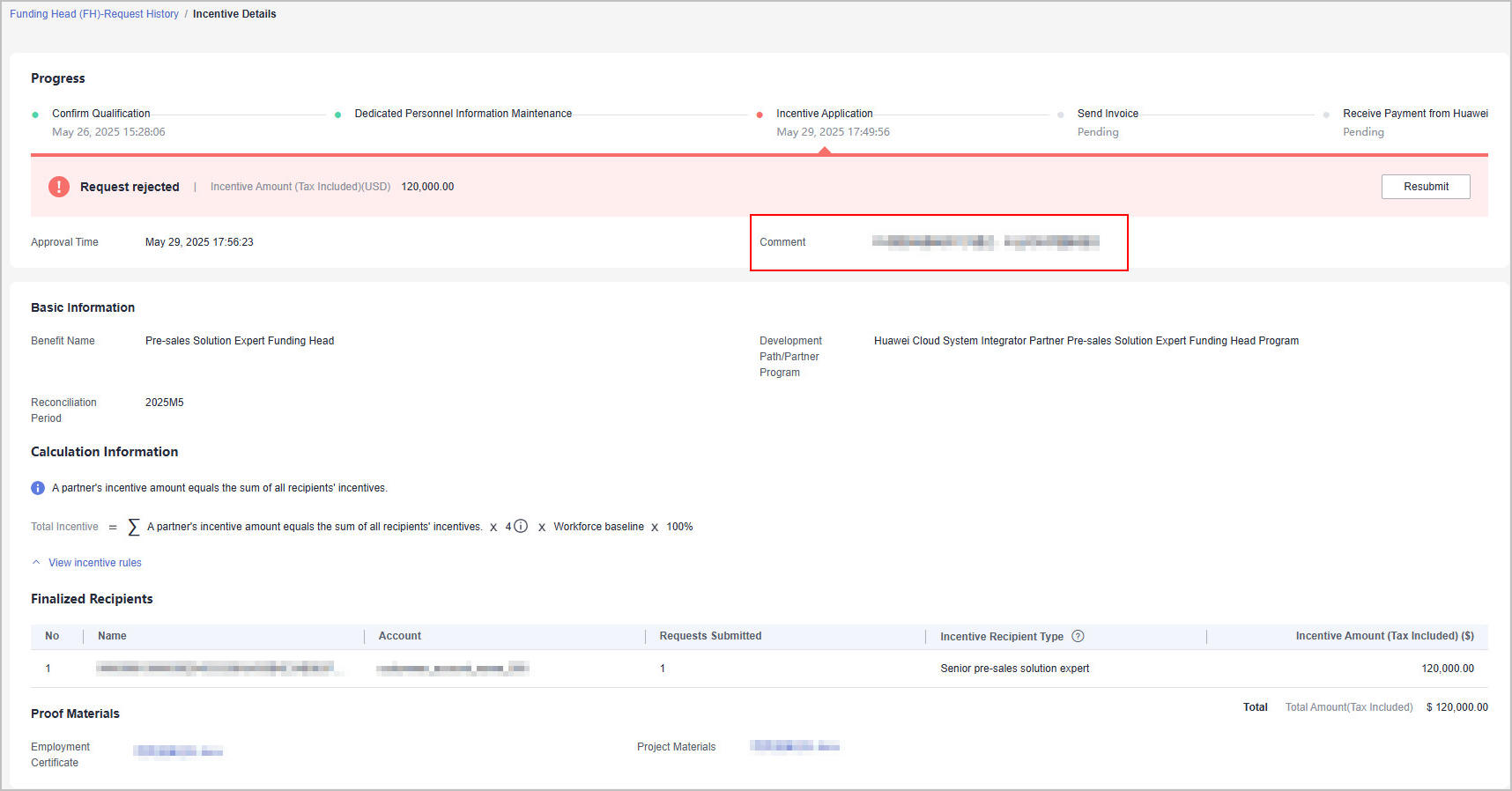
- Request approved:
After your FH request is approved, you can click the application ID on the Request History tab to view details.
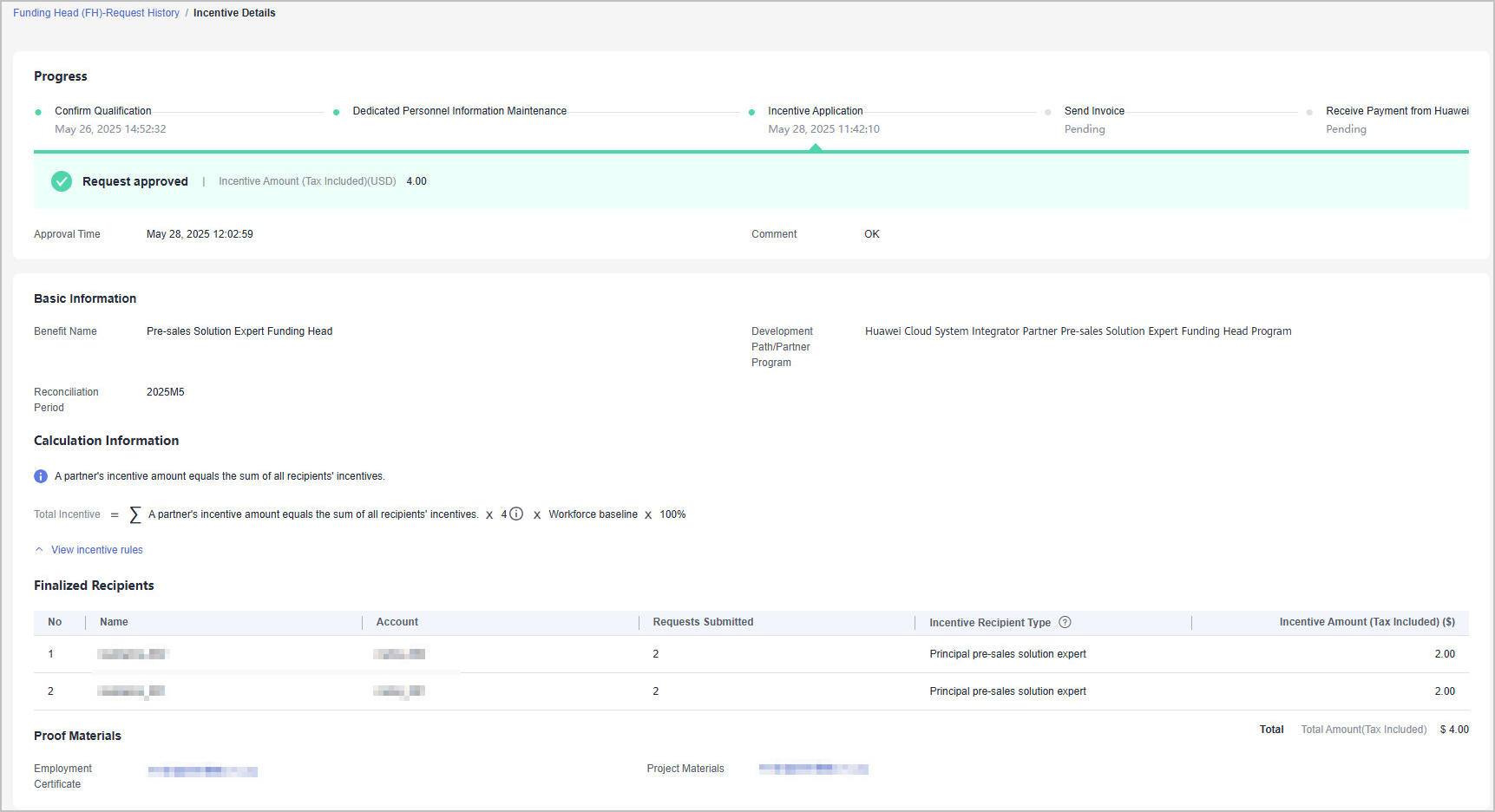
- Request under review:
Feedback
Was this page helpful?
Provide feedbackThank you very much for your feedback. We will continue working to improve the documentation.See the reply and handling status in My Cloud VOC.
For any further questions, feel free to contact us through the chatbot.
Chatbot





