Updated on 2023-08-25 GMT+08:00
How Do I Change the Phone Number of My HUAWEI ID?
Changing Phone Number of HUAWEI ID
- Use the partner account to log in to Huawei Cloud.
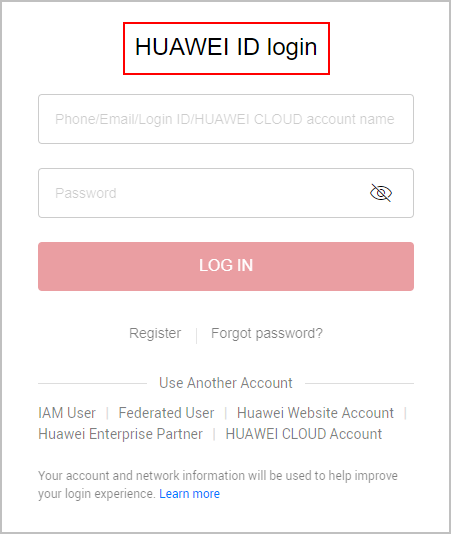
- Click Partner Center in the drop-down list of your account name in the upper right corner.
- Choose Partner Information > Basic Information in the drop-down list of the account name in the upper right corner and then switch to the Account Information tab page.
- In the Huawei Account Information area, click Manage.
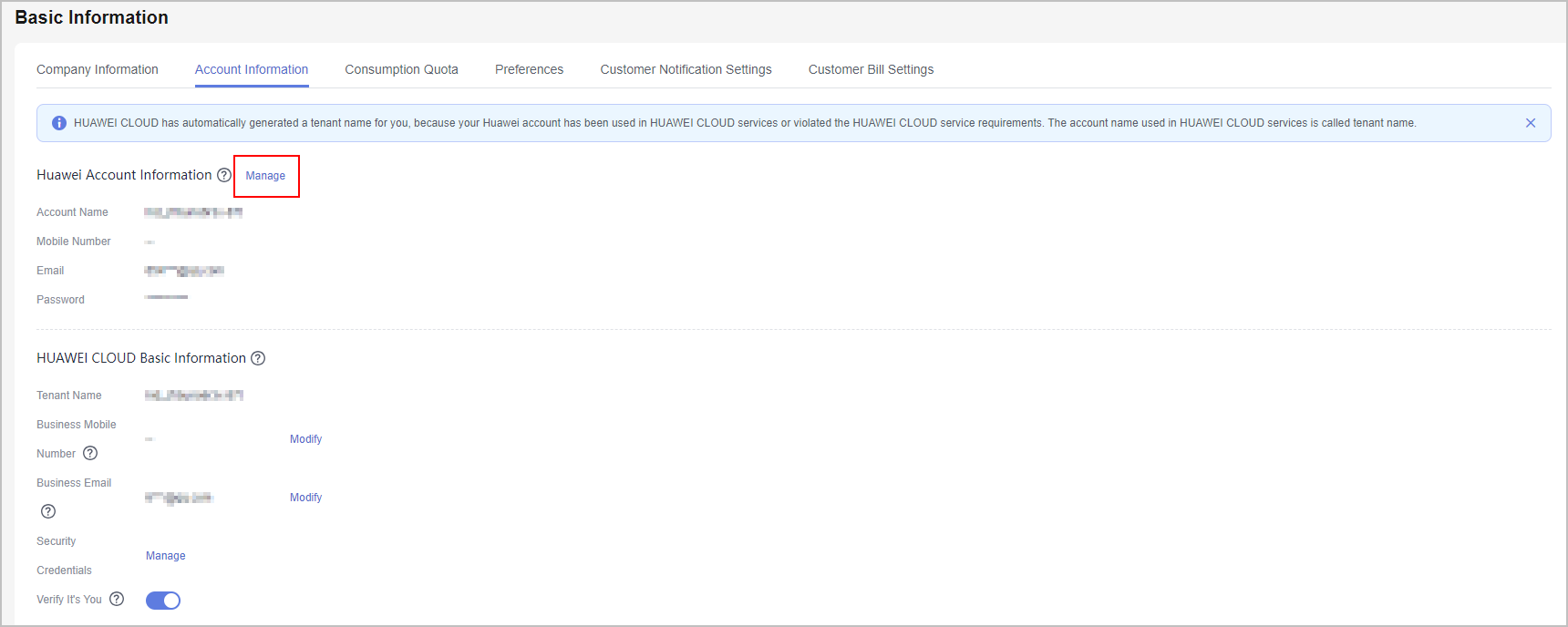
- On the Account & security page, click CHANGE next to Phone number.
- Enter the password for your HUAWEI ID and click OK.
- Specify the new phone number in the displayed dialog box and enter the CAPTCHA code and the verification code sent to your new phone number.
- Click CHANGE. A message is displayed indicating that you have successfully changed the phone number.
Changing Phone Number of a Huawei Cloud Account
- Use your partner account to log in to Huawei Cloud.

- Click Partner Center in the drop-down list of your account name.
- Choose Partner Information > Basic Information in the drop-down list of the account name in the upper right corner and then switch to the Account Information tab page.
- Click Modify next to Mobile Number.
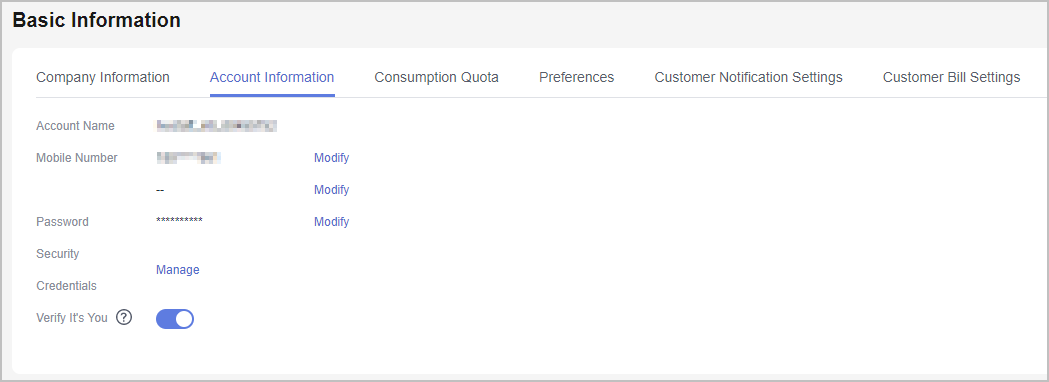
- Verify your identity.
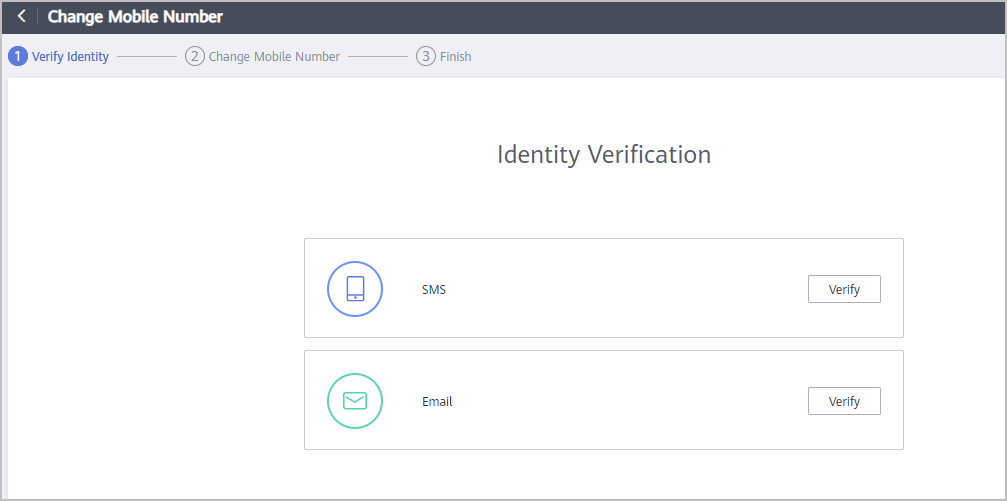
- Verify the identity via SMS.
- Click Verify next to SMS.
- Click Send Code, enter the SMS verification code, and click Next.
- Verify the identity via email.
- Click Verify next to Email.
- Click Send Code, enter the email verification code, and click Next.
- Verify the identity via SMS.
- Enter a new mobile number, click Send Code, and enter the code sent to the new number.
- Click OK. The system displays a message indicating that the mobile number has been changed.
Feedback
Was this page helpful?
Provide feedbackThank you very much for your feedback. We will continue working to improve the documentation.See the reply and handling status in My Cloud VOC.
The system is busy. Please try again later.
For any further questions, feel free to contact us through the chatbot.
Chatbot





