Managing Customer Association Relationships
In the reseller model, a partner can disassociate from its customers and process the disassociation requests submitted by customers.

- Only partners with the corresponding permissions can disassociate from their customers.
- After a partner submits a disassociation request, the customer can access My Account > My Partner to handle the request. For details, see Handling a Disassociation Request Initiated by a Partner.
Precautions
- A partner or customer can initiate three disassociation requests within three months. They need to submit a service ticket or contact the customer service to initiate requests beyond the maximum allowed.
- You cannot disassociate from a customer who is using an enterprise master account that has been associated with any independent accounting member.
- If you need to disassociate from a customer whose account has been manually frozen, you need to unfreeze the customer account first.
- You cannot disassociate from a customer if this customer has any valid reserved instance or partner support plan.
- You cannot disassociate from a customer if this customer has any valid service support plan.
- You cannot disassociate from a customer whose enterprise master account has unified accounting members with valid service support plans.
Disassociate from a Customer.
- Sign in to Huawei Cloud as a partner.
- In the drop-down list of your account name, click Partner Center to go to the Partner Center.
- In the top navigation bar, select Sales > Customers > Customer Management.
- In the customer list, select a customer and click More > Disassociate in the Operation column.
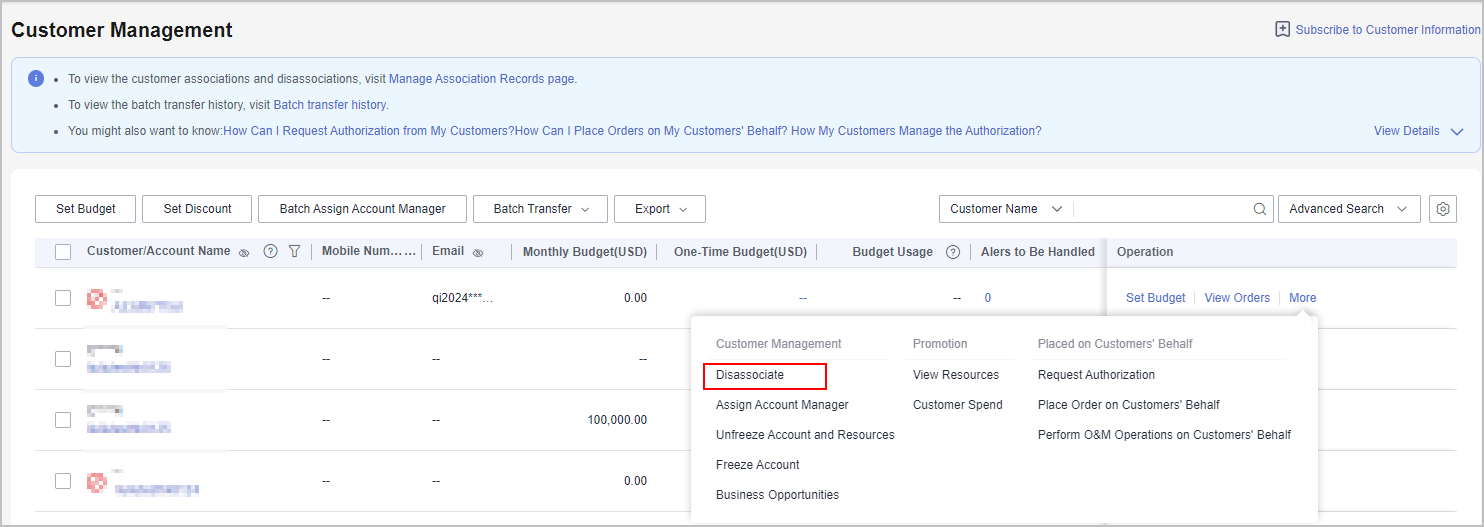

- If you need to disassociate from your customers rather than your resellers' customers, select the Customers tab.
- Click the eye icon next to a header to show or hide the complete content in the column. The content is hidden by default. For example, you can click the eye icon next to Customer/Account Name to show or hide the complete content of customer names.
- If the account passes the check, select I understand the preceding statement and confirm to disassociate from the partner account, and click Disassociate.


If the account fails the check, handle the failed items as prompted. Then check the account again.
The Disassociate dialog box is displayed.
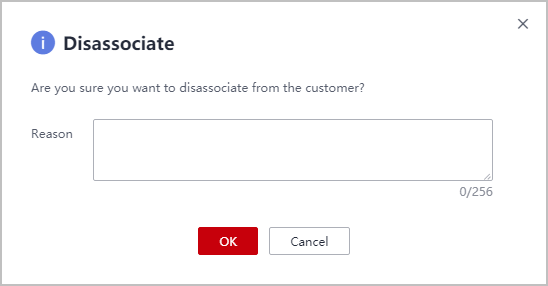
- Enter the reason and click OK.
The system displays a message indicating that the request for disassociating from the customer has been submitted. After your customer completes the processing, you will be notified of the processing result at the first time. Please wait.

If partners have enabled the verification code function, a verification code is required to verify the identity.
Other Operations
You can query association and disassociation records, and process the disassociation requests initiated by customers.

Only partners with the corresponding permissions can process the disassociation requests from customers.
- Sign in to Huawei Cloud as a partner.
- In the drop-down list of your account name, click Partner Center to go to the Partner Center.
- In the top navigation bar, select Sales > Customers > Customer Management.
- Click Manage Association Records.


For Huawei Cloud distributors, they need to click the Customers tab and click Manage Association Records.
- On the displayed page, you can query the association and disassociation records.
Click Agree or Reject in the Operation column.


If you have enabled the verification code function, a verification code will be required.
Feedback
Was this page helpful?
Provide feedbackThank you very much for your feedback. We will continue working to improve the documentation.See the reply and handling status in My Cloud VOC.
For any further questions, feel free to contact us through the chatbot.
Chatbot





