Viewing a Customer's Orders
Partners can query the order data generated for the yearly/monthly products purchased by their customers and export the order data to the local PC for offline viewing.

- Only operators assigned the account manager role can view orders of their own customers.
- To view the order data of pay-per-use resources enabled by your customers, choose Sales > Customers > Customer Management > View Resource. For details, see Viewing a Customer's Resources.
- Customer sensitive information is hidden by default. To view the complete content, click the eye button next to the sensitive information.
Viewing a Customer's Orders
- Access the Customer Orders page.
a) Log in to Huawei Cloud as a partner.
b) Click Partner Center in the drop-down list of your account name in the upper right corner.
c) In the top navigation, choose Sales > Customers > Customer Orders.
- Select the order time and set filter criteria to filter required orders.
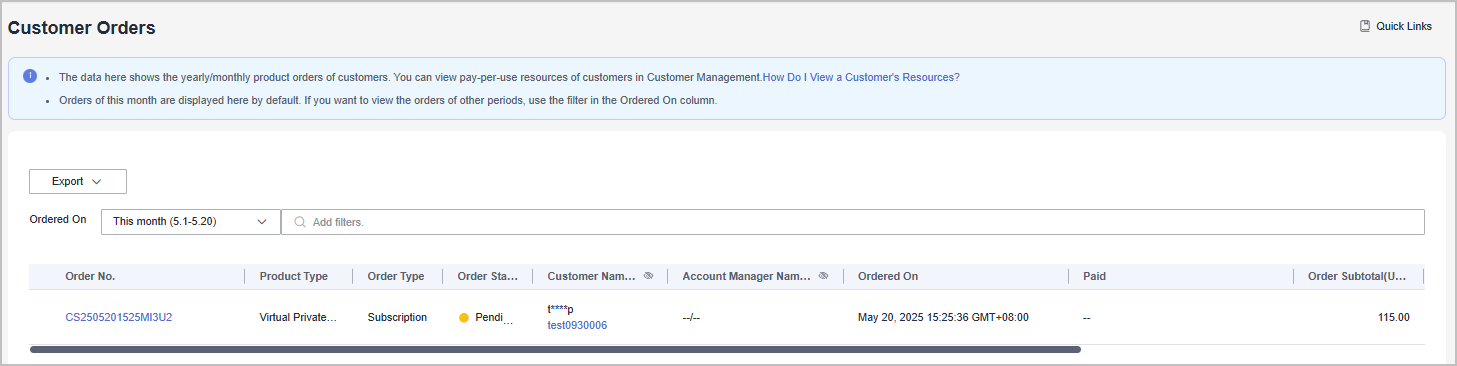
- A partner can filter customer orders by the following attributes: customer name, customer account name, product type, order No., order type, and order status.
- If an order is completed and is not unsubscribed, move over the
 icon in the Amount Paid column to check the payment details.
icon in the Amount Paid column to check the payment details.
- Click View Order Details in the Operation column of the target order to view the order details.
If the order is changed from yearly/monthly to pay-per-use, or the customer cancels the order, you can view the original order information in the Transaction Records column. If there are more than two transaction records, you can click View all records to view all transaction records.
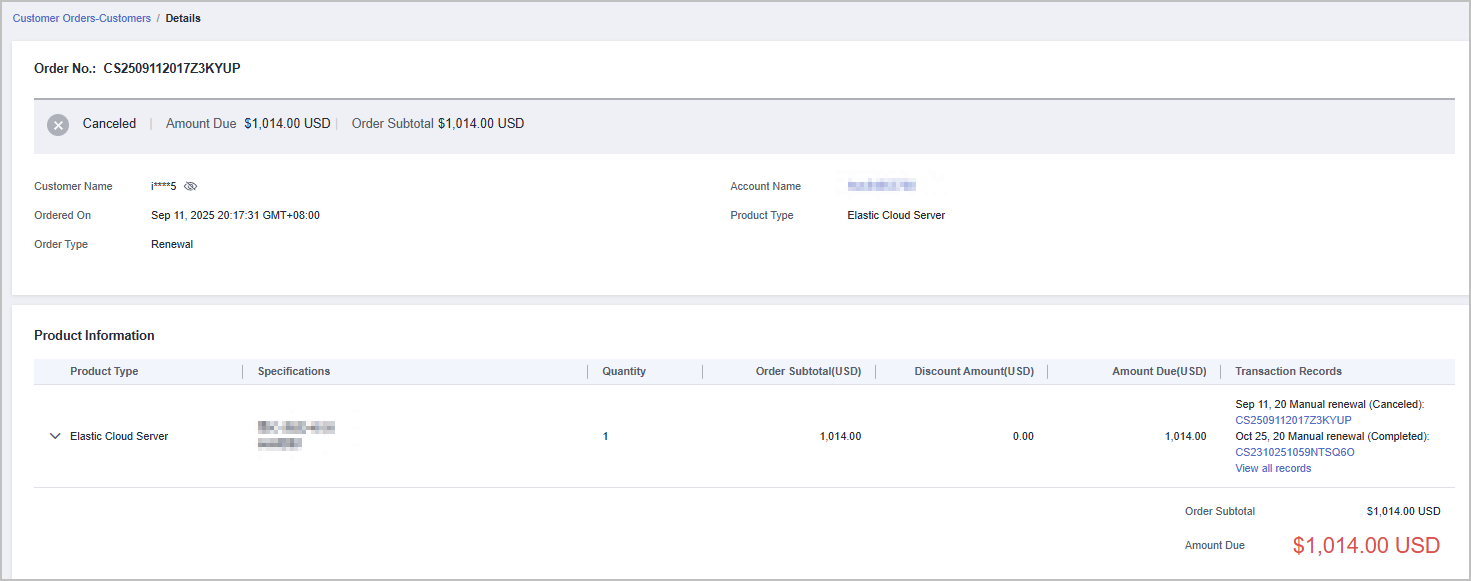
Exporting Customer Orders
- Access the Customer Orders page.
a) Log in to Huawei Cloud as a partner.
b) Click Partner Center in the drop-down list of your account name in the upper right corner.
c) In the top navigation, choose Sales > Customers > Customer Orders.
- Click Export to export customer orders.
- To export all customer orders, click Export > Export All. The message "Records exported successfully" is displayed.
- To export selected customer orders, search by order time and filters, then click Export > Export Selected. The system will display Records exported successfully.

When using the export function of Partner Center, please note that any sensitive information, such as customer names, mobile numbers, and email addresses, will be anonymized.
- Choose Export > View Export to switch to the Export History page.
- Click Download in the Operation column to download and view the exported orders.
Feedback
Was this page helpful?
Provide feedbackThank you very much for your feedback. We will continue working to improve the documentation.See the reply and handling status in My Cloud VOC.
For any further questions, feel free to contact us through the chatbot.
Chatbot





