Querying Customers
You can check the used budget and the basic information of your customers and all customers associated with your managed resellers.
Procedure
- Sign in to Huawei Cloud as a partner.
- In the drop-down list of your account name, click Partner Center to go to the Partner Center.
- In the top navigation, select Sales > Customers > Customer Management.
- Set search criteria to search for customers
You can search for customers by whether the account is automatically frozen, association type, association time, customer name, customer account, customer ID, account manager name, month-to-date expenditure, resource expiration date, mobile number, budget usage, or customer tag.
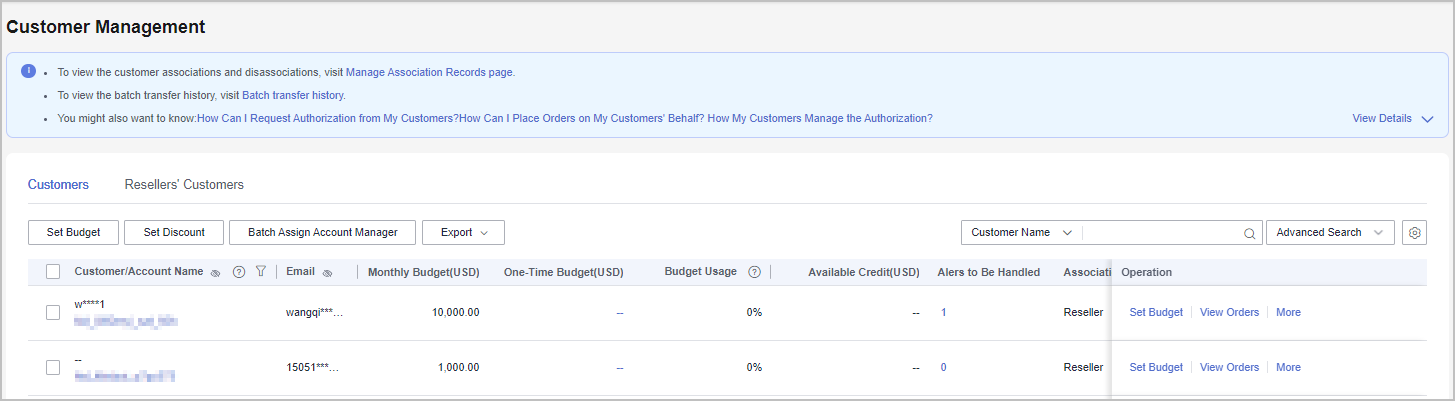

- Click Manage Association Records to view association and disassociation records of your resellers' customers.
- Click the eye icon next to a header to view complete contents in the column. For example, you can click the eye icon next to Email to view complete email addresses.
- You can view your customers on the Customers tab and your resellers' customers on the Resellers' Customers tab.
- On the Resellers' Customers tab, you can check whether resellers are authorized in the Authorize Permissions column of the customer list. You can click
 next to Authorize Permissions to filter customers. If resellers are not authorized, you are responsible for setting monthly budgets and freezing or unfreezing accounts for the customers of these resellers.
next to Authorize Permissions to filter customers. If resellers are not authorized, you are responsible for setting monthly budgets and freezing or unfreezing accounts for the customers of these resellers.
- Click a customer or account name to view customer details.
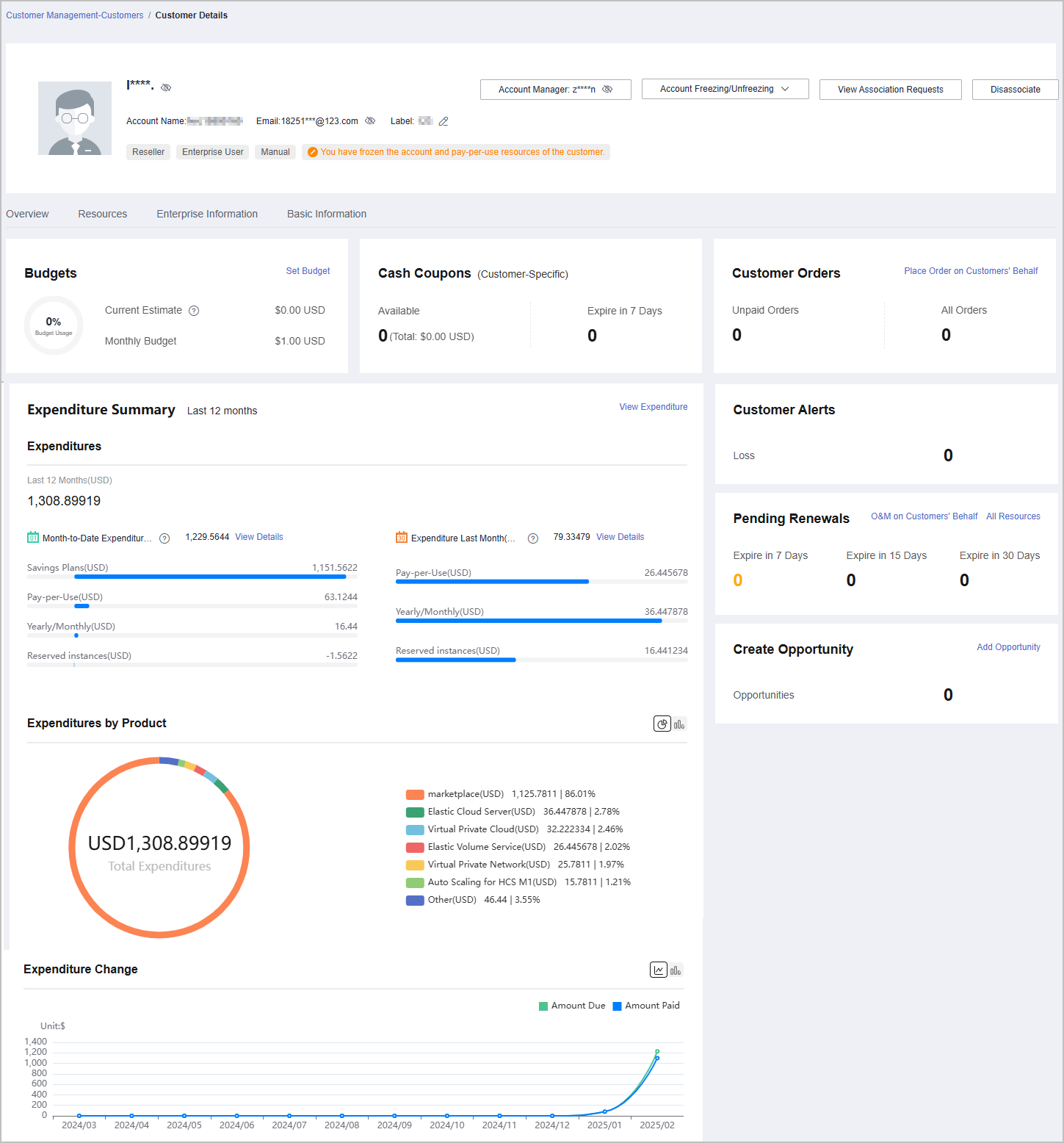

- You can click Assign Account Manager to assign an account manager for the customer. If you need to change the account manager for a customer, you can click Account Manager: ***.
- You can click the buttons in the Account Freezing/Unfreezing drop-down list to freeze or unfreeze the account or both the account and resources.
- Click View Association Requests to view and handle the association requests.
- Click Disassociate to disassociate from the customer.
- On the Overview tab, you can view budget usage. You can also click Set Budget to set a monthly budget or one-time budget for the customer.
- On the Overview tab, you can view the customer's cash coupons, including available coupons and coupons that will expire in 7 days.
- On the Overview tab, you can check customer orders and click Request Authorization to request permissions for performing operations on the customer's behalf. Click the number under Unpaid Orders or All Orders to view order information. After obtaining the permission for performing operations on the customer's behalf, you can click Place Order on Customers' Behalf to place an order to purchase yearly/monthly resources for the customer associated in the reseller model.
- On the Overview tab, you can view the customer's resources to be renewed. To manage resources for the customer, you can click O&M on Customers' Behalf to obtain customer authorization first and then perform operational tasks for the customer as needed. Click All Resources to view your yearly/monthly resources, pay-per-use resources, reserved instances, and savings plans. Click the number under Expire in 7 Days, Expire in 15 Days, or Expire in 30 Days to view the yearly/monthly resources, pay-per-use resources, reserved instances, and savings plans that will expire in 7, 15, or 30 days.
- On the Overview tab, you can view expenditure summary including Expenditures, Expenditures by Product, and Expenditure Change. You can click View Expenditure to view expenditure details. Click View Details next to Month-to-Date Expenditures or Expenditure Last Month to view expenditure details of this month or last month. You can click the icons in Expenditures by Product and Expenditure Change to check the rankings by expenditures on different products and the different types of charts, respectively.
- On the Overview tab, you can click Add Opportunity to create an opportunity for a preregistered customer or an associated customer. You can also click the number next to Opportunities to view detailed information.
- On the Resources tab, you can view and export yearly/monthly resources, pay-per-use resources, and savings plans.
- On the Basic Information tab, you can click Account Manager History to view all account managers assigned to the customers.
Other Operations
A partner can perform the following operations on the Customer Management page:
- Click Export > Export Selected to export all the customers of the partner.

Only the administrator can export the customer list. If other operators need to export the customer list, they need to contact the administrator.
When using the export function of Partner Center, please note that any sensitive information, such as customer names, mobile numbers, and email addresses, will be anonymized.
- Click Export > View Export. On the Export History page, click Download in the Operation column to download and view the exported customers.
- Click Set Monthly Budget to set a monthly budget for your resale customer. For details, see Setting a Monthly Budget for a Customer and Setting One-Time Budgets for Customers.
- Click More > Disassociate to disassociate from a customer.
- Click View Orders to view all orders of a customer.
- Click More > View Resources to view a customer's pay-per-use and yearly/monthly resources. For details, see Viewing a Customer's Resources.
- Click More > Customer Spend to view all expenditure details of a customer.
- You need to set monthly budgets, freeze accounts, or unfreeze accounts for your resellers' customers on the Resellers' Customers tab.
Feedback
Was this page helpful?
Provide feedbackThank you very much for your feedback. We will continue working to improve the documentation.See the reply and handling status in My Cloud VOC.
For any further questions, feel free to contact us through the chatbot.
Chatbot





