Help Center/
Blockchain Service/
User Guide/
Enhanced Hyperledger Fabric BCS Management/
Consortium Management/
Notification Management
Updated on 2023-01-16 GMT+08:00
Notification Management
When another tenant invites you to join a consortium blockchain, you will receive an invitation notification. Then, you can view the invitation on the Notification Management page.
- To accept the invitation, click View Details in the Operation column of the notification list, select a BCS instance and organization, and click Accept.
- To decline the invitation, click View Details in the Operation column of the notification list, and click Decline.
- To delete a notification, click Delete Notification in the Operation column of the notification list
- To postpone the processing of an invitation, click View Details in the Operation column of the notification list, and click Process Later.
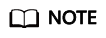
- Click Create Instance and use the new BCS instance to join the channel.
- Notification statuses include:
- Unprocessed: You have not processed the invitation notification. You can click View Details to accept or decline the invitation.
- Finished: You have accepted the invitation to join the consortium blockchain.
- Canceled: The inviting party has deleted the instance before you accept the invitation. You cannot join the consortium blockchain.
- Declined: You have declined the invitation to join the consortium blockchain.
- Quit: You have accepted the invitation and joined the consortium blockchain but later quit the consortium.
- Dismissed: The inviting party has deleted the instance after you joined the consortium blockchain. As a result, the blockchain is dismissed.
- Frozen: The inviting party's account is frozen.
- Upgraded: An instance in the consortium blockchain has been upgraded after you join the blockchain.
Parent topic: Consortium Management
Feedback
Was this page helpful?
Provide feedbackThank you very much for your feedback. We will continue working to improve the documentation.See the reply and handling status in My Cloud VOC.
The system is busy. Please try again later.
For any further questions, feel free to contact us through the chatbot.
Chatbot





