Changing Access Address
You can update the access address of an instance by IP or domain name.
Changing Address By IP
- Log in to the BCS console.
- On the Instance Management page, click the Enhanced Hyperledger Fabric tab.
- Choose More > Change Access Address on the card of a BCS instance.
- Set Updated By to IP and specify whether to Customize New Address. If you keep the default setting (No), select a new address, and click OK.
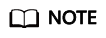
If you set Customize New Address to Yes, use a valid private network address of the cluster or a valid EIP bound to the cluster. If there is a blockchain network failure, check and modify the IP address.

Changing Address By Domain Name
Prerequisites: You have registered a domain name with the domain name registrar.
- Log in to the Domain Name Service (DNS) console.
- On the Public Zones page, click Create Public Zone, enter the Domain Name registered with the domain name registrar. For details, see Creating a Public Zone.
- In the zone list on the Public Zones page, click a domain name to display the Record Sets page. Perform the following steps to configure the record set for the domain name. For details, see How Do I Add Record Sets to Subdomains?
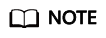
- In DNS, a record set is a collection of resource records that belong to the same domain name to define DNS record types and values.
- Add a prefix to the domain name in the Name field on the Add Record Set page. The prefix and the public domain name correspond to a BCS instance.
- Click Add Record Set.
- Specify the Name. Enter the access address of the BCS instance in the Value field.
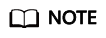
To obtain the address, go to the BCS console, on the Instance Management page, choose More > Change Access Address on a BCS instance card, then record the Current Address.
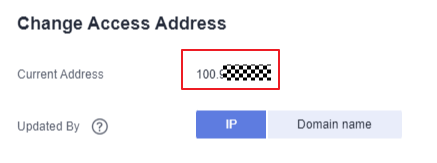

- After the domain name resolution is complete, go to the BCS console.
- Choose More > Change Access Address on the card of a BCS instance.
- Set Updated By to Domain name, enter a domain name, and click OK.

Feedback
Was this page helpful?
Provide feedbackThank you very much for your feedback. We will continue working to improve the documentation.See the reply and handling status in My Cloud VOC.
For any further questions, feel free to contact us through the chatbot.
Chatbot





