Managing Widgets
What Is a Widget?
A widget is a reusable page element. A page consists of one or more widgets. If a page is considered as a complete pattern of a puzzle game, a widget is equivalent to each small piece of the puzzle.
In the Huawei Cloud Astro Zero environment configuration page, you can manage widgets of the account in the current environment. Widgets are divided into the following two types:
- Preset widgets: defined widgets preset in Huawei Cloud Astro Zero, which can be directly assembled and used on advanced pages and large screen pages. On the Global tab page, you can view all preset widgets.
- Custom widgets: widgets customized by users. Generally, the development process is as follows: Download the preset widget template to the local host, develop the widget locally, and upload the widget to the widget library. You can also customize a widget by converting it from a standard page. On the Tenant tab page, you can view all custom widgets.
Managing Widgets
- Log in to the Huawei Cloud Astro Zero console and click Access Homepage. The application development page is displayed.
- In the upper left corner of the page, click
 and choose Environments > Environment Configuration.
and choose Environments > Environment Configuration. - Choose Maintenance from the main menu.
- In the navigation pane, choose Global Elements > Page Assets > Widgets to view all widgets of the account in the current environment.
Figure 1 Managing widgets
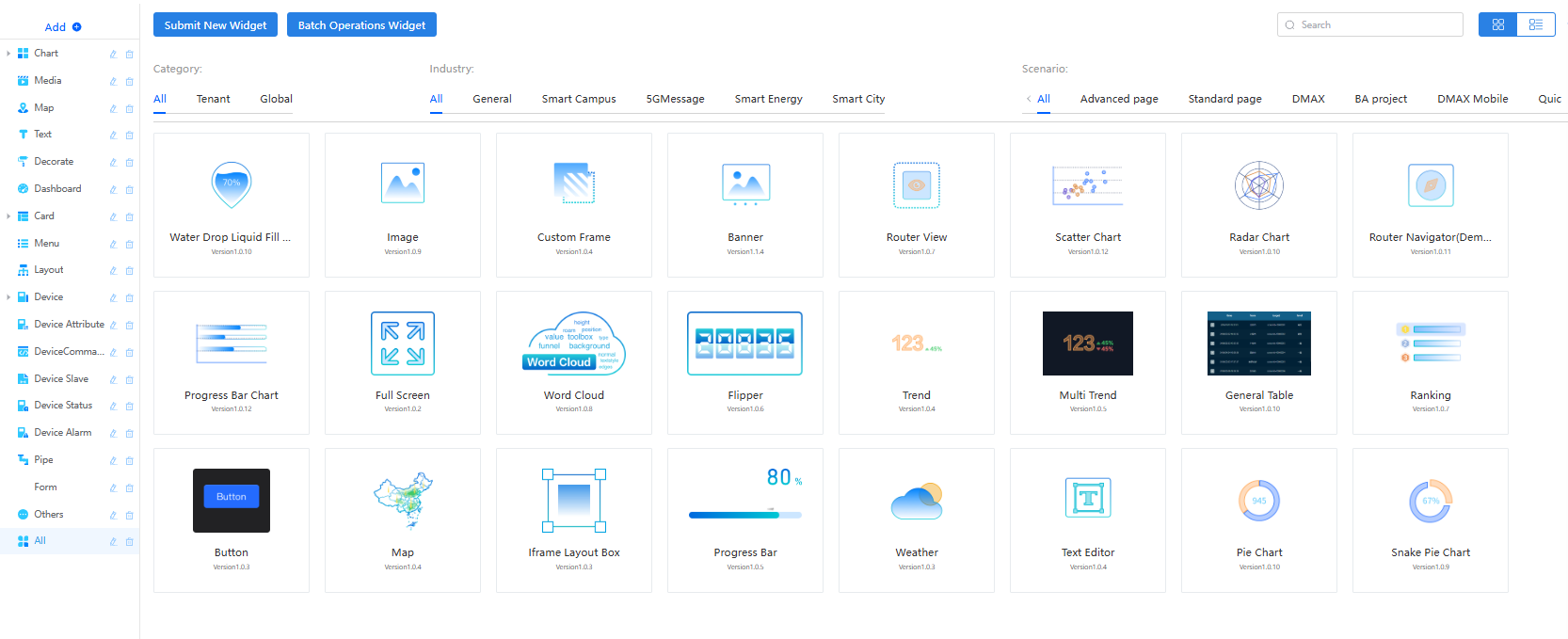
- Click a widget. On the widget details page, perform the following operations:
- Preview: Preview the display effect of the widget and configure the widget properties.
- Update: This button is displayed only when the widget is not protected. You can update the widget name or widget package. If there is a new version of the widget, click Update. On the displayed page, click
 in the upper right corner to obtain the lock, upload the new widget package, and click Update.
in the upper right corner to obtain the lock, upload the new widget package, and click Update. - Edit: You can edit a widget online when the widget is locked.
- Download: Download the widget.
- Deactivate: This button is displayed only when the widget is not protected. You can click this button only after clicking
 in the upper right corner. After a widget is disabled, you can view the disabled widget in Deactivate Assets.
in the upper right corner. After a widget is disabled, you can view the disabled widget in Deactivate Assets. - Overview: displays the description of the widget.
- Change Log: displays the historical versions of the widget (the versions are sorted in sequence, and the latest version number is on the top). You can download the widget package corresponding to a specific version.
- Package Info: displays the dependent libraries.
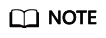
- Global widgets and protected custom widgets can only be previewed and downloaded.
- On the details page of an unprotected widget, click Update to update the widget package. After updating, if the widget on the page has not refreshed, you can try these steps to update it:
Go to the development designer that uses the widget and click the page setting button in the lower left corner. For details, see Logging In to the Application Designer. On the displayed page, click the plug-ins tab and click
 in the row where the widget is located to upgrade the widget.
in the row where the widget is located to upgrade the widget.
- (Optional) Change the category to which the widget belongs.
After the modification, the widget is displayed in the corresponding category on the page.
- Click ... in the upper right corner and choose Batch Modify Widget Category.
Figure 2 Modifying a widget category
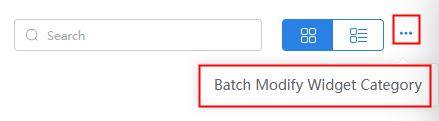
- Select all or select the widgets whose categories need to be changed, and click Modify.
- Select a new category, click Save, and click the finish button.
- Click ... in the upper right corner and choose Batch Modify Widget Category.
Feedback
Was this page helpful?
Provide feedbackThank you very much for your feedback. We will continue working to improve the documentation.See the reply and handling status in My Cloud VOC.
For any further questions, feel free to contact us through the chatbot.
Chatbot





