Adding Developer Profile to WeLink Users
WeLink users can also be developers. Before granting Developer Profile to WeLink users, you need to bind WeLink. After binding, you can grant Developer Profile to WeLink users in Huawei Cloud Astro Zero. Once the profile is assigned, WeLink users can develop applications in Huawei Cloud Astro Zero and release them to WeLink.
Prerequisites
You have installed WeLink on your mobile client. To bind WeLink, you need to use WeLink on the mobile client to scan the QR code for login.
Binding WeLink
- Log in to the Huawei Cloud official website as the Huawei Cloud Astro Zero system administrator.
- In Products, choose Development Services > Huawei Cloud Astro > Huawei Cloud Astro Zero.
- On the Huawei Cloud Astro Zero console, click Access Homepage. The application development page is displayed.
- Click
 in the upper left corner of the page and choose Environments > Environment Configuration.
in the upper left corner of the page and choose Environments > Environment Configuration. - In the navigation pane, choose Integrated Connection > Identity Authentication, and click WeLink.
- (Optional) Register a WeLink account. (If you already have a WeLink account, go to 7.)
- On the displayed page, click Register.
- On the displayed WeLink registration page, register an account.
- Select the role of the WeLink account to be created. For example, you can set the role to an administrator.
- On the page for creating enterprises or organizations, set the related parameters and click the create button.
- Bind WeLink and synchronize WeLink information.
- In the navigation pane, choose Integrated Connection > Identity Authentication, and click WeLink.
- In the WeLink Binding area, click Bind.
- In the displayed QR code, open WeLink and scan the QR code.
- Select the WeLink department where the user is located, then click the synchronization button.
When you bind a WeLink, WeLink users are synchronized as portal users. The number of users is not counted in the license. Only when a portal user logs in to the current Huawei Cloud Astro Zero environment, the number of users is counted in the license. When Huawei Cloud Astro Zero is bound to WeLink, the bound WeLink user is automatically added as a developer and portal user.
After the QR code is scanned for authentication, Huawei Cloud Astro Zero is automatically bound to WeLink, and all department information on WeLink is synchronized to Huawei Cloud Astro Zero. The synchronized WeLink department information is displayed in the Organizations & Users > Organizations page of the configuration center. Select the WeLink department to which the user to be synchronized belongs. The system automatically synchronizes the WeLink users of the selected department to the Organizations & Users > Users page of the configuration center.
Adding Developer Profile to a WeLink User
You can grant Developer Profile to WeLink users in Huawei Cloud Astro Zero. Once the profile is assigned, WeLink users can develop applications in Huawei Cloud Astro Zero and release them to WeLink.
- In the navigation pane, choose User Security > Users and click Add WeLink User.
- Select users and click the next button.
- In the profile settings, select Developer Profile to for the WeLink user.
Developer Profile: developer permission. Users with this permission are application developers who can develop applications, for example, adding an object, a field for an object, and a process.
Figure 1 Adding Developer Profile to a WeLink user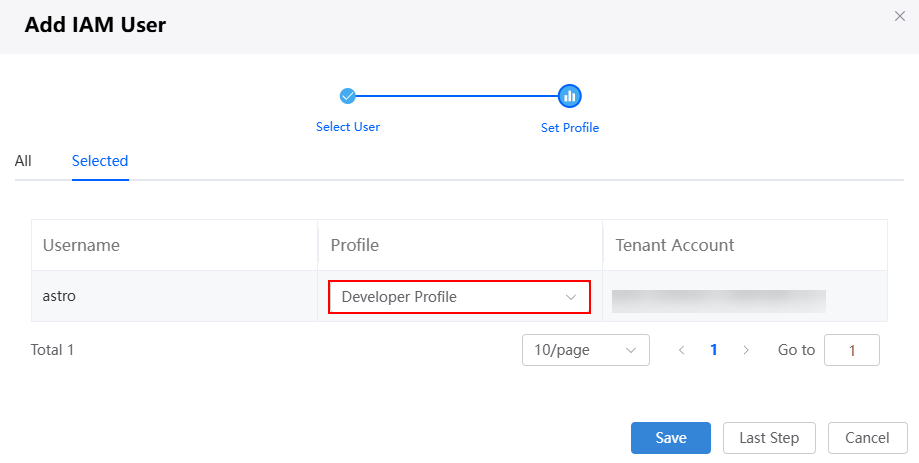
- Click the save button and return to the user list page.
The added WeLink user is displayed in the user list.
- Log in to Huawei Cloud Astro Zero as the added WeLink user.
- Go to the WeLink management console.
- Open WeLink on the mobile client, tap + in the upper right corner to scan the QR code for login. You can also tap
 in the login page and use the WeLink account and password to log in.
in the login page and use the WeLink account and password to log in.
Synchronizing Departments and Users from WeLink
When department or user information in WeLink changes, you can synchronize it with Huawei Cloud Astro Zero either immediately or by setting up a scheduled synchronization task.
- Enabling account unification
When users are synchronized to Huawei Cloud Astro Zero, some WeLink users may already exist in Huawei Cloud Astro Zero. In this case, use the account unification function to control the user synchronization mode.
- When the account unification function is enabled, existing portal users in Huawei Cloud Astro Zero will be synchronized and unified with WeLink accounts during the synchronization process.
- If this parameter is set to And, the system will require that the mobile number, email address, and username all match in order to normalize the portal user account.
- If this parameter is set to Or and the mobile number, email address, and username are all selected, the system will normalize the portal user account if any one of these matches. It checks in the order of mobile number, email address, then username, and stops once a match is found.
- If you do not enable the unified account configuration function, a portal user will be created for the account in OneAccess.
- When the account unification function is enabled, existing portal users in Huawei Cloud Astro Zero will be synchronized and unified with WeLink accounts during the synchronization process.
- Synchronizing departments or users immediately
- In the navigation pane of the environment configuration page, choose Integrated Connection > Identity Authentication, and click WeLink.
- In the Department Synchronization area, click the button to start synchronization immediately.
- In the displayed dialog box, you can select Also clear departments that are not included to clear the deleted WeLink departments from Huawei Cloud Astro Zero. Click the confirm button.
- In the User Synchronization area, click the button to start synchronization immediately.
- In the displayed dialog box, select Also clear users that are not included to clear the deleted WeLink users from Huawei Cloud Astro Zero. Click the button to start synchronization.
- Setting a scheduled task to implement automatic synchronization
- In the navigation pane of the environment configuration page, choose Integrated Connection > Identity Authentication, and click WeLink.
- In the Department Synchronization area, enable Turn on Auto Sync.
- After enabling the function, click the button in the Department Synchronization area to configure auto-synchronization.
- Set the first synchronization time and execution period, select Also clear departments that are not included to clear the deleted WeLink departments from Huawei Cloud Astro Zero. Click the confirm button.
- In the User Synchronization area, enable Turn on Auto Sync.
- After enabling the function, click the button in the User Synchronization area to configure auto-synchronization.
- Set the first synchronization time and execution period, select Also clear users that are not included to clear the deleted WeLink users from Huawei Cloud Astro Zero. Click the confirm button.
Unbinding WeLink
To bind WeLink account B after binding Huawei Cloud Astro Zero to WeLink account A, you must first unbind Huawei Cloud Astro Zero from WeLink account A, then bind WeLink account B.
- In the navigation pane of the environment configuration page, choose Integrated Connection > Identity Authentication, and click WeLink.
- On the displayed page, click the button to unbind Huawei Cloud Astro Zero from account A.
- In the dialog box, select the option to delete the department and user information, then click the confirm button.
After the unbinding, the scheduled task for synchronizing departments and users is deleted.
Feedback
Was this page helpful?
Provide feedbackThank you very much for your feedback. We will continue working to improve the documentation.See the reply and handling status in My Cloud VOC.
For any further questions, feel free to contact us through the chatbot.
Chatbot





