Adding Developer Profile to IAM Users
After applying for a free instance or purchasing a commercial instance, you can add a developer account to implement collaborative development under the same account. That is, all developers under the account can share application resources, such as viewing and using created applications, flows, and scripts.
Scenario
The IAM developer account to be added must be synchronized from IAM. The number of users is limited by the service quota. For details about how to view the number of users, see Checking Resource Quotas.
The development, sandbox, and runtime environments are independent. Users added to one environment can only log in to that specific environment and not to the others. For example, if user A is added to the development environment, user A can only log in to the development environment. To access the runtime or sandbox environments, the user A must also be added to the runtime and sandbox environments separately.
Constraints
Ensure that the IAM user to be added is not added to any user group or is added to a user group with Astro Zero Instance ViewAccess.
Adding Developer Profile to an IAM User
- Go to the Huawei Cloud Astro Zero console.
- On the homepage, click Access Homepage. The application development page is displayed.
- Click
 in the upper left corner of the page and choose Environments > Environment Configuration.
in the upper left corner of the page and choose Environments > Environment Configuration. - In the navigation pane, choose User Security > Users and click Add IAM User.
- On the Add IAM User page, select the target user and click Next Step.
- In the profile settings, select Developer Profile to for the IAM user.
Developer Profile: developer permission. Users with this permission are application developers who can develop applications, for example, adding an object, a field for an object, and a process.
Figure 1 Selecting Developer Profile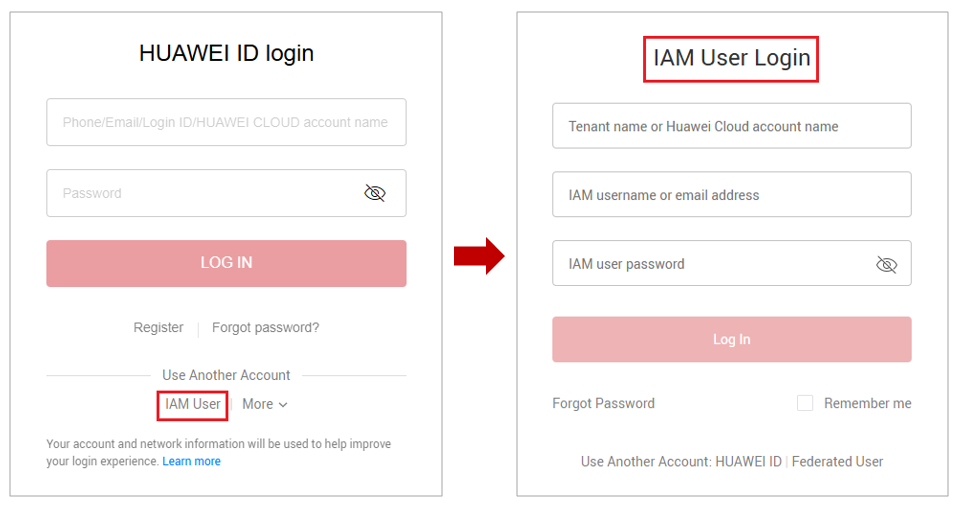
- Click the save button and return to the user list page.
The added IAM user is displayed in the user list.
- Use the added IAM user to log in to Huawei Cloud Astro Zero.
- Log in to the Huawei Cloud Astro Zero console as the added IAM user.
Figure 2 Logging in as an IAM user
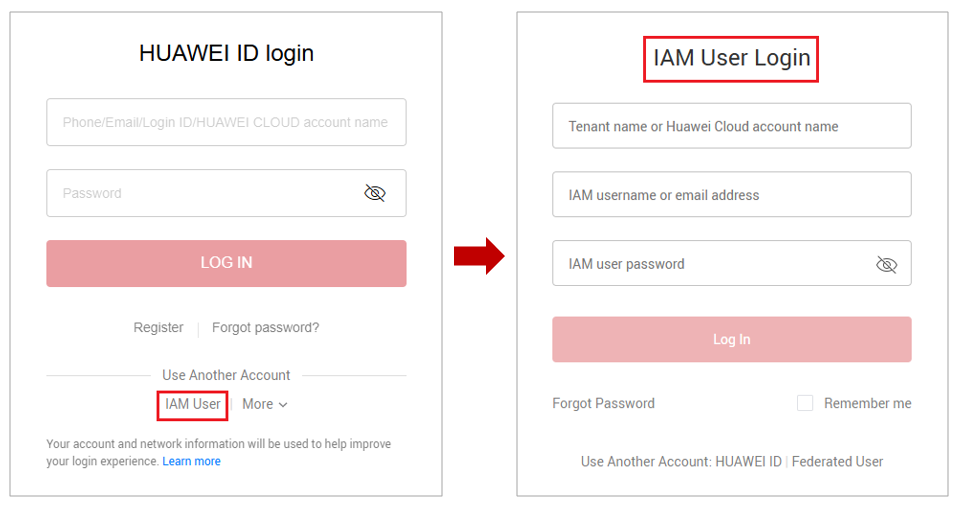
- On the homepage, access an environment as required.
- Click Access Homepage to go to the new application development environment.
Figure 3 New development environment
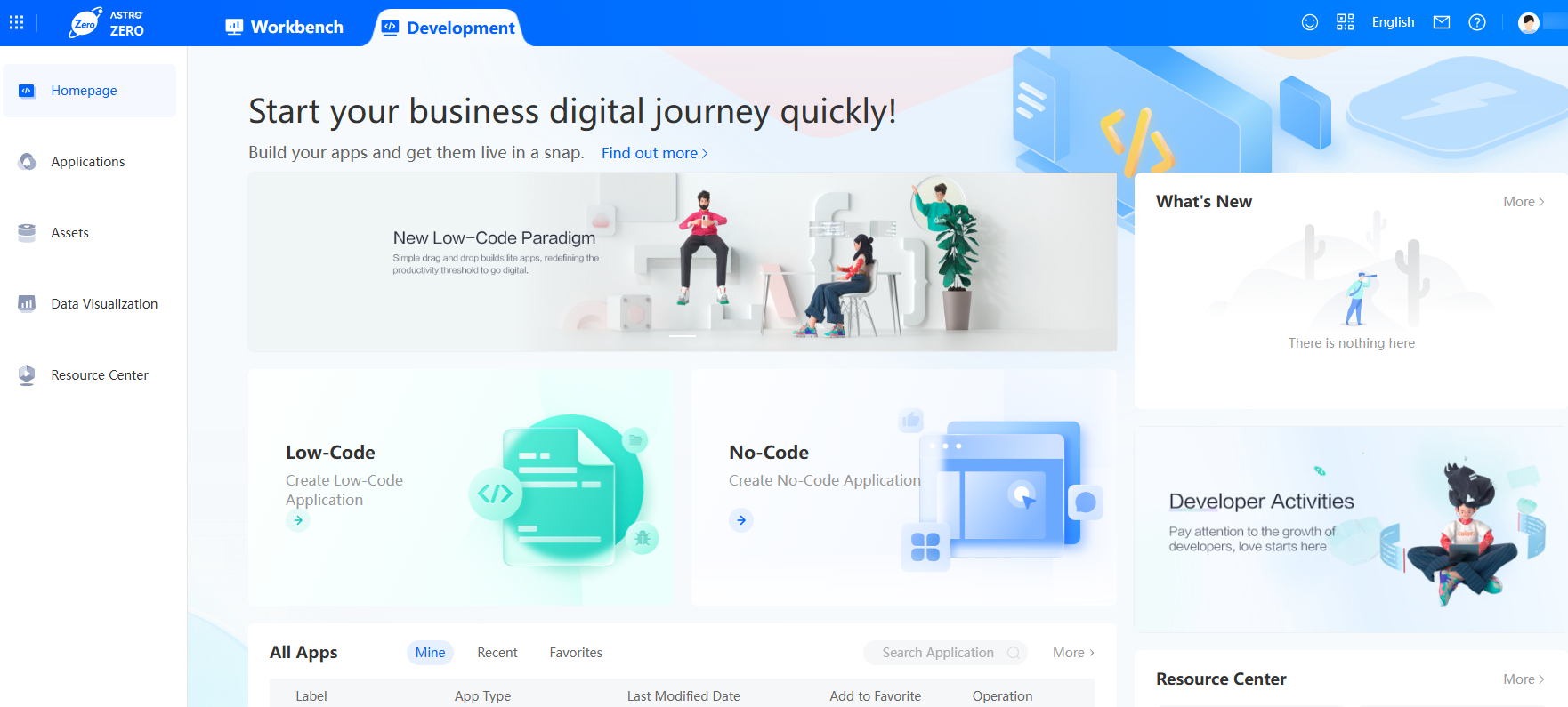
- Click Manage Runtime Environment to access the runtime environment. If you have purchased a sandbox, click Manage Sandbox Environment in a sandbox instance to access the sandbox environment.
- Click Access Homepage to go to the new application development environment.
- Log in to the Huawei Cloud Astro Zero console as the added IAM user.
Feedback
Was this page helpful?
Provide feedbackThank you very much for your feedback. We will continue working to improve the documentation.See the reply and handling status in My Cloud VOC.
For any further questions, feel free to contact us through the chatbot.
Chatbot





