Calling SOAP APIs with SOAP Services
You can configure SOAP services so the platform can call the SOAP APIs provided by third-party systems. SOAP services are a group of modularized SOAP APIs. Once the connection is established, you can add actions to transform third-party APIs into a format recognizable by Huawei Cloud Astro Zero. This allows Huawei Cloud Astro Zero to call third-party APIs effectively. SOAP services may include multiple actions, such as creating, querying, modifying, and deleting an order in an order service. In Huawei Cloud Astro Zero, you sequentially create a SOAP service and its associated actions, enabling the system to call third-party SOAP APIs and utilize their service functionalities.
Creating a SOAP Service
You can directly import the WSDL file provided by a third-party system to create a SOAP service, or manually create a SOAP service.
- Method 1: Manually creating a SOAP service
You have obtained the version, URL, and input parameter format of a SOAP service from the third-party.
- Log in to the application designer by referring to Logging In to the Application Designer.
- In the navigation pane, choose Integrations.
- In the Connector area, click Connector Instance. The connector instance page is displayed.
- Choose Type > HTTP > Soap Service.
- Click
 and choose New. The page for creating a SOAP service is displayed.
and choose New. The page for creating a SOAP service is displayed. - Configure the connector information and click the save button.
Figure 1 Configuration page
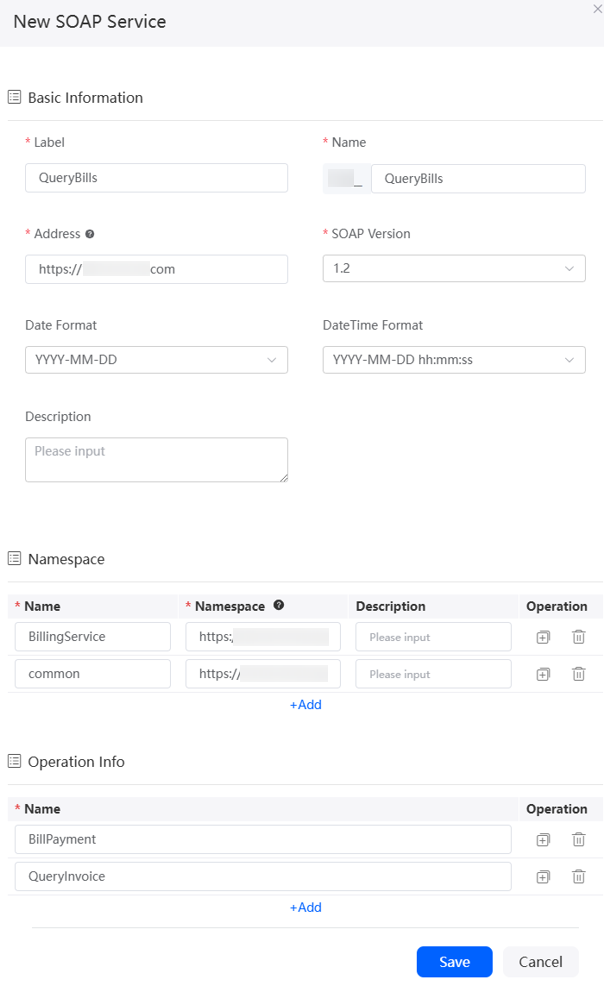
- Importing the SOAP package
You can import a WSDL file to the platform, which then will automatically generate a SOAP service. You have obtained a WSDL file from a third-party and have compressed it into a ZIP package.
- Log in to the application designer by referring to Logging In to the Application Designer.
- In the navigation pane, choose Integrations.
- In the Connector area, click Connector Instance. The connector instance page is displayed.
- Choose Type > HTTP > Soap Service.
- Click
 and choose Import. The page for importing the SOAP package is displayed.
and choose Import. The page for importing the SOAP package is displayed. - Set basic information, select the compressed .zip file in the Choose File area, and click Import.
Figure 2 Importing the SOAP package
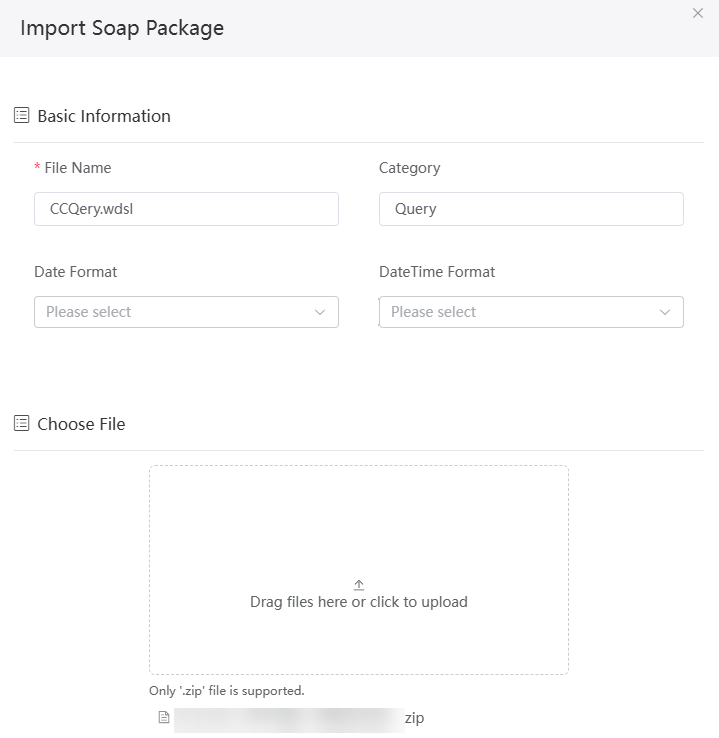
Table 2 Parameters for importing the SOAP package Parameter
Description
File Name
Name of the WSDL file to be imported. The value must be the same as that of the WSDL file provided by the third-party system.
Category
Category of the structure generated after the SOAP service is imported. You can enter a name to create a category or select a category from the drop-down list box.
Date Format
However, if the input parameters of the SOAP service include a parameter of the Date type in a specified format, this parameter is mandatory.
Ensure that the input parameters provided by Huawei Cloud Astro Zero meet the third-party requirements. For example, if the SOAP service has an input parameter of the Date type and the format is YYYY-MM-DD, set this parameter to YYYY-MM-DD.
Date/Time Format
However, if the input parameters of the SOAP service include a parameter of the DateTime type in a specified format, this parameter is mandatory.
Ensure that the input parameters provided by Huawei Cloud Astro Zero meet the third-party requirements. For example, if the SOAP service has an input parameter of the DateTime type and the format is YYYY-MM-DD hh:mm:ss, set this parameter to YYYY-MM-DD hh:mm:ss.
Choose File
Click
 and add the WSDL file provided by the third party.
and add the WSDL file provided by the third party.
Creating and Enabling SOAP Actions
You can add actions for a SOAP service to transform third-party APIs into a format recognizable by Huawei Cloud Astro Zero. This allows Huawei Cloud Astro Zero to call third-party APIs effectively.
- Log in to the application designer by referring to Logging In to the Application Designer.
- In the navigation pane, choose Integrations.
- In the Connector area, click Connector Instance. The connector instance page is displayed.
- Choose Type > HTTP > Soap Service.
- On the Action tab page, click New.
Figure 3 Creating SOAP actions
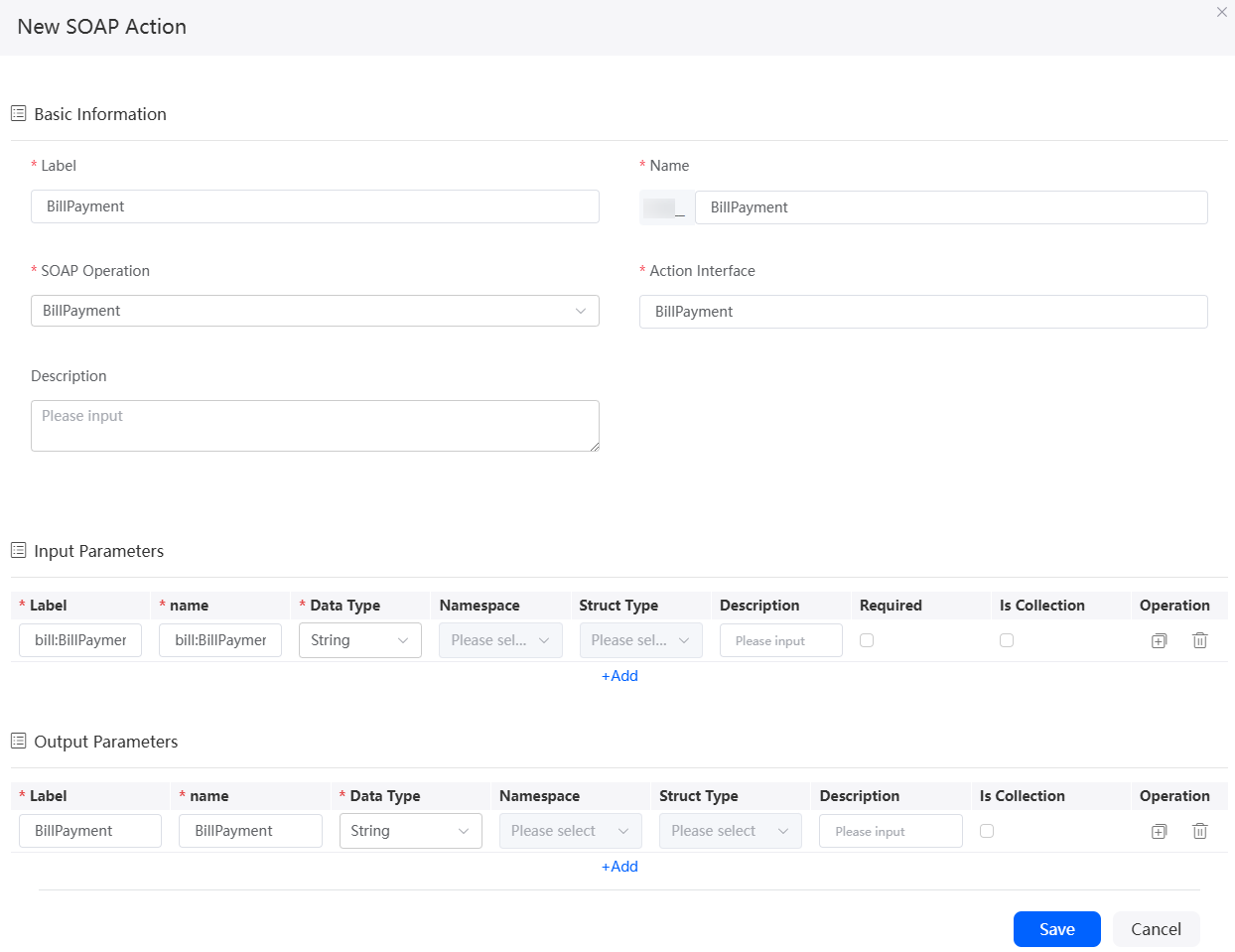
- On the Action tab page, click
 in the row where the action is located to enable the action.
in the row where the action is located to enable the action.
Using a Flow to Call an Action
Create a flow. Then, use the flow to call the actions added to the SOAP service to integrate the service functions provided by the third party into Huawei Cloud Astro Zero.
- Log in to the application designer by referring to Logging In to the Application Designer.
- In the navigation pane, choose Logic.
- Click
 next to Flow. On the displayed dialog box, specify the flow label and name and click Add.
Figure 4 Adding a flow
next to Flow. On the displayed dialog box, specify the flow label and name and click Add.
Figure 4 Adding a flow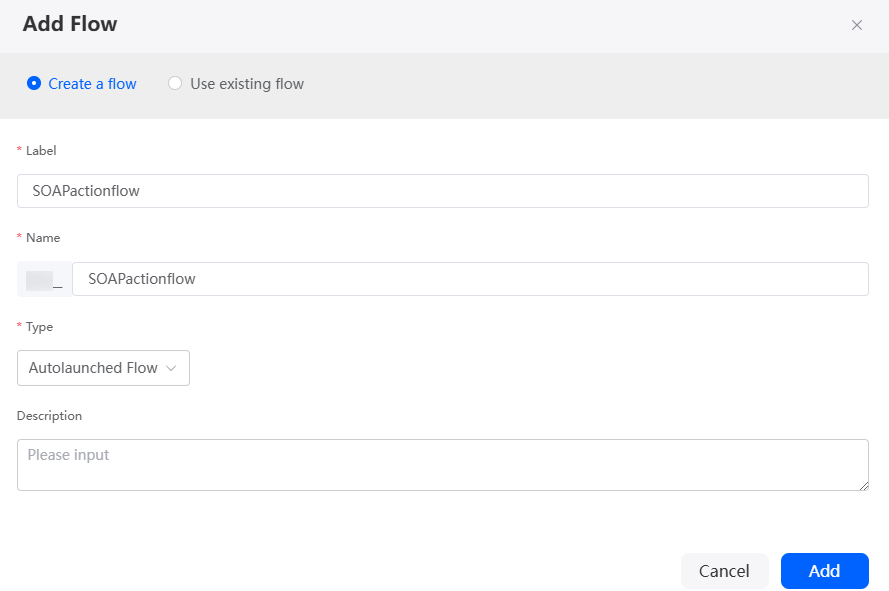
- On the navigation pane of the flow designer page, choose Connector > Soap Service > Service name and drag the SOAP service icon to the canvas.
- Set basic information about the SOAP action.
Figure 5 Setting basic information
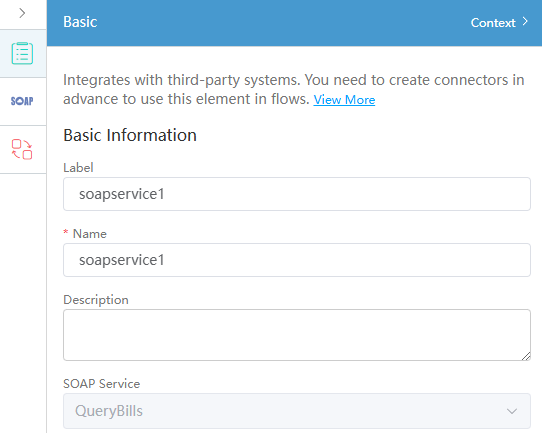
Table 4 Basic information parameters Parameter
Description
Label
Name of a diagram element displayed on the page.
Name
Unique ID of the diagram element in the system, which cannot be changed after being created.
Value: 1–80 characters.
Description
Enter the diagram element description as required.
SOAP Service
SOAP service name. Select the name created in Creating a SOAP Service.
- Set the parameters for calling the SOAP action.
Figure 6 Configuring an action
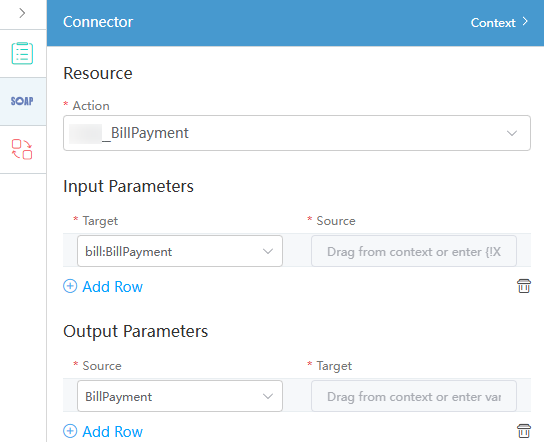
Table 5 SOAP action parameters Parameter
Description
Action
Select the action created in Creating and Enabling SOAP Actions.
Input Parameters
Click Add Row to set input parameters.
In Target, select the input parameter set in 5 and set the corresponding value in Source.
Output Parameters
Click Add Row to set output parameters.
In Target, select the output parameter set in 5 and set the corresponding value in Source.
- Click
 in the upper part of the flow designer page to save the flow.
in the upper part of the flow designer page to save the flow. - Click
 to activate the flow.
to activate the flow. - In the input parameter area, enter the request parameters, click Run, and view the output result.
Feedback
Was this page helpful?
Provide feedbackThank you very much for your feedback. We will continue working to improve the documentation.See the reply and handling status in My Cloud VOC.
For any further questions, feel free to contact us through the chatbot.
Chatbot











