Controlling Response Actions Through Parameters
When setting widget interaction actions, you can select event parameters, global variables, or fixed values to specify the types of parameters that can be transferred.
Controlling Response Actions Through Parameters
- Create a large screen project by referring to Creating a Large Screen and PC Project.
- Create a blank page, for example, page 1, by referring to the operations in Creating a Page Using an Empty Canvas, and drag the solid pie chart and drop-down list box to the page.
- Select a solid pie chart and click
 . The interaction setting page is displayed.
. The interaction setting page is displayed. - Set the interaction action between the solid pie chart and the drop-down list box.
- In the As Trigger area, click + Interaction Event, and select Click Event.
- In Response Actions, click + Response Actions and select Widget Action.
- In Action Details, set the response action.
In this example, you can select event parameters to control the value change of the widget. That is, when you click a data series in the solid pie chart, the value in the drop-down list box changes accordingly.
Figure 1 Setting the action details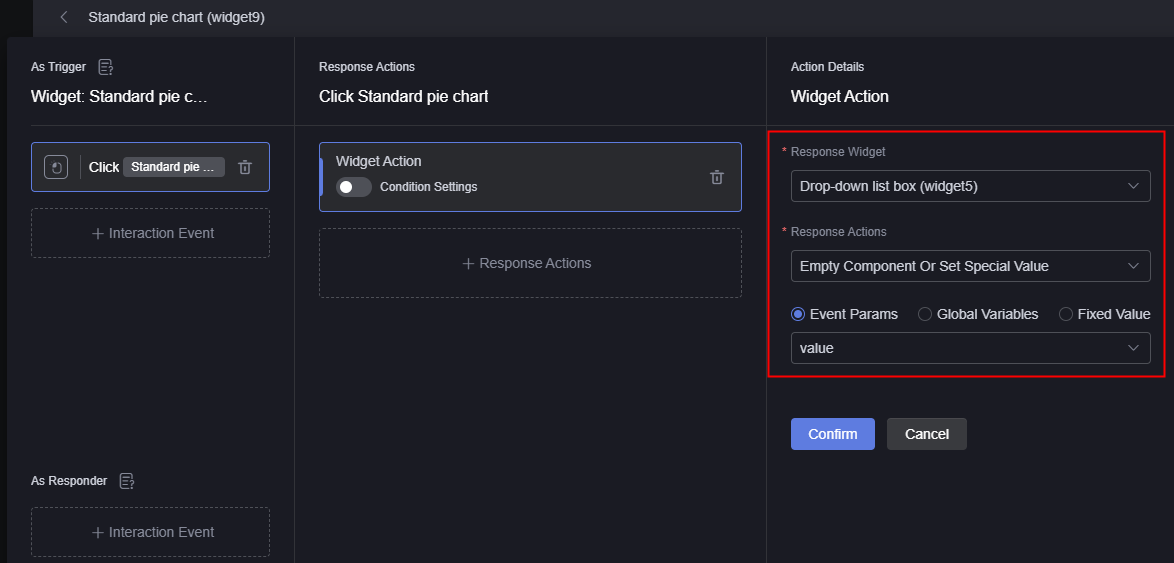
- Click the confirm button.
- Click
 to save the page and click
to save the page and click  to preview the effect.
to preview the effect.
Feedback
Was this page helpful?
Provide feedbackThank you very much for your feedback. We will continue working to improve the documentation.See the reply and handling status in My Cloud VOC.
For any further questions, feel free to contact us through the chatbot.
Chatbot





