Upgrading a Service Mesh
Scenarios
You can upgrade a service mesh from an earlier version to a later version. Service meshes of the Basic edition supports canary upgrades.
Upgrade Impact
- During the upgrade, the data plane proxy of the new version is automatically injected. Service pods will be restarted in the rolling mode, which may temporarily interrupt services.
- Do not perform operations including but not limited to creating a grayscale release task or configuring a traffic rule during the upgrade.
Upgrade Path
|
Service Mesh Edition |
Source Version |
Target Version |
Upgrade Mode |
|---|---|---|---|
|
Basic edition |
1.8.x |
1.18.x |
Upgrade to 1.15 (canary upgrade) and then to 1.18.x (canary upgrade). |
|
1.13.x |
1.18.x |
Upgrade to 1.15.x-rx (canary upgrade) and then to 1.18.x (canary upgrade). |
|
|
1.15.x-rx |
1.18.x |
Upgrade to 1.18.x (canary upgrade) |
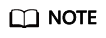
For details about the features of each version, see Features in v1.3, Features in v1.6, Features in v1.8, Features in v1.13, Features in v1.15, and Features in v1.18.
Canary Upgrade Principle
Service meshes of the Basic edition supports canary upgrades. To upgrade a service mesh, install the new Istio version's control plane to coexist with the old version. Label the namespace with the new revision. Restart some pods so that their sidecar proxies communicate with the new version, and then restart all pods to migrate all traffic to the new version. When the upgrade is complete, you can uninstall the old version.
Note that when the new version is being installed, istio-ingressgateway and istio-egressgateway of the new version are also installed, and the gateways of both versions work concurrently.
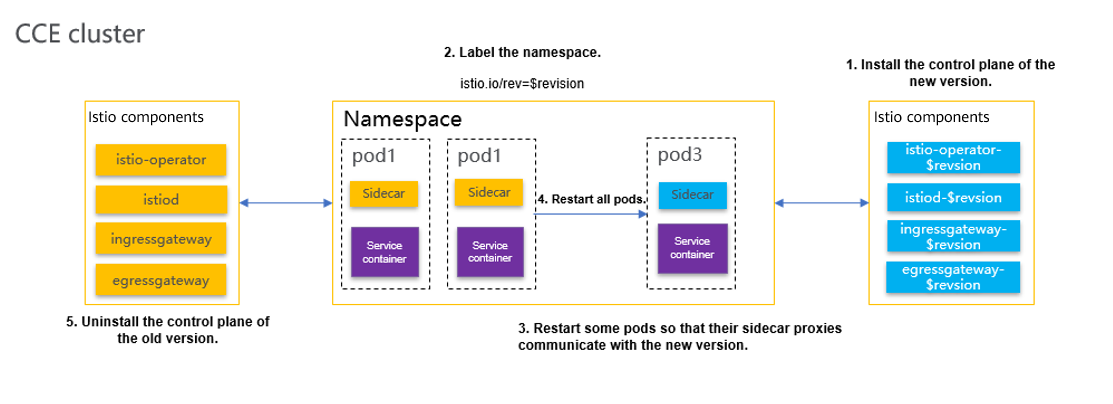
Canary Upgrade Process
The canary upgrade process involves pre-upgrade check, control plane upgrade, data plane upgrade, and post-upgrade processing.

- Pre-upgrade check
Before the upgrade, check cluster resources, cluster versions, and cluster status to prevent upgrade failures. For details, see Before Your Upgrade.
- Control plane upgrade
For details, see Control Plane Upgrade.
- Data plane upgrade
For details, see Data Plane Upgrade.
- Post-upgrade processing
For details, see After Your Upgrade.
Procedure
- Log in to the ASM console and check whether the meshes need to be upgraded. The specific steps are as follows:
- Check whether a message indicating the service mesh to be upgraded is displayed above the list.
- Check whether Upgrade is displayed on the right of the service mesh name.
If a service mesh can be upgraded, click its name to go to its details page.
- In the navigation pane, choose Mesh Configuration. Then, click the Upgrade tab.
- Select a proper upgrade mode to upgrade the service mesh according to Upgrade Path.
- Upgrading the version of the Basic edition
Click Upgrade Mesh. The system automatically diagnoses the upgrade. After all items pass the check, click Upgrade.
- Updating the patch
Click Update Patch. In the dialog box that is displayed, click OK.
- Upgrading the version of the Basic edition
Feedback
Was this page helpful?
Provide feedbackThank you very much for your feedback. We will continue working to improve the documentation.See the reply and handling status in My Cloud VOC.
For any further questions, feel free to contact us through the chatbot.
Chatbot






