Creating a Stack Set
Note: If the error shown in the following figure is displayed, grant permissions to the user by referring to Granting Permissions to Use the RFS Frontend Based on IAM Policies.

1. On the Stack Set page, click Create Stack Set in the upper right corner, as shown in Figure 1.
- Permission Agency
- Select Permission: SELF-MANAGED
- Administration Agency Name: RFS uses this agency to obtain permissions that a member account grants to a management account. This agency must have the iam:tokens:assume permission to obtain the managed agency credential. Otherwise, an error is reported when an instance is created or deployed.
- Managed Agency Name: RFS uses this agency to obtain permissions required for deploying resources. The names of the agencies that different member accounts grants to the management account must be the same.
- Select Template
- Creation Mode: Existing Templates
- Template Source: Currently, you can create a template through My Templates, URL, or Upload Template.
3. Go to the parameter configuration page (as shown in Figure 3), customize the stack set name, configure parameters, and click Next.
4. Go to the deployment setup page (as shown in Figure 4). Enter the tenant ID (domain ID) and select deployment regions. Confirm the information and click Next.
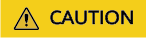
- AP-Singapore, CN-Hong Kong, and AP-Bangkok
- CN North-Beijing4, CN East-Shanghai1, and CN South-Guangzhou
- CN North-Ulanqab201
- CN South-Guizhou202 and CN East-Suzhou201
- Saudi Arabia G42
Currently, only the above partitions can communicate with each other. Cross-partition communication is not supported.
5. Confirm the configurations. Ensure that correct parameters are filled in previous steps and click Deploy.
6. Wait until the creation is successful and view the result, as shown in Figure 5. The creation is successful if OPERATION_COMPLETE is displayed.
Feedback
Was this page helpful?
Provide feedbackThank you very much for your feedback. We will continue working to improve the documentation.See the reply and handling status in My Cloud VOC.
For any further questions, feel free to contact us through the chatbot.
Chatbot










