Setting Full-Screen Online Duration for an AOM Dashboard
You can customize the full-screen online duration when monitoring data on AOM dashboards.
Constraints
- For security purposes, exit the full-screen view when it is not required.
- The full-screen online duration is irrelevant to operations. If the preset duration times out, the login page is automatically displayed.
- The full-screen online duration takes precedence over the automatic logout mechanism of the cloud.
For example, if you set the full-screen online duration to 2 hours on AOM pages and then open other pages, your setting on the AOM pages also takes effect on other pages. That is, the login page will be automatically displayed 2 hours later.
- If you leave all full-screen views, the default automatic logout mechanism is used.
For example, if you set the full-screen online duration to 2 hours on AOM pages, open other pages, and then leave all full-screen views of AOM, the default logout mechanism will be used. That is, if you do not perform any operations within 1 hour, the login page will be automatically displayed.
Procedure
- Log in to the AOM 2.0 console.
- In the navigation pane, choose Dashboard > Dashboard. If you want to use new dashboards, choose Dashboard in the navigation pane and then click Try New Version in the upper right corner of the page.
- Click a target dashboard and click
 in the upper right corner of the dashboard details page.
in the upper right corner of the dashboard details page. - In the dialogue box that is displayed, set the full-screen online duration. For details, see Table 1.
Figure 1 Setting the online duration
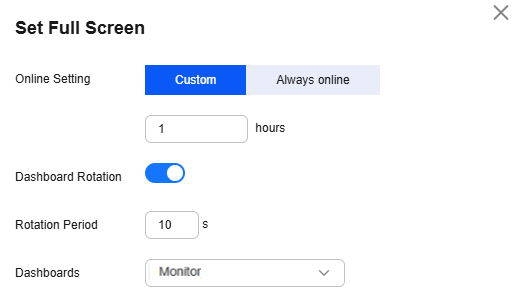
Table 1 Online duration parameters Parameter
Description
Online Setting
Mode of setting the online duration. Options:- Custom: After the specified duration expires, the login page will be automatically displayed.
- Always online: The full-screen online duration is not restricted. That is, you can always implement full-screen monitoring and the login page will never be displayed.
Duration
Full-screen online duration. The duration varies according to the setting mode.
- Custom: The default duration is 1 hour. Range: 1 to 24 hours.
For example, if you enter 2 in the text box, the login page will be automatically displayed 2 hours later.
- Always online: The default value is Always online and cannot be changed.
Dashboard Rotation
Specifies whether to enable dashboard rotation. If this function is enabled, you need to set Rotation Period and Dashboard.
Rotation Period
Period for rotating dashboards. Range: 10s to 120s. Default: 10s.
Dashboard
Dashboard to be rotated. Select one or more dashboards from the drop-down list.
- Click OK to enter the full-screen mode.
Feedback
Was this page helpful?
Provide feedbackThank you very much for your feedback. We will continue working to improve the documentation.See the reply and handling status in My Cloud VOC.
For any further questions, feel free to contact us through the chatbot.
Chatbot





