Connecting Non-Domain Name Services to AAD
If your service does not have a domain name and provides services only through a public IP address, you can configure forwarding rules to connect your service to Advanced Anti-DDoS (AAD). After forwarding rules are configured, a high-defense IP address automatically forwards traffic to the origin server IP address. In this way, the origin server is hidden from heavy-traffic DDoS attacks.
Limitations and Constraints
- An origin server IP address can be added to multiple forwarding rules.
- The forwarding protocol and forwarding port in each forwarding rule must be unique.
Connecting IP-based Services to AAD
- Log in to the AAD console.
- In the navigation pane on the left, choose .
- Select the instance and line for which you want to add a forwarding rule, and click Add.
Figure 1 Selecting an instance and line

- Enter the forwarding information based on the site requirements.
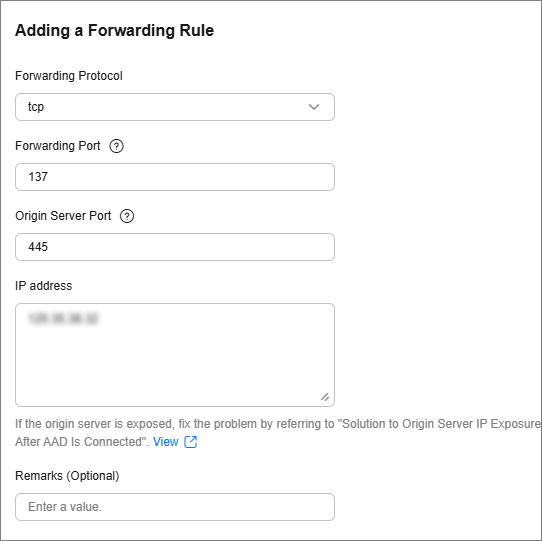
Table 1 Parameter description Parameter
Description
Forwarding Protocol
Specifies the protocol used to forward user service workload.- tcp: TCP is a connection-oriented protocol that provides reliable delivery of a stream of bytes at the transport layer.
- udp: UDP is a connectionless protocol that provides simple transaction-oriented delivery of messages at the transport layer.
Forwarding Port
Specifies the port used to forward user service workload.
Origin Server Port
Specifies the port used by the origin server.
Origin Server IP Address
Specifies the public IP address used by the origin server.
- After configuring the rules, change the domain names based on your services. AAD will automatically forward traffic to your origin server IP addresses.
- You can add a maximum of 20 origin server IP addresses. Separate them with commas (,).
- Enter a valid public IP address.
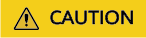
Some carriers will block the following ports for security reasons. It is recommended that you do not use the following ports.
- TCP: 42, 135, 137-139, 444, 445, 593, 1025, 1068, 1434, 3127-3130, 3332, 4444, 4789, 4790, 5554, 5800, 5900, 6669, 9996.
- UDP: 135-139, 445, 593, 1026-1028, 1068, 1433, 1434, 4444, 4789, 4790, 5554, 9996, 17185.
- Confirm the information and click OK.
Related Operations
- If a forwarding rule is not needed, see Delete a Forwarding Rule.
- To back up a forwarding rule or quickly modify its configuration information, go to Export Forwarding Rules.
Feedback
Was this page helpful?
Provide feedbackThank you very much for your feedback. We will continue working to improve the documentation.See the reply and handling status in My Cloud VOC.
For any further questions, feel free to contact us through the chatbot.
Chatbot





