Product Creation
Overview
A collection of devices with the same capabilities or features is called a product. In addition to physical devices, a product includes product information, product models (profiles), codecs, and test reports generated during IoT capability building.
Customizing a Product
Customizing a product refers to defining a new product without using a preset product template.
- In the project space, choose , and click Create Product.
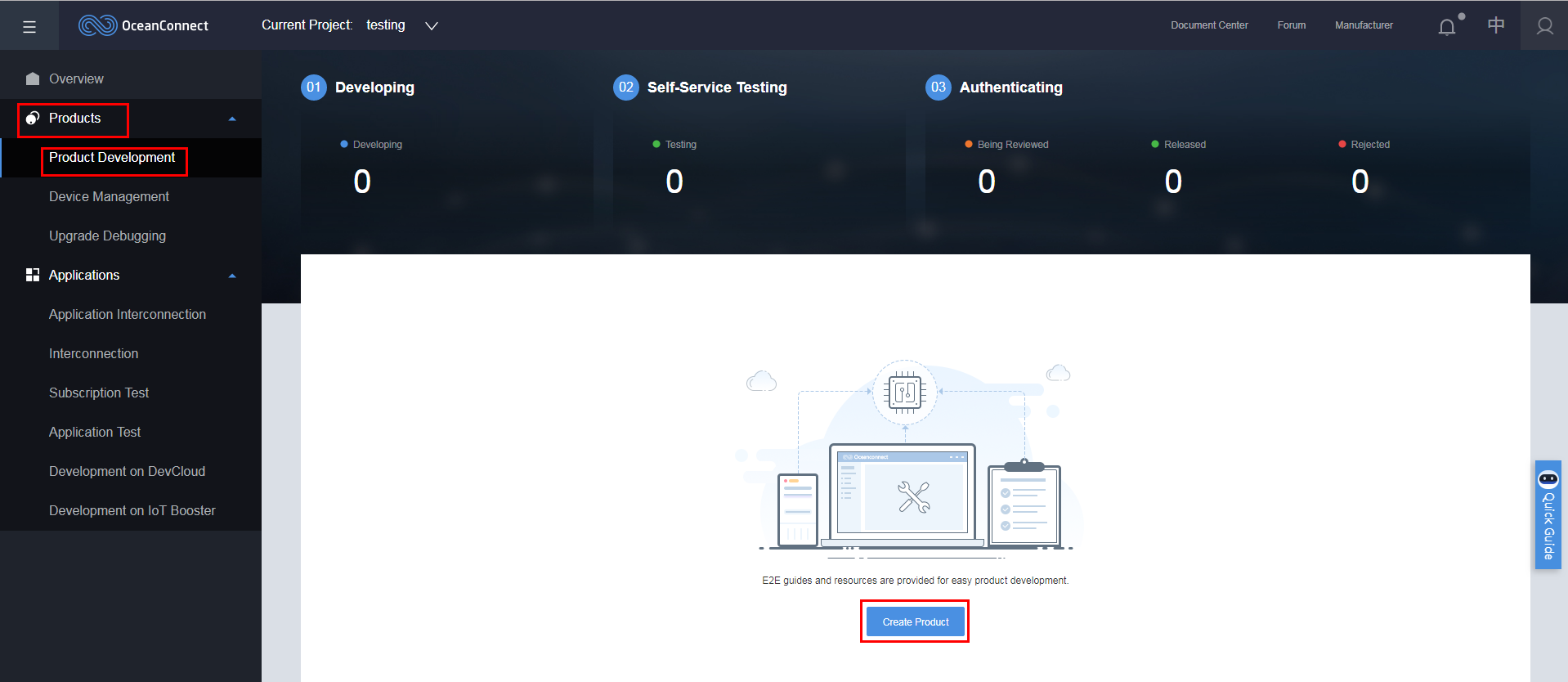
- Select the Customization tab and click Customization.

- In the Set Product Information dialog box displayed, specify the parameters such as Product Name and Model, and click Create.
 NOTE:
NOTE:
- Product Name and Model must be unique in the project. Otherwise, the creation fails.
- Specify Industry, Device Type, Protocol Type, and Data Type based on site requirements.
- If Data Type is Binary, codec development is required for the product. If Data Type is JSON, codec development is not required.

- On the Product Development page, select a product to enter its development space.
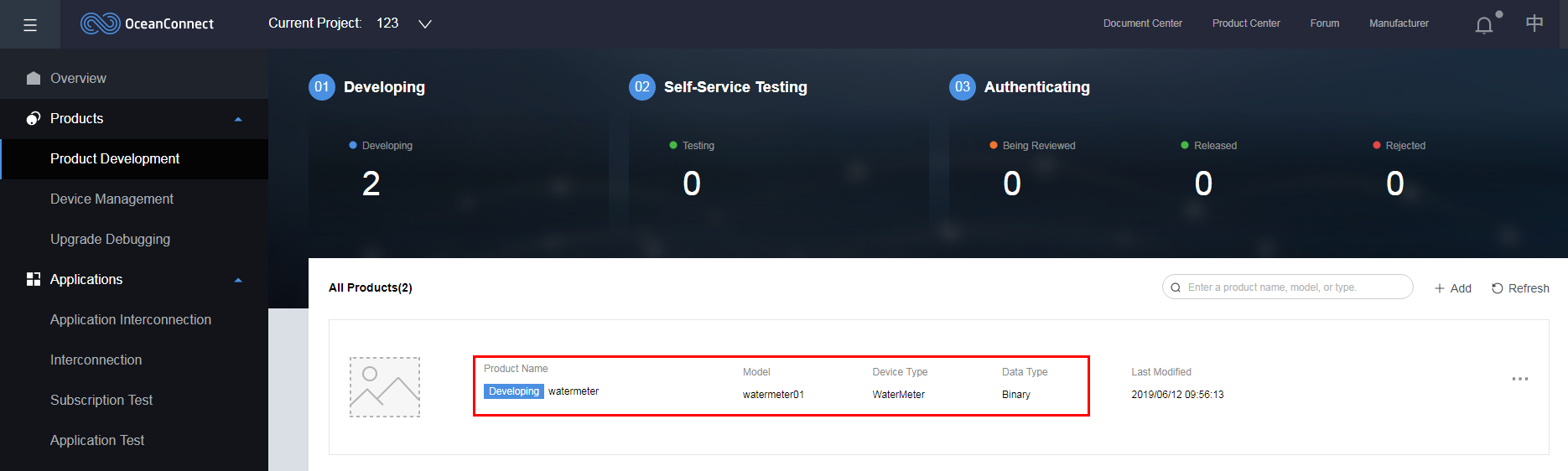
Quickly Creating a Product
Quickly creating a product refers to defining a product by using a preset product template (or a created product template).
- In the project space, choose , and click Create Product.
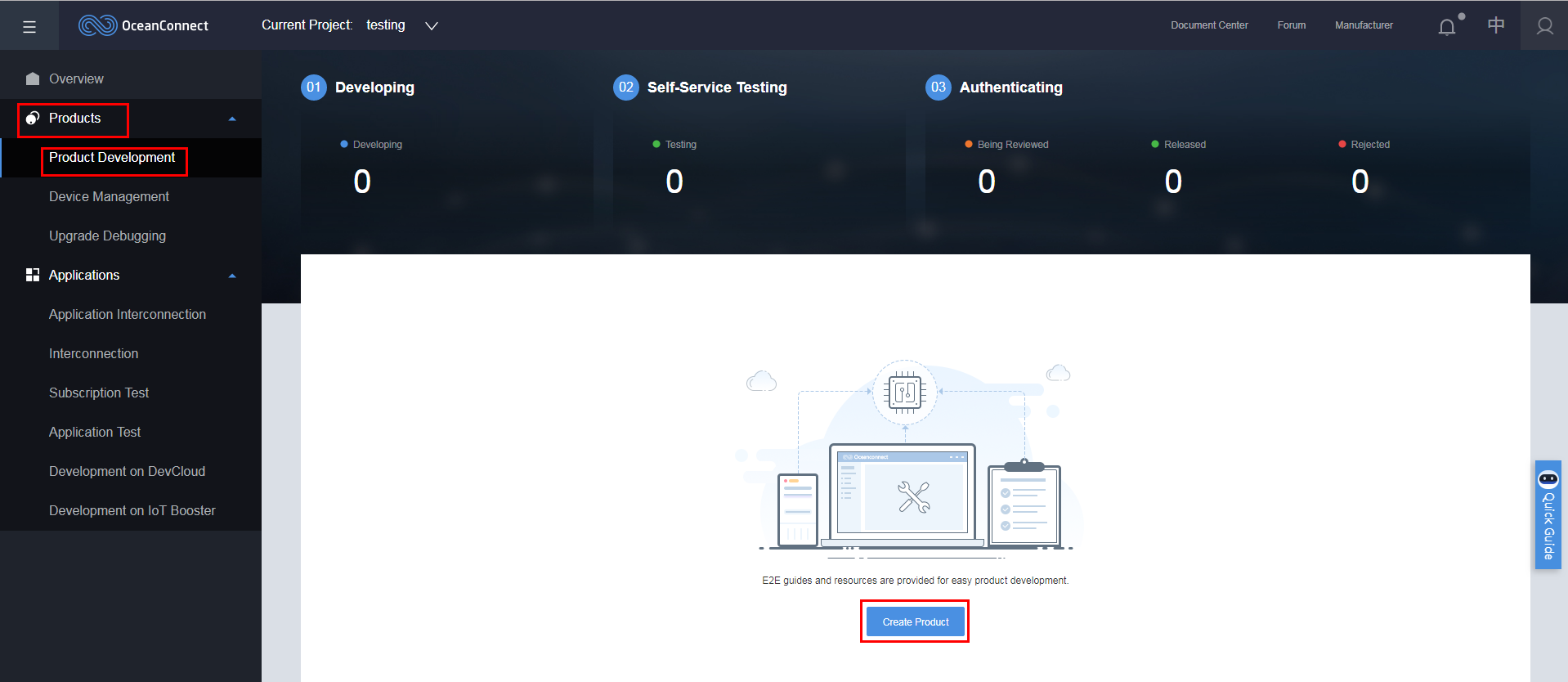
- On the System Templates tab page, select a required system template and click Select.
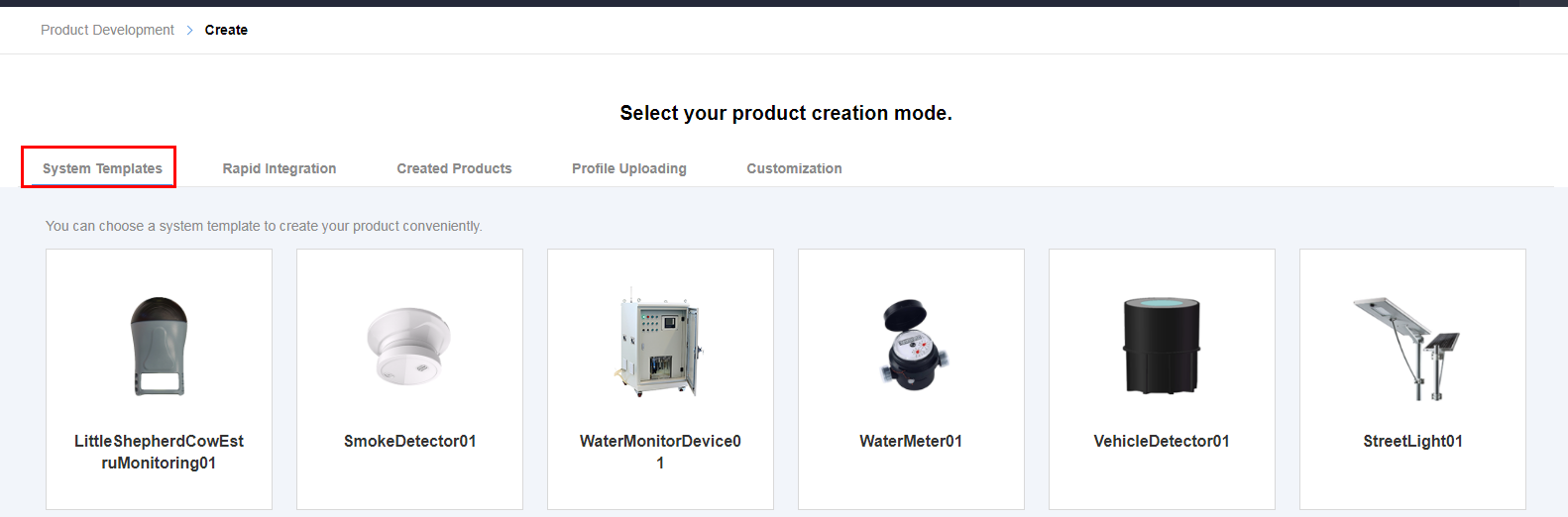
- In the Set Product Information dialog box displayed, specify the parameters such as Product Name and Model, and click Create.
 NOTE:
NOTE:
- Product Name and Model must be unique in the project. Otherwise, the creation fails.
- Specify Industry, Device Type, Protocol Type, and Data Type based on site requirements.
- If Data Type is Binary, codec development is required for the product. If Data Type is JSON, codec development is not required.

- On the Product Development page, select a product to enter its development space.
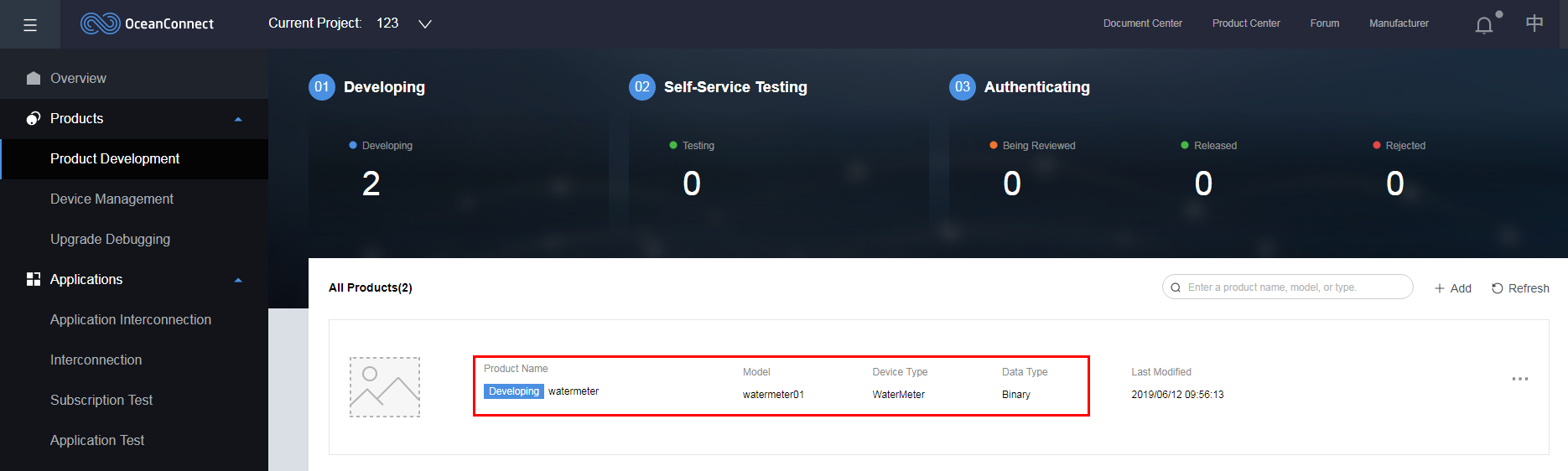
Supplementing Product Information
- On the Product Development page, select the desired product, click ··· on the right, and click View Details. The Product Details page is displayed.

- On the Product Details page, you can view Details, Product Files, Test Reports, and Manufacturer Information. On the Details page, you can supplement the product information such as Introduction, Features, and Specifications.
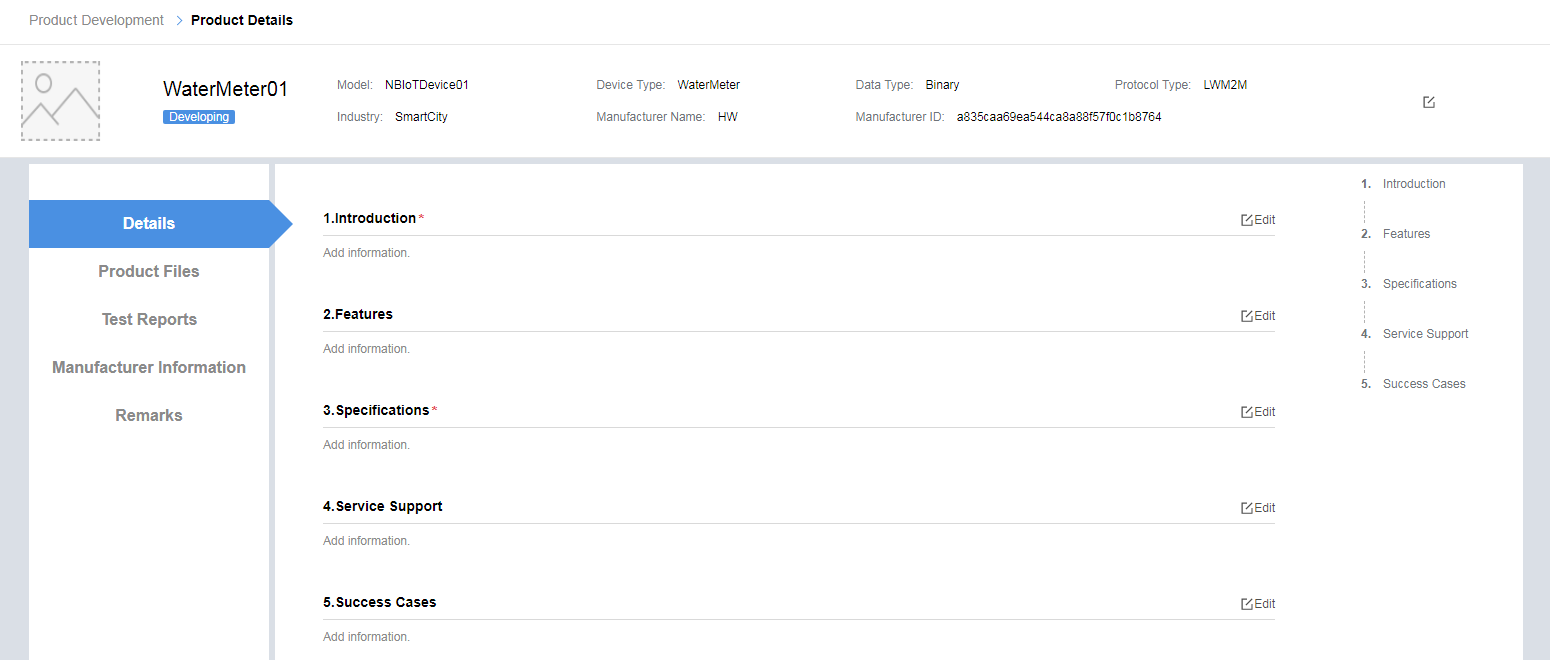
Deleting a Product
After a product is deleted, resources such as the profile files and codecs of the product will be cleared. Exercise caution when deleting a product.
- On the Product Development page, select the desired product, click ··· on the right, and click Delete.

- In the Delete Product dialog box, click OK to delete the product.
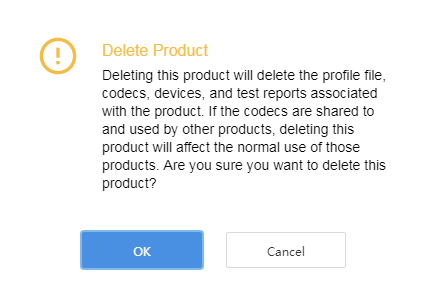
Feedback
Was this page helpful?
Provide feedbackThank you very much for your feedback. We will continue working to improve the documentation.See the reply and handling status in My Cloud VOC.
For any further questions, feel free to contact us through the chatbot.
Chatbot





