Grant List and Accept List
The IoT platform supports authorization between applications of the same user and different users. In addition, two applications can be mutually authorized. If application A is authorized to application B, application B can view and manage all devices connected to application A on the Management Portal. For example, application B can create rules and perform batch operations on devices connected to application A.
- Authorizations are not transitive. If application A is authorized to application B and application B is authorized to application C, application A is not necessarily authorized to application C.
- There are two types of authorization: view and edit. The object to be edited is devices connected to the application, not the application itself. For example, if application A is authorized to application B, the user of application B can operate the devices connected to application A but cannot edit the information on the application details page of application A.
Procedure
To authorize application A to application B, perform the following steps:
- Click application A to view its details.
- Click the Grant List tab.
- Click Authorized Applications. You can delete authorized applications from the list.
- Click Grant Authority. In the dialog box displayed, select application B. If application B belongs to another user, select Application of another user for Target Application and specify Application ID and Permission. The user of application A can operate devices connected to application B only if Permission is set to Edit.
 NOTE:
NOTE:
To obtain an application ID, use either of the following operations:
- When a new application is created, the IoT platform automatically returns the application ID.
- For an application that has been created, you can view its ID on the Information tab page of the application details page.
- Click Grant.
- On the page displayed after you choose of application A, you can view application B. To cancel the authorization, click
 .
.
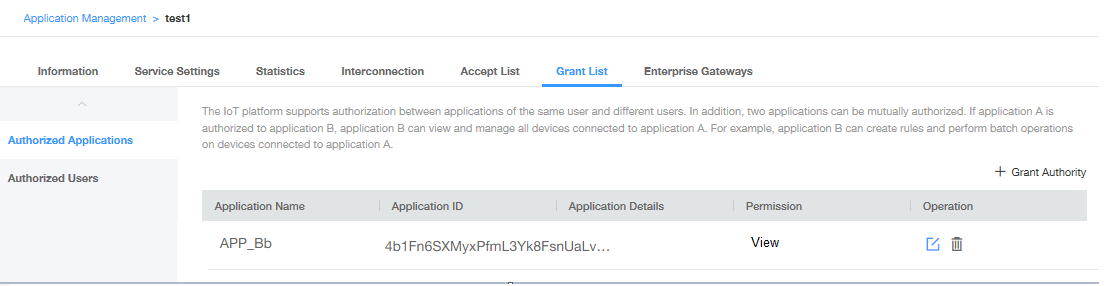
- On the page displayed after you choose Accept List of application B, you can view basic information about application A. If applications A and B belong to different users, you can log in to the Management Portal as the user corresponding to application B, choose , and click the Accept List tab to view basic information about application A.
- If applications A and B belong to different users, you can choose of application A to view the name of the user to which application B belongs. To revoke the authorization, click
 . Doing so removes all authorized applications of the user from the authorized application list.
. Doing so removes all authorized applications of the user from the authorized application list.
- On the page displayed after you choose of application A, you can view application B. To cancel the authorization, click
- View and operate all devices connected to application A through application B.
Feedback
Was this page helpful?
Provide feedbackThank you very much for your feedback. We will continue working to improve the documentation.See the reply and handling status in My Cloud VOC.
For any further questions, feel free to contact us through the chatbot.
Chatbot





