What Can I Do If an Attached Cluster Fails to Be Connected?
Symptom
This section guides you to troubleshoot the exceptions you may encounter when connecting a cluster to UCS:
- You have registered a cluster to UCS and deployed proxy-agent in the cluster, but the console always displays an error message, indicating that the cluster is waiting for connection or fails to get registered after the connection times out.
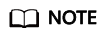
If the cluster registration fails, click
 in the upper right corner of the cluster card to register it again and locate the fault as guided in Troubleshooting.
in the upper right corner of the cluster card to register it again and locate the fault as guided in Troubleshooting. - If the status of a connected cluster is unavailable, rectify the fault by referring to Troubleshooting in this section.
Troubleshooting
Table 1 explains the error messages for you to locate faults.
|
Error Message |
Description |
Check Item |
|---|---|---|
|
"currently no agents available, please make sure the agents are correctly registered" |
The proxy-agent in the connected cluster is abnormal or the network is abnormal. |
|
|
"please check the health status of kube apiserver: ..." |
The kube-apiserver in the cluster cannot be accessed. |
|
|
"cluster responded with non-successful status code: ..." |
Rectify the fault based on the returned status code. For example, status code 401 indicates that the user does not have the access permissions. A possible cause is that the cluster authentication information has expired. |
|
|
"cluster responded with non-successful message: ..." |
Rectify the fault based on the returned information. For example, the message Get "https://172.16.0.143:6443/readyz?timeout=32s\": context deadline exceeded indicates that the access to the API server times out. A possible cause is that the API server is faulty. |
- |
|
"Current cluster version is not supported in UCS service." |
This error occurs because the cluster version does not meet requirements. The version of the Kubernetes cluster connected to UCS must be 1.19 or later. |
- |
Check Item 1: proxy-agent

After the cluster is unregistered from UCS, the authentication information contained in the original proxy-agent configuration file becomes invalid. You need to delete the proxy-agent pods deployed in the cluster. To connect the cluster to UCS again, download the proxy-agent configuration file from the UCS console again and use it for re-deployment.
- Log in to a master node of the destination cluster.
- Check the deployment of the cluster agent.
kubectl -n kube-system get pod | grep proxy-agent
Expected output for successful deployment:
proxy-agent-*** 1/1 Running 0 9s
If proxy-agent is not in the Running state, run the kubectl -n kube-system describe pod proxy-agent-*** command to view the pod alarms. For details, see What Can I Do If proxy-agent Fails to Be Deployed?.
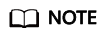
By default, proxy-agent is deployed with two pods, and can provide services as long as one pod is running properly. However, one pod cannot ensure high availability.
- Print the pod logs of proxy-agent and check whether the agent program can connect to UCS.
kubectl -n kube-system logs proxy-agent-*** | grep "Start serving"
If no "Start serving" log is printed but the proxy-agent pods are working, check other items.
Check Item 2: Network Connection Between the Cluster and UCS
Public network access
- Check whether a public IP is bound to the cluster or a public NAT gateway is configured.
- Check whether the outbound traffic of the cluster security group is allowed. To perform access control on the outbound traffic, contact technical support to obtain the destination IP and port number.
- After rectifying network faults, delete the existing proxy-agent pods to rebuild pods. Check whether the logs of the new pods contain "Start serving".
kubectl -n kube-system logs proxy-agent-*** | grep "Start serving"
- If desired logs are printed, refresh the UCS console page and check whether the cluster is properly connected.
Private network access
- Check whether the outbound traffic of the cluster security group is allowed. To perform access control on the outbound traffic, contact technical support to obtain the destination IP and port number.
- Rectify the network connection faults between the cluster and UCS, IDC, or third-party clouds.
Refer to the following guides according to your network connection type:
- Direct Connect: Troubleshooting
- Virtual Private Network (VPN): Troubleshooting
- Rectify the VPC endpoint fault. The VPC endpoint status must be Accepted. If the VPC endpoint is deleted by mistake, create one again. For details, see How Do I Restore a Deleted VPC Endpoint for a Cluster Connected Through a Private Network?.
Figure 1 Checking the VPC endpoint status

- After rectifying network faults, delete the existing proxy-agent pods to rebuild pods. Check whether the logs of the new pods contain "Start serving".
kubectl -n kube-system logs proxy-agent-*** | grep "Start serving"
- If desired logs are printed, refresh the UCS console page and check whether the cluster is properly connected.
Check Item 3: kube-apiserver
When a cluster is connected to UCS, the error message shown in Figure 2 may be displayed.
This indicates that proxy-agent cannot communicate with the API server in the cluster. Users may have different network configurations for the cluster to connect to UCS, so UCS does not provide any unified solution for this fault. You need to rectify it on your own and try again.
- Log in to the UCS console. In the navigation pane, choose Fleets.
- Log in to a master node of the destination cluster and check the API server address.
kubectl get po `kubectl get po -nkube-system | grep kube-apiserver | awk {'print $1'}` -nkube-system -oyaml | grep advertise-address.endpoint
- Check whether the value of clusters.cluster.server in the kubeconfig file of the cluster is the same as the API server address of the cluster obtained in 2.
If not, the cluster provider may have converted the API server address. You need to replace the API server address in the kubeconfig file, register the cluster to UCS again, and re-deploy proxy-agent.
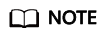
If the value of clusters.cluster.server in the kubeconfig file is https://kubernetes.default.svc.cluster.local:443, you can retain it, which is the local domain name of the Kubernetes Service (ClusterIP of the API server).
- Check whether the proxy-agent pod can access the kube-apiserver of the cluster to be connected.
Example command:
kubectl exec -ti proxy-agent-*** -n kube-system /bin/bash # Access kube-apiserver of the cluster. curl -kv https://*.*.*.*:*/readyz
If the access fails, rectify the cluster network fault, register the cluster to UCS again, and re-deploy proxy-agent.
Check Item 4: Cluster Authentication Information Changes
If "cluster responded with non-successful status: [401][Unauthorized]" is displayed, the cluster authentication information may have expired or changed. As a result, UCS cannot access kube-apiserver. You need to unregister the cluster, use a new kubeconfig file to register the cluster again, and re-deploy proxy-agent.
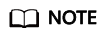
- A permanent kubeconfig file can prevent such faults.
- The authentication information will change after you renew third-party clusters provided by certain vendors. Pay attention to these vendors and try avoiding cluster arrears.
Feedback
Was this page helpful?
Provide feedbackThank you very much for your feedback. We will continue working to improve the documentation.See the reply and handling status in My Cloud VOC.
For any further questions, feel free to contact us through the chatbot.
Chatbot






