Live Video Playback Failed
Symptom
Live video playback failed.
Perform the following operations to locate the cause and rectify the fault:
- Checking Whether the Streaming URL Is Valid
- Checking Whether the Streaming Domain Name Has Been Associated with the Ingest Domain Name
- Checking Whether the CNAME Record Has Taken Effect
- Checking the Playback End
Checking Whether the Streaming URL Is Valid
If URL validation is enabled, you need to use a signed streaming URL. If not, use the original streaming URL.
- You can play FLV, M3U8, and RTMP streams.
RTMP format: rtmp://Streaming domain name/App Name/Stream Name FLV format: http://Streaming domain name/App Name/Stream Name.flv M3U8 format: http://Streaming domain name/App Name/Stream Name.m3u8
Assemble the streaming URL using the actual values of App Name and Stream Name.
- For details, see URL Validation.
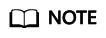
The values of App Name and Stream Name in the streaming URL must be the same as those in the ingest URL.
Checking Whether the Streaming Domain Name Has Been Associated with the Ingest Domain Name
The ingest domain name must be associated with the streaming domain name so that you can push streams and play live video. Perform the following steps to check whether the domain names have been associated:
- Log in to the Live console.
- In the navigation pane, choose Domains.
- In the domain name list, click Manage in the Operation column of the desired streaming domain name.
- If there is no ingest information in the Ingest Info area, click Associate Ingest Domain and select the desired ingest domain name.
Figure 1 Ingest info

Checking Whether the CNAME Record Has Taken Effect
By default, downstream acceleration is enabled. If a CNAME record has not been configured for the streaming domain name, the streaming domain name cannot be resolved, resulting in playback failure. Perform the following steps to check whether a CNAME record has been configured:
- Log in to the Live console.
- In the navigation pane, choose Domains.
- In the domain name list, obtain the CNAME record for the streaming domain name.
Figure 2 Domains
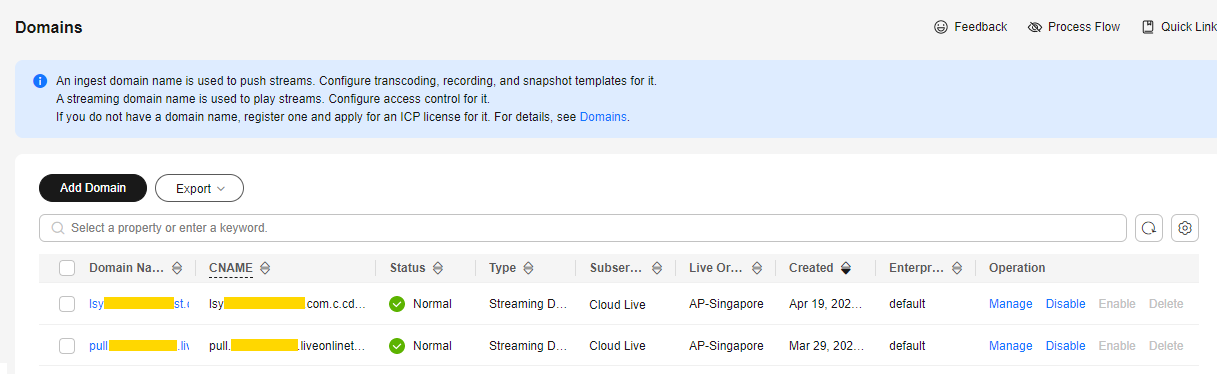
- Start the cmd program in Windows, and use nslookup to query the domain name.
- Configure a CNAME record for the streaming domain name if the allocated CNAME record is not displayed in the command output.
Checking the Playback End
- Enter the streaming URL in a third-party player (VLC is recommended).
- Check whether the player is faulty. You can use another mobile phone and PC to test.
- Check whether the player supports the corresponding format.
Live supports the following streaming formats:
- Web player: M3U8 and FLV
- Mobile player: RTMP, FLV, and M3U8
- Use a player that supports the desired format.
If the issue persists, you can submit a service ticket for technical support.
Feedback
Was this page helpful?
Provide feedbackThank you very much for your feedback. We will continue working to improve the documentation.See the reply and handling status in My Cloud VOC.
For any further questions, feel free to contact us through the chatbot.
Chatbot





