A Cluster Is Unavailable Due to X-pack Parameter Configuration
Symptom
The cluster status is Unavailable, and the task status of the cluster is Configuration error. Restart failed.

Possible Causes
You have configured custom X-pack parameters. CSS does not support the X-pack function.
Procedure
- On the Clusters page, click the name of the unavailable cluster. The cluster information page is displayed.
- Choose Cluster Settings > Parameter Settings.
- Click the OpenSearch Settings or Elasticsearch Settings tab, depending on your cluster type.
- Expand the Custom module, and check whether custom X-pack parameters exist.
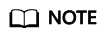
Examples of the custom X-pack parameters:
- xpack.security.enabled: true
- xpack.security.http.ssl.enabled: true
- xpack.security.http.ssl.keystore.path: http.p12
- If yes, go to the next step.
- If no, contact technical support to locate the parameter configuration problem.
- Delete the custom X-pack parameters.
- Click Edit and click Delete on the right of the parameter you want to delete.
- Click Save. In the displayed dialog box, select I understand that the modification will take effect after the cluster is restarted and click OK.
If the Status is Succeeded in the parameter change list, the change has been saved.
- Click Restart in the upper right corner to restart the cluster, thus making the change take effect.
- After the cluster is restarted, the cluster becomes available.
Feedback
Was this page helpful?
Provide feedbackThank you very much for your feedback. We will continue working to improve the documentation.See the reply and handling status in My Cloud VOC.
For any further questions, feel free to contact us through the chatbot.
Chatbot





