Step 2: Configure Identity Conversion Rules
Federated users are named FederationUser by default on the cloud platform. These users can only access the cloud platform and they do not have any other permissions. You can configure identity conversion rules on the IAM console to achieve the following:
- Display federated users with different names on the cloud platform.
- Grant federated users permissions to use cloud resources by mapping these users to IAM user groups. Ensure that you have created the required user groups. For details, see Creating a User Group and Assigning Permissions.
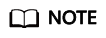
- Modifications to identity conversion rules will take effect the next time federated users log in.
- To modify the permissions of a user, modify the permissions of the user group which the user belongs to. Then restart the enterprise IdP for the modifications to take effect.
Prerequisites
An IdP entity has been created, and the login link of the IdP is accessible. (For details about how to create and verify an IdP entity, see Step 1: Create an IdP Entity.)
Procedure
If you configure identity conversion rules by clicking Create Rule, IAM converts the rule parameters to the JSON format. Alternatively, you can click Edit Rule to configure rules in JSON format. For details, see Syntax of Identity Conversion Rules.
- Creating Rules
- Choose Identity Providers from the navigation pane.
- In the IdP list, click Modify in the row containing the IdP.
- In the Identity Conversion Rules area, click Create Rule. Then, configure the rules in the Create Rule dialog box.
Table 1 Parameter description Parameter
Description
Remarks
Username
Username of federated users to be displayed on the cloud platform.
To distinguish federated users from users of the cloud platform, it is recommended that you set the username to "FederationUser-IdP_XXX". IdP indicates an IdP name, for example, AD FS or Shibboleth. XXX indicates a custom name.
NOTICE:- The username of each federated user must be unique in the same IdP. Identical federated user names under the same identity provider will be identified as the same IAM user on the cloud platform.
- The username can only contain letters, digits, spaces, hyphens (-), underscores (_), and periods (.). It cannot start with a digit and cannot contain the following special characters: ", \", \\, \n, \r
User Groups
User groups to which the federated users will belong on the cloud platform.
The federated users will inherit permissions from their user groups.
NOTE:The user group name can only contain letters, digits, spaces, hyphens (-), underscores (_), and periods (.). It cannot start with a digit and cannot contain the following special characters: ", \", \\, \n, \r
Rule Conditions
Conditions that a federated user must meet to obtain permissions from the selected user groups.
Federated users who do not meet these conditions cannot access the cloud platform. You can create a maximum of 10 conditions for an identity conversion rule.
The Attribute and Value parameters are used for the enterprise IdP to transfer user information to the cloud platform through SAML assertions. The Condition parameter can be set to empty, any_one_of, or not_any_of. For details about these parameters, see Syntax of Identity Conversion Rules.
NOTE:- An identity conversion rule can have multiple conditions. It takes effect only if all of the conditions are met.
- An IdP can have multiple identity conversion rules. If a federated user does not meet any of the rules, the user will not be allowed to access the cloud platform.
For example, set an identity conversion rule for administrators in the enterprise management system.
- Username: FederationUser-IdP_admin
- User group: admin
- Rule condition: _NAMEID_ (attribute), any_one_of (condition), and 000000001 (value).
Only the user with ID 000000001 is mapped to IAM user FederationUser-IdP_admin and inherits permissions from the admin user group.
- In the Create Rule dialog box, click OK.
- On the Modify Identity Provider page, click OK.
- Editing Rules
- Log in to the cloud platform as an administrator, and go to the IAM console. Then, choose Identity Providers from the navigation pane.
- In the IdP list, click Modify in the row containing the IdP.
- In the Identity Conversion Rules area, click Edit Rule.
- Edit the identity conversion rules in JSON format. For details, see Syntax of Identity Conversion Rules.
- Click Validate to verify the syntax of the rules.
- If the rule is correct, click OK in the Edit Rule dialog box, and click OK on the Modify Identity Provider page.
If a message indicating that the JSON file is incomplete is displayed, modify the statements or click Cancel to cancel the modifications.
Verifying Federated User Permissions
After configuring identity conversion rules, verify the permissions of federated users.
- Log in as a federated user.
On the Identity Providers page of the IAM console, click View in the row containing the IdP. Copy the login link displayed on the IdP details page, open the link using a browser, and then enter the username and password used in the enterprise management system.
- Check that the federated user has the permissions assigned to their user group.
For example, configure an identity conversion rule to map federated user ID1 to the admin user group so that ID1 will have full permissions for all cloud services. On the management console, select a cloud service, and check if you can access the service.
Related Operations
Viewing identity conversion rules: Click View Rule on the Modify Identity Provider page. The identity conversion rules are displayed in JSON format. For details about the JSON format, see Syntax of Identity Conversion Rules.
Feedback
Was this page helpful?
Provide feedbackThank you very much for your feedback. We will continue working to improve the documentation.See the reply and handling status in My Cloud VOC.
For any further questions, feel free to contact us through the chatbot.
Chatbot





