From MySQL to Kafka
Supported Source and Destination Databases
|
Source DB |
Destination DB |
|---|---|
|
|
Prerequisites
- You have logged in to the DRS console.
- For details about the DB types and versions supported by real-time synchronization, see Real-Time Synchronization.
Suggestions
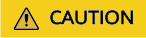
- When a task is being started or in the full synchronization phase, do not perform DDL operations on the source database. Otherwise, the task may be abnormal.
- To keep data consistency before and after the synchronization, ensure that no data is written to the destination database during the synchronization.
- The success of database synchronization depends on environment and manual operations. To ensure a smooth synchronization, perform a synchronization trial before you start the synchronization to help you detect and resolve problems in advance.
- It is recommended that you start a task during off-peak hours to minimize the impact of synchronization on your services.
- If network bandwidth is not limited, the query rate of the source database increases by about 50 MB/s during full synchronization, and two to four CPUs are occupied.
- Tables to be synchronized without a primary key may be locked for 3s.
- When DRS concurrently reads data from a database, it will use about 6 to 10 sessions. The impact of the connections on services must be considered.
- If you read a table, especially a large table, during the full synchronization, the exclusive lock on that table may be blocked.
Precautions
Before creating a synchronization task, read the following notes:

- You are advised to create an independent database account for DRS task connection to prevent task failures caused by database account password modification.
- After changing the account passwords for the source or destination databases, modify the connection information in the DRS task as soon as possible to prevent automatic retry after a task failure. Automatic retry will lock the database accounts.
|
Type |
Restrictions |
|---|---|
|
Database permissions |
|
|
Synchronization object |
|
|
Source database |
|
|
Destination database |
|
|
Precautions |
|
Procedure
- On the Data Synchronization Management page, click Create Synchronization Task.
- On the Create Synchronization Instance page, specify the task name, description, and the synchronization instance details, and click Create Now.
- Task information description
Table 3 Task and recipient description Parameter
Description
Task Name
The task name must start with a letter and consist of 4 to 50 characters. It can contain only letters, digits, hyphens (-), and underscores (_).
Description
The description consists of a maximum of 256 characters and cannot contain special characters !=<>'&"\
- Synchronization instance details
Table 4 Synchronization instance settings Parameter
Description
Data Flow
Select Out of the cloud.
Source DB Engine
Select MySQL.
Destination DB Engine
Select Kafka.
Network Type
The Public network is used as an example. Available options: VPC, Public network and VPN or Direct Connect
- VPC is suitable for data synchronization between cloud databases of the same account in the same region.
- Public network is suitable for data synchronization from on-premises or external cloud databases to the destination databases bound with an EIP.
- VPN or Direct Connect is suitable for synchronization of data between on-premises databases and cloud databases, between cloud databases of different accounts in the same region, or between cloud databases across regions.
Source DB Instance
The RDS for MySQL instance you created.
Synchronization Instance Subnet
Select the subnet where the synchronization instance is located. You can also click View Subnet to go to the network console to view the subnet where the instance resides.
By default, the DRS instance and the destination DB instance are in the same subnet. You need to select the subnet where the DRS instance resides and ensure that there are available IP addresses. To ensure that the synchronization instance is successfully created, only subnets with DHCP enabled are displayed.
Synchronization Mode
Available options: Full+Incremental and Incremental
- Full+Incremental
This synchronization mode allows you to synchronize data in real time. After a full synchronization initializes the destination database, an incremental synchronization parses logs to ensure data consistency between the source and destination databases.
NOTE:If you select Full+Incremental, data generated during the full synchronization will be continuously synchronized to the destination database, and the source remains accessible.
- Incremental
Through log parsing, incremental data generated on the source database is synchronized to the destination database.

If a task fails to be created, DRS retains the task for three days by default. After three days, the task automatically ends.
- Task information description
- On the Configure Source and Destination Databases page, wait until the synchronization instance is created. Then, specify source and destination database information and click Test Connection for both the source and destination databases to check whether they have been connected to the synchronization instance. After the connection tests are successful, select the check box before the agreement and click Next.
Table 5 Source database settings Parameter
Description
DB Instance Name
The RDS DB instance selected during synchronization task creation. This parameter cannot be changed.
Database Username
The username for accessing the source database.
Database Password
The password for the database username.
SSL Connection
If SSL connection is required, enable SSL on the source database, ensure that related parameters have been correctly configured, and upload an SSL certificate.
NOTE:- The maximum size of a single certificate file that can be uploaded is 500 KB.
- If SSL is disabled, your data may be at risk.

The username and password of the source database are encrypted and stored in DRS and will be cleared after the task is deleted.
Table 6 Destination database settings Parameter
Description
IP Address or Domain Name
The IP address or domain name of the destination database.
Security Protocol
Available options: PLAINTEXT, SSL, SASL_PLAINTEXT, and SASL_SSL. For details, see Kafka Authentication.
- On the Set Synchronization Task page, select the synchronization policy, objects, and data format, and click Next.
Table 7 Synchronization Object Parameter
Description
Flow Control
You can choose whether to control the flow.
- Yes
You can customize the maximum synchronization speed.
In addition, you can set the time range based on your service requirements. The traffic rate setting usually includes setting of a rate limiting time period and a traffic rate value. Flow can be controlled all day or during specific time ranges. The default value is All day. A maximum of three time ranges can be set, and they cannot overlap.
The flow rate must be set based on the service scenario and cannot exceed 9,999 MB/s.
- No
The synchronization speed is not limited and the outbound bandwidth of the source database is maximally used, which will increase the read burden on the source database. For example, if the outbound bandwidth of the source database is 100 MB/s and 80% bandwidth is used, the I/O consumption on the source database is 80 MB/s.NOTE:
- The flow control mode takes effect only in the full synchronization phase.
- You can also change the flow control mode after creating a task. For details, see Modifying the Flow Control Mode.
Synchronization Object Type
Available options: Table structure and Data
Synchronize DML
Select the DML operations to be synchronized. By default, all DML operations are selected.
Topic Synchronization Policy
Topic synchronization policy. You can select A specific topic or Auto-generated topics.
Topic
Select the topic to be synchronized to the destination database. This parameter is available when the topic is set to A specified topic.
Topic Name Format
Topic name format. This parameter is available when Topic Synchronization Policy is set to Auto-generated topics.
Due to Kafka restrictions, a topic name can contain only ASCII characters, periods (.), underscores (_), and hyphens (-). If a topic name exceeds the limit, the topic fails to be created and the task is abnormal.
If a topic name contains a database object name, ensure that the characters in the object name meet the Kafka topic naming requirements.
Only variables database and tablename are supported. The other characters must be constants. Replace $database$ with the database name and $tablename$ with the table name.
For example, if this parameter is set to $database$-$tablename$ and the database name is db1, and the table name is tab1, the topic name is db1-tab1. If DDL statements are synchronized, $tablename$ is empty and the topic name is db1.
Number of Partitions
This parameter is available when Topic Synchronization Policy is set to Auto-generated topics.
The number of partitions of a topic. Each topic can have multiple partitions. More partitions can provide higher throughput but consume more resources. Set the number of partitions based on the actual situation of brokers.
Replication Factor
This parameter is available when Topic Synchronization Policy is set to Auto-generated topics.
Number of copies of a topic. Each topic can have multiple copies, and the copies are placed on different brokers in a cluster. The number of copies cannot exceed the number of brokers. Otherwise, the topic fails to be created.
Synchronize Topic To
The policy for synchronizing topics to the Kafka partitions.
- If topics are synchronized to different partitions by hash value of the database and table names, the performance on a single table query can be improved.
- If topics are synchronized to partition 0, strong consistency can be obtained but write performance is impacted.
- If topics are synchronized to different partitions by hash value of the primary key, one table corresponds to one topic.
Data Format in Kafka
Select the data format to be delivered from MySQL to Kafka.
- Avro refers to binary encoded format. This option is available only when Synchronization Mode is set to Incremental in 2.
- JSON: JSON message format, which is easy to interpret but takes up more space.
- JSON-C: A data format that is compatible with multiple batch and stream computing frameworks.
For details, see Kafka Message Format.
Synchronization Object
The left pane displays the source database objects, and the right pane displays the selected objects. You can select Tables, Import object file, or Databases for Synchronization Object as required.
- If the synchronization objects in source and destination databases have different names, you can map the source object name to the destination one. For details, see Mapping Object Names.
- For details about how to import an object file, see Importing Synchronization Objects.
NOTE:- To quickly select the desired database objects, you can use the search function.
- If there are changes made to the source databases or objects, click
 in the upper right corner to update the objects to be synchronized.
in the upper right corner to update the objects to be synchronized.
- If the object name contains spaces, the spaces before and after the object name are not displayed. If there are multiple spaces between the object name and the object name, only one space is displayed.
- The name of the selected synchronization object cannot contain spaces.
- Yes
- On the Process Data page, select the columns to be processed.
- If data processing is not required, click Next.
- If you need to process columns, set processing rules by referring to Processing Data.
- On the Check Task page, check the synchronization task.
- If any check fails, review the cause and rectify the fault. After the fault is rectified, click Check Again.
- If all check items are successful, click Next.

You can proceed to the next step only when all checks are successful. If there are any items that require confirmation, view and confirm the details first before proceeding to the next step.
- On the displayed page, specify Start Time, confirm that the configured information is correct, and click Submit to submit the task.
Table 8 Task startup settings Parameter
Description
Start Time
Set Start Time to Start upon task creation or Start at a specified time based on site requirements.
NOTE:After a synchronization task is started, the performance of the source and destination databases may be affected. You are advised to start a synchronization task during off-peak hours.
- After the task is submitted, you can view and manage it on the Data Synchronization Management page.
- You can view the task status. For more information about task status, see Task Statuses.
- You can click
 in the upper-right corner to view the latest task status.
in the upper-right corner to view the latest task status. - By default, DRS retains any task in the Configuration state for three days. After three days, DRS automatically deletes background resources, but the task status remains unchanged. When you configure the task again, DRS applies for resources for the task again. In this case, the IP address of the DRS instance changes.
Feedback
Was this page helpful?
Provide feedbackThank you very much for your feedback. We will continue working to improve the documentation.See the reply and handling status in My Cloud VOC.
For any further questions, feel free to contact us through the chatbot.
Chatbot





