Creating an Elasticsearch Cluster in Security Mode
This section describes how to create an Elasticsearch cluster in security mode.
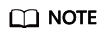
Public IP address access and Kibana public access can be used only after security mode is enabled.
Context
- When creating a cluster, the number of nodes that can be added varies according to the node type. For details, see Table 1.
Table 1 Number of nodes in different types Node Type
Number
ess
ess: 1-32
ess, ess-master
ess: 1-200
ess-master: an odd number ranging from 3 to 9
ess, ess-client
ess: 1-32
ess-client: 1-32
ess, ess-cold
ess: 1-32
ess-cold: 1-32
ess, ess-master, ess-client
ess: 1-200
ess-master: an odd number ranging from 3 to 9
ess-client: 1-32
ess, ess-master, ess-cold
ess: 1-200
ess-master: an odd number ranging from 3 to 9
ess-cold: 1-32
ess, ess-client, ess-cold
ess: 1-32
ess-client: 1-32
ess-cold: 1-32
ess, ess-master, ess-client, ess-cold
ess: 1-200
ess-master: an odd number ranging from 3 to 9
ess-client: 1-32
ess-cold: 1-32
Details about the four node types:- ess: the default node type that is mandatory for cluster creation. The other three node types are optional.
- ess-master: master node
- ess-client: client node
- ess-cold: cold data node
Procedure
- Log in to the CSS management console.
- On the Dashboard page, click Create Cluster in the upper right corner. The Create page is displayed.
Alternatively, choose Clusters > Elasticsearch in the navigation tree on the left. Click Create Cluster in the upper right corner. The Create page is displayed.
- Specify Region and AZ.
Table 2 Parameter description for Region and AZ Parameter
Description
Region
Select a region for the cluster from the drop-down list on the right.
AZ
Select AZs associated with the cluster region.
You can select a maximum of three AZs. For details, see Deploying a Cross-AZ Cluster.
- Configure basic cluster information.
Table 3 Description of basic parameters Parameter
Description
Version
Select a cluster version from the drop-down list box.
Name
Cluster name, which contains 4 to 32 characters. Only letters, numbers, hyphens (-), and underscores (_) are allowed and the value must start with a letter.
NOTE:After a cluster is created, you can modify the cluster name as required. Click the name of a cluster to be modified. On the displayed Basic Information page, click
 next to the cluster name. After the modification is completed, click
next to the cluster name. After the modification is completed, click  to save the modification. If you want to cancel the modification, click
to save the modification. If you want to cancel the modification, click  .
. - Configure cluster specifications.
Table 4 Parameter description Parameter
Description
Nodes
Number of nodes in a cluster. Select a number from 1 to 32. You are advised to configure three or more nodes to ensure high availability of the cluster.
- If neither a master node nor client node is enabled, the nodes specified by this parameter are used to serve as both the master node and client node. Nodes provide the cluster management, data storage, cluster access, and data analysis functions. To ensure data stability in the cluster, it is recommended that you set this parameter to a value no less than 3.
- If only the master node function is enabled, nodes specified by this parameter are used to store data and provide functions of client nodes.
- If both the master and client node functions are enabled, the nodes specified by this parameter are only used for storing data.
- If only the client node function is enabled, nodes specified by this parameter are used to store data and provide functions of the master node.
CPU Architecture
Currently, x86 and Kunpeng are supported. The supported type is determined by the actual regional environment.
Node Specifications
Specifications of nodes in a cluster. You can select a specified specification based on your needs. Each cluster supports only one specification.
Node Storage Type
In the current version, the following options are available: Common I/O, High I/O, and Ultra-high I/O.
Node Storage Capacity
Storage space. Its value varies with node specifications.
The node storage capacity must be a multiple of 20.
Master node
The master node manages all nodes in the cluster. If more than 20 nodes are required to store and analyze a large amount of data, you are advised to enable the master node to ensure cluster stability. Otherwise, you are advised to set only the Nodes parameter and use the nodes as both master and client nodes.
After enabling the master node, specify Node Specifications, Nodes, and Node Storage Type. The value of Nodes must be an odd number equal to or greater than 3. Up to nine nodes are supported. The value of Node Storage Capacity is fixed. You can select a storage type based on your needs.
Client node
The client node allows clients to access clusters and analyze data. If more than 20 nodes are required to store and analyze a large amount of data, you are advised to enable the client node to ensure cluster stability. Otherwise, you are advised to set only the Nodes parameter and use the nodes as both master and client nodes.
After enabling the client node, specify Node Specifications, Nodes and Node Storage Type. The value of Nodes ranges from 1 to 32. The value of Node Storage Capacity is fixed. You can select a storage type based on your needs.
Cold data node
The cold data node is used to store historical data, for which query responses can be returned in minutes. If you do not quire a quick query response, store historical data on cold data nodes to reduce costs.
After enabling cold data node, configure Node Specifications, Nodes, Node Storage Type, and Node Storage Capacity. The value of Nodes ranges from 1 to 32. Select Node Storage Type and Node Storage Capacity as requirement.
After the cold data node is enabled, CSS automatically adds cold and hot tags to related nodes.
- Set the enterprise project.
When creating a CSS cluster, you can bind an enterprise project to the cluster if you have enabled the enterprise project function. You can select an enterprise project created by the current user from the drop-down list on the right or click View Project Management to go to the Enterprise Project Management console and create a new project or view existing projects.
- Click Next: Configure Network. Configure the cluster network.
Table 5 Network configuration parameters Parameter
Description
VPC
A VPC is a secure, isolated, and logical network environment.
Select the target VPC. Click View VPC to enter the VPC management console and view the created VPC names and IDs. If no VPCs are available, create one.
NOTE:The VPC must contain CIDRs. Otherwise, cluster creation will fail. By default, a VPC will contain CIDRs.
Subnet
A subnet provides dedicated network resources that are isolated from other networks, improving network security.
Select the target subnet. You can access the VPC management console to view the names and IDs of the existing subnets in the VPC.
Security Group
A security group is a collection of access control rules for ECSs that have the same security protection requirements and are mutually trusted in a VPC. To view more details about the security group, click View Security Group.
NOTE:- For cluster access purposes, ensure that the security group contains port 9200.
- If your cluster version is 7.6.2 or later, ensure that all the ports used for communication between nodes in the same security group are allowed. If such settings cannot be configured, ensure at least the access to port 9300 is allowed.
- After the port 9300 is enabled, if the cluster disk usage is high, delete expired data to release the disk storage space.
Security Mode
After the security mode is enabled, communication will be encrypted and authentication required for the cluster.
- The default administrator account is admin.
- Set and confirm the Administrator Password. This password will be required when you access this cluster.
HTTPS Access
HTTPS access can be enabled only after the security mode of the cluster is enabled. After HTTPS access is enabled, communication is encrypted when you access the cluster.
NOTE:Security clusters use HTTPS for communication, which is much slower than non-security clusters that use HTTP for communication. If you want fast read performance and the permission provided by the security mode to isolate resources (such as indexes, documents, and fields), you can disable the HTTPS Access function. After HTTPS Access is disabled, HTTP protocol is used for cluster communication. In this case, data security cannot be ensured and public IP address cannot be used.
Public IP Address
If HTTPS Access is enabled, you can configure Public Network Access and obtain an IP address for public network access. This IP address can be used to access this security cluster through the public network. For details, see Accessing a Cluster from a Public Network.
- Click Next: Configure Advanced Settings. Configure the automatic snapshot creation and other functions.
- Configure Cluster Snapshot. Set basic configuration and snapshot configuration.
The cluster snapshot function is enabled by default. You can also disable this function as required. To store automatic snapshots in OBS, an agency will be created to access OBS. Additional cost will be incurred if snapshots are stored in standard storage.
Table 6 Cluster snapshot parameter Parameter
Description
OBS bucket
Select an OBS bucket for storing snapshots from the drop-down list box. You can also click Create Bucket on the right to create an OBS bucket.
The created or existing OBS bucket must meet the following requirements:
- Storage Class is Standard.
- Region must be the same as that of the created cluster.
Backup Path
Storage path of the snapshot in the OBS bucket.
The backup path configuration rules are as follows:- The backup path cannot contain the following characters: \:*?"<>|
- The backup path cannot start with a slash (/).
- The backup path cannot start or end with a period (.).
- The backup path cannot contain more than 1,023 characters.
IAM Agency
IAM agency authorized by the current account for CSS to access or maintain data stored in OBS You can also click Create IAM Agency on the right to create an IAM agency.
The created or existing IAM agency must meet the following requirements:
- Agency Type must be Cloud service.
- Set Cloud Service to Elasticsearch or CSS.
- The agency must have the Tenant Administrator permission for the OBS project in Global service.
Table 7 Automatic snapshot creation parameter Parameter
Description
Snapshot Name Prefix
The snapshot name prefix contains 1 to 32 characters and must start with a lowercase letter. Only lowercase letters, digits, hyphens (-), and underscores (_) are allowed. A snapshot name consists of a snapshot name prefix and a timestamp, for example, snapshot-1566921603720.
Time Zone
Time zone for the backup time, which cannot be changed. Specify Backup Started Time based on the time zone.
Backup Start Time
Time when the backup starts automatically every hour, every day, or on a specified day of a week. In the latter two cases, you must specify the beginning of an hour, for example, 00:00 or 01:00. The value ranges from 00:00 to 23:00. Select a time from the drop-down list.
Retained Snapshots
Number of automatic snapshots to be retained. The value ranges from 1 to 90. The system automatically deletes excess snapshots every half hour. (The expiration deletion policy applies only to the snapshots that were automatically created at the same frequency as the current automatic snapshot creation policy.)NOTE:If the snapshot execution interval is short or if the sizes of indexes are large, the number of retained automated snapshots may not reach the preset value. Set this parameter after careful consideration of all factors.
- Configure advanced settings for the cluster.
- Default: The Kibana Public Access and Tag functions are disabled by default. You can manually enable these functions after the cluster is created.
- Custom: You can enable the Kibana Public Access and Tag functions as required.
Table 8 Parameters for advanced settings Parameter
Description
Kibana Public Access
You can configure this parameter only when security mode is enabled for a cluster. After enabling this function, you can obtain a public IP address for accessing Kibana. For details, see Accessing a Cluster from a Kibana Public Network.
Tag
Adding tags to clusters can help you identify and manage your cluster resources. You can customize tags or use tags predefined by Tag Management Service (TMS). For details, see Managing Tags.
- Configure Cluster Snapshot. Set basic configuration and snapshot configuration.
- Click Next: Confirm. Check the configuration and click Next to create a cluster.
- Click Back to Cluster List to switch to the Clusters page. The cluster you created is listed on the displayed page and its status is Creating. If the cluster is successfully created, its status will change to Available.
If the cluster creation fails, create the cluster again.
Feedback
Was this page helpful?
Provide feedbackThank you very much for your feedback. We will continue working to improve the documentation.See the reply and handling status in My Cloud VOC.
For any further questions, feel free to contact us through the chatbot.
Chatbot





