Accessing a Cluster from a Kibana Public Network
For CSS clusters that have security mode enabled, you can enable Kibana public access. After the configuration is complete, an IP address will be provided to access Kibana of this cluster over the Internet.
You can configure Kibana public access during cluster creation, or after a cluster in security mode is created.
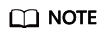
- You can enable Security Mode for clusters of version 6.5.4 and later versions.
- Kibana public access cannot be configured for Elasticsearch clusters created in security mode before this function was rolled out (before June 2020).
- The whitelist for Kibana public network access depends on the ELB whitelist. After you updated the whitelist, the new settings take effect immediately for new connections. For existing persistent connections using the IP addresses that have been removed from the whitelist, the new settings take effect about 1 minute after these connections are stopped.
Configuring Kibana Public Access When Creating a Cluster
- Log in to the CSS management console.
- Click Create Cluster in the upper right corner. The Create Cluster page is displayed.
- On the Create Cluster page, enable Security Mode.
- Set Advanced Settings to Custom, enable Kibana Public Access, and set parameters.
Table 1 Kibana public access parameters Parameter
Description
Bandwidth
Bandwidth for accessing Kibana with the public IP address
Value range: 1 to 100
Unit: Mbit/s
Access Control
If you disable this function, all IP addresses can access Kibana through the public IP address. If you enable this function, only IP addresses or IP address in the whitelist can access Kibana through the public IP address.
Whitelist
IP address or IP address range allowed to access a cluster. Use commas (,) to separate multiple addresses. This parameter can be configured only when Access Control is enabled.
You are advised to enable this function.
After the cluster is created, click the cluster name to go to the Basic Information page. On the Kibana Public Access page, you can view the Kibana public IP address.
Configuring Kibana Public Access for an Existing Cluster
You can enable, disable, modify, and view Kibana public access for an existing cluster that has security mode enabled.
- Log in to the CSS management console.
- Choose Clusters in the navigation pane. On the Clusters page, click the name of the target cluster.
- Click the Kibana Public Access tab. Turn on the Kibana Public Access switch to enable the Kibana public access function.
- On the displayed page, set parameters.
Table 2 Kibana public access parameters Parameter
Description
Bandwidth
Bandwidth for accessing Kibana with the public IP address
Value range: 1 to 100
Unit: Mbit/s
Access Control
If you disable this function, all IP addresses can access Kibana through the public IP address. If you enable this function, only IP addresses or IP address in the whitelist can access Kibana through the public IP address.
Whitelist
IP address or IP address range allowed to access a cluster. Use commas (,) to separate multiple addresses. This parameter can be configured only when Access Control is enabled.
You are advised to enable this function.
- After you set the parameters, click OK.
Modifying Kibana Public Access
For clusters configured Kibana public access, you can modify its bandwidth and access control or disable this function.
- Log in to the CSS management console.
- Choose Clusters in the navigation pane. On the Clusters page, click the name of the target cluster.
- Click the Kibana Public Access tab to modify the Kibana public access configuration.
- Modifying bandwidth
Click Modify on the right of Bandwidth. On the Modify Bandwidth page, modify the bandwidth and click OK.
- Modifying access control
Click Modify on the right of Access Control. On the Modify Access Control page, set Access Control and Whitelist, and click OK.
- Disabling Kibana public access
- Modifying bandwidth
Accessing Kibana with the Public IP Address
After configuring Kibana public access, you will obtain a public IP address that you can use to access Kibana of this cluster.
- Log in to the CSS management console.
- Choose Clusters in the navigation pane. On the Clusters page, click the name of the target cluster.
- Click the Kibana Public Access tab to obtain the Kibana public IP address.
- Use this IP address to access Kibana of this cluster through the Internet.
Feedback
Was this page helpful?
Provide feedbackThank you very much for your feedback. We will continue working to improve the documentation.See the reply and handling status in My Cloud VOC.
For any further questions, feel free to contact us through the chatbot.
Chatbot





