Restoring the Agent Configurations on a Linux Server
Scenarios
This topic describes how to restore the Agent configurations on the Cloud Eye console (recommended).
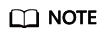
- The Restore Agent Configurations option is available for Agent 1.0.14 or later. If the Agent version is earlier than 1.0.14, upgrade the Agent first and then restore the Agent configurations or manually configure the Agent by following the instructions in (Optional) Manually Configuring the Agent (Linux).
- For details about how to view the Agent version, see How Do I Query the Current Agent Version?.
- After you configure the Agent, its status is still displayed as Not installed because no monitoring data is reported yet. Wait 3 to 5 minutes and refresh the page.
- If the Agent is in the Running state and Monitoring Status is enabled, the Agent has been installed and has started to collect fine-grained metric data.
Restoring the Agent Configurations
- Log in to the management console.
- Click Service List in the upper left corner, and select Cloud Eye. In the navigation pane on the left, choose Server Monitoring.
- On the Server Monitoring page, select a server that has the Agent installed.
- Click Restore Agent Configurations.
- In the displayed Restore Agent Configurations dialog box, click One-Click Restore.
If the Agent status changes to Running and Monitoring Status is enabled, the Agent has been installed and has started to collect fine-grained metric data.
Feedback
Was this page helpful?
Provide feedbackThank you very much for your feedback. We will continue working to improve the documentation.See the reply and handling status in My Cloud VOC.
For any further questions, feel free to contact us through the chatbot.
Chatbot





