What Can I Do If Resources Are Not Running Properly?
Resource statuses include Normal, Warning, Abnormal, Silent, and Deleted. Warning, Abnormal, and Silent indicate improper resource running. Analyze and rectify faults according to the following instructions.
Warning
If a minor alarm or warning exists, the resource status is Warning.
Suggestion: Handle the alarm based on alarm details.
Abnormal
If a critical or major alarm exists, the resource status is Abnormal.
Suggestion: Handle the alarm based on alarm details.
Silent
If the ICAgent fails to collect resource metrics, the resource status is Silent. The causes include but are not limited to:
- Cause 1: The ICAgent is abnormal.
Suggestion: On the menu bar, choose Collection Management. The Agent Management page is displayed. Check the ICAgent status in the ICAgent Status column. If the status is not Running, the ICAgent is not installed or does not work. For details about how to rectify the fault, see Table 1.
Table 1 ICAgent troubleshooting suggestions Status
Suggestion
Uninstalled
Install the ICAgent according to Installing an ICAgent.
Installing
Wait for about 1 minute to complete the ICAgent installation.
Installation failed
Uninstall the ICAgent according to Uninstalling the ICAgent Through Logging In to the Server and then install it again.
Upgrading
Wait for about 1 minute to complete the ICAgent upgrade.
Upgrade failed
Uninstall the ICAgent according to Uninstalling the ICAgent Through Logging In to the Server and then install it again.
Offline
Ensure that the Access Key ID/Secret Access Key (AK/SK) or Elastic Cloud Server (ECS) agency configuration is correct.
Faulty
Contact technical support.
- Cause 2: AOM cannot monitor the current resource.
Suggestion: Check whether your resources can be monitored by AOM. AOM can monitor hosts, Kubernetes containers, and user processes, but does not monitor system processes.
- Cause 3: The local time of the host is not synchronized with the NTP server time.
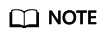
NTP Sync Status: indicates whether the local time of the host is synchronized with the NTP server time. The value can be 0 or 1. 0 indicates the synchronized status while 1 indicates the asynchronized status.
Suggestion: On the Metric Browsing page, check the NTP Sync Status metric of the host. If the value of NTP Sync Status is 1, the local time of the host is not synchronized with that of the NTP server. To solve the problem, perform synchronization.
- Cause 4: The resource is deleted or stopped.
Suggestions:
- On the ECS page, check whether the host is restarted, stopped, or deleted.
- If an application discovery rule is stopped or deleted, the component discovered based on the rule will also be stopped or deleted. On the AOM page, check whether the application discovery rule is stopped or deleted.
Feedback
Was this page helpful?
Provide feedbackThank you very much for your feedback. We will continue working to improve the documentation.See the reply and handling status in My Cloud VOC.
For any further questions, feel free to contact us through the chatbot.
Chatbot





