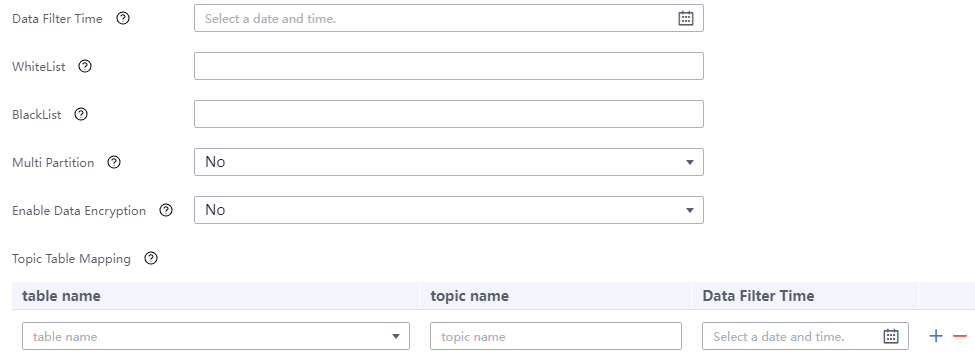Using CDL from Scratch
Scenario
CDL supports data synchronization or comparison tasks in multiple scenarios. This section describes how to import data from PgSQL to Kafka on the CDLService web UI of a cluster with Kerberos authentication enabled.
Prerequisites
- The CDL and Kafka services have been installed in a cluster and are running properly.
- The write-ahead log policy for the PostgreSQL database has been modified by referring to Modifying the Write-Ahead Log Policy for the PostgreSQL Database.
- You have created a human-machine user, for example, cdluser, added the user to user groups cdladmin (primary group), hadoop, kafka, and associated the user with the System_administrator role on FusionInsight Manager.
Procedure
- Log in to FusionInsight Manager as user cdluser (change the password upon the first login) and choose Cluster > Services > CDL. On the Dashboard page, click the hyperlink next to CDLService UI to go to the native CDL page.
- Choose Link Management and click Add Link. On the displayed dialog box, set parameters for adding the pgsql and kafka links by referring to the following tables. Creating a Database Link describes the data link parameters.
Table 1 PgSQL data link parameters Parameter
Example Value
Link Type
pgsql
Name
pgsqllink
Host
10.10.10.10
Port
5432
DB Name
testDB
User
user
Password
Password of the user user
Description
-
Table 2 Kafka data link parameters Parameter
Example Value
Link Type
kafka
Name
kafkalink
Description
-
- After the parameters are configured, click Test to check whether the data link is normal.
After the test is successful, click OK.
- Choose Job Management > Data synchronization task and click Add Job. In the displayed dialog box, set parameters. and click Next.
Specifically:
Parameter
Example Value
Name
job_pgsqltokafka
Desc
xxx
- Configure PgSQL job parameters.
- On the Job Management page, drag the pgsql icon on the left to the editing area on the right and double-click the icon to go to the PgSQL job configuration page. Creating a CDL Data Synchronization Job describes the data link parameters.
Table 3 PgSQL job parameters Parameter
Example Value
Link
pgsqllink
Tasks Max
1
Mode
insert, update, and delete
Schema
public
dbName Alias
cdc
Slot Name
test_slot
Slot Drop
No
Connect With Hudi
No
Use Exist Publication
Yes
Kafka Message Format
CDL Json
Publication Name
test
- Click the plus sign (+) to display more parameters.

- WhiteList: Enter the name of the table in the database, for example, myclass.
- Topic Table Mapping: Enter a table name in the first text box, for example, test. Enter a topic name in the second text box, for example, test_topic. The topic name must match the table name in the first text box. Enter the data filtering time in the third box.
- Click OK. The PgSQL job parameters are configured.
- On the Job Management page, drag the pgsql icon on the left to the editing area on the right and double-click the icon to go to the PgSQL job configuration page. Creating a CDL Data Synchronization Job describes the data link parameters.
- Configure Kafka job parameters.
- On the Job Management page, drag the kafka icon on the left to the editing area on the right and double-click the icon to go to the Kafka job configuration page. Configure parameters based on Table 4.
- Click OK.
- After the job parameters are configured, drag the two icons to associate the job parameters and click Save. The job configuration is complete.
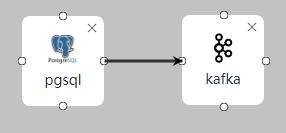
- In the job list on the Job Management page, locate the created jobs, click Start in the Operation column, and wait until the jobs are started.
Check whether the data transmission takes effect. For example, insert data into the table in the PgSQL database, go to the Kafka UI to check whether data is generated in the Kafka topic by referring to Managing Topics on Kafka UI.
Feedback
Was this page helpful?
Provide feedbackThank you very much for your feedback. We will continue working to improve the documentation.See the reply and handling status in My Cloud VOC.
For any further questions, feel free to contact us through the chatbot.
Chatbot