Deleting a Private CA
Before deleting a private CA, ensure that it is not in use and will not be used.
If deletion is scheduled for a private CA in the Disabled or Expired state, the deletion will take effect after a waiting period of 7 to 30 days. If deletion is scheduled for a private CA in the Pending activation state, the deletion will take effect immediately. Before the specified deletion date, you can cancel the deletion if you want to use the private CA again. If the specified deletion period expires, the private CA will be permanently deleted. Exercise caution when performing this operation.
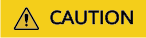
- Private CAs will also remain billed while they are disabled.
- If you delete a private CA, it takes a few days for the deletion to take effect. It takes at least 7 days for a scheduled deletion to take effect (depending on the delay time you configured). During the scheduled deletion period, you will be billed in accordance with the following rules:
- If you have not canceled the scheduled deletion and the private CA is deleted, the private CA is not billed for this period.
- If you cancel the scheduled deletion but the private CA is not deleted during this period, the private CA is still billed for this period.
For example, if you delete a private CA at 00:00 on January 1, 2022 and the private CA is deleted seven days later as scheduled, you will not be billed for the seven days. If you cancel the scheduled deletion at 00:00 on January 4, 2022 and the private CA is not deleted, you will still be billed for the CA for the period from 00:00 on January 1, 2022 to 00:00 on January 4, 2022.
Prerequisites
The private CA to be deleted is in the Disabled or Pending activation state.
Procedure
- Log in to the CCM console.
- In the navigation pane on the left, choose .
- Locate the row of the private CA to be deleted and click Delete in the Operation column.
Figure 1 Deleting a private CA

- The operations vary according to the private CA status.
- Private CA in the Pending activation state
In the displayed dialog box, enter DELETE in the text box.
Figure 2 Deleting a private CA in the Pending activation state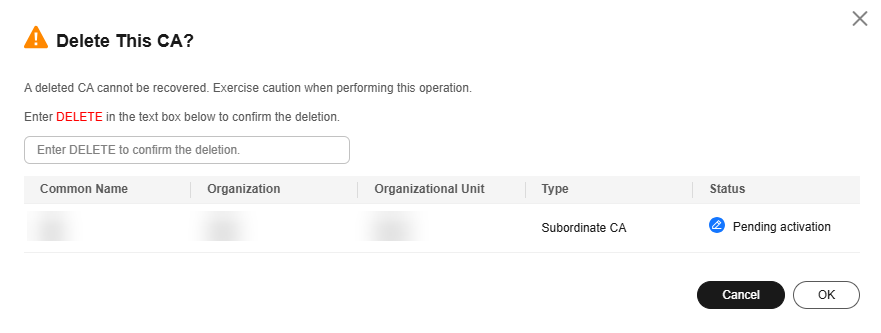
- Private CA in the Disabled or Expired state
In the dialog box that is displayed, enter DELETE in the text box and configure the waiting period.
Figure 3 Configuring the waiting period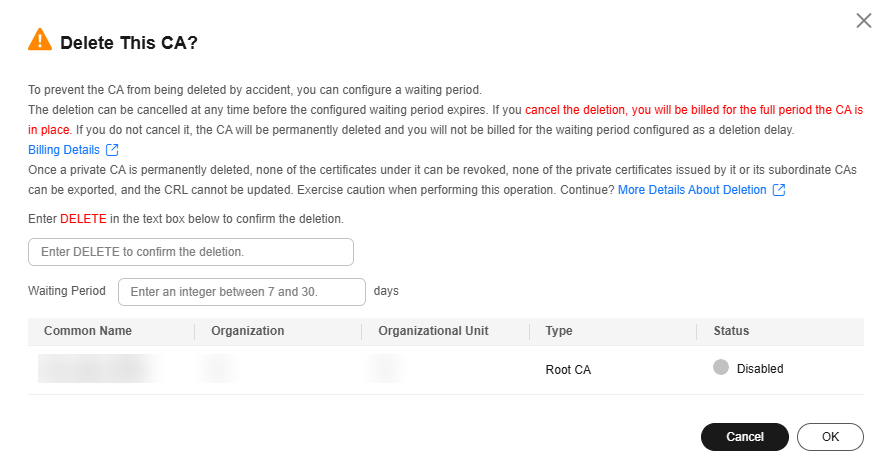
- Private CA in the Pending activation state
- Click OK.
- Private CA in the Pending activation state: If message "CA xxx deleted successfully." is displayed in the upper right corner of the page, the private CA is deleted successfully.
- Private CA in the Disabled or Expired state: If the private CA status changes to Pending deletion, the private CA will be deleted after the waiting period expires.
Feedback
Was this page helpful?
Provide feedbackThank you very much for your feedback. We will continue working to improve the documentation.See the reply and handling status in My Cloud VOC.
For any further questions, feel free to contact us through the chatbot.
Chatbot





