How Do I Purchase SFS Turbo?
SFS Turbo uses pay-per-use billing by default, which means that you are billed by the storage capacity you select during purchase and the duration of use. You can also buy a yearly or monthly package based on how much space you require and for how long you will use the resources. In case of arrears, you need to renew the resources within 15 days, or data in your file systems will be cleared.
Pay-per-use
- Sign up for an account.
- Visit the Huawei Cloud website.
- In the upper right corner of the page, click Sign Up.
- Complete the registration as instructed.
- Top up your account.
- Log in to the Billing Center console.
- Click Top Up and the top-up page is displayed.
- Top up the account as prompted.
- After the top-up is complete, close the dialog box and go back to the console homepage.
- Use SFS Turbo.
- Log in to the SFS Turbo console.
- Click Create File System.
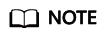
SFS Turbo file systems are billed by the storage capacity you select during purchase and the duration of use.
Yearly/Monthly Subscription
You can create a yearly/monthly SFS Turbo file system or change the file system billing mode from pay-per-use to yearly/monthly after creation.
Method 1: Buy a yearly/monthly file system by following the instructions in Creating a File System and set the billing mode to Yearly/Monthly.
Method 2: In the Operation column of a pay-per-use file system, click Change to Yearly/Monthly to change the billing mode to yearly/monthly.
Feedback
Was this page helpful?
Provide feedbackThank you very much for your feedback. We will continue working to improve the documentation.See the reply and handling status in My Cloud VOC.
For any further questions, feel free to contact us through the chatbot.
Chatbot





