How Do I Mount Items to Modify the Configuration File of a Container-based Component?
Symptom
For components deployed in a container, the configuration files provided by the ServiceStage technology stack may not meet your service requirements. In this case, modify the files by mounting configuration items.
Solution
- Log in to ServiceStage.
- Choose Environment Management and click the environment of the component.
- In the Resource Settings area, choose Cloud Container Engine from Compute.
- Click ConfigMap > Create Configuration Item.
- Select a Creation Mode, enter a Configuration Name, select the same Cluster and Namespace as the component, enter the key and value in Configuration Data, and click Create Configuration Item.
- Choose Component Management and click the component you are modifying the file for. The component Overview page is displayed.
- Click Upgrade, select an Upgrade Type, and click Next.
- Click Advanced Settings > Deployment Configuration > Data Storage > Local Disk.
- Click Add Local Disk. On the displayed dialog box, select ConfigMap for Local Disk Type, select the configuration item created in 5, enter the file path in Mounting Path, and click OK. (Do not enter an existing path, because overwriting it may cause path pollution.)
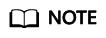
Generally, the file to mount is read-only. When configuring a non-existing path, copy the file to it so that the file can be modified.
- Click the Startup Command tab, enter the Command and Parameter, and click Upgrade.
Feedback
Was this page helpful?
Provide feedbackThank you very much for your feedback. We will continue working to improve the documentation.See the reply and handling status in My Cloud VOC.
For any further questions, feel free to contact us through the chatbot.
Chatbot





