Help Center/
GeminiDB/
GeminiDB Redis API/
Working with GeminiDB Redis API/
Modifying Instance Settings/
Adding and Deleting Instance Nodes/
Adding Instance Shards
Updated on 2025-11-17 GMT+08:00
Adding Instance Shards
Scenarios
This section describes how to add shards for an instance to suit your service requirements.
Precautions
- Shards can be added only for standard instances with cloud native storage.
- Adding shards will trigger fast load balancing, which may cause a request timeout for a few seconds. Enable automatic retry for services.
- You can only add shards when the instance status is Available or Checking restoration.
- A DB instance cannot be deleted when one or more shards are being added.
- After shards are successfully added, the system automatically expands the storage capacity (Number of new shards x Shard specification (GB)).
- Currently, shards can be added only for proxy cluster instances.
Procedure
- Log in to the GeminiDB console.
- On the Instances page, click the target instance.
- In the navigation pane, choose Shard Management.
Figure 1 Shard management

- Click Add Shard. On the displayed page, select the number of shards to be added.
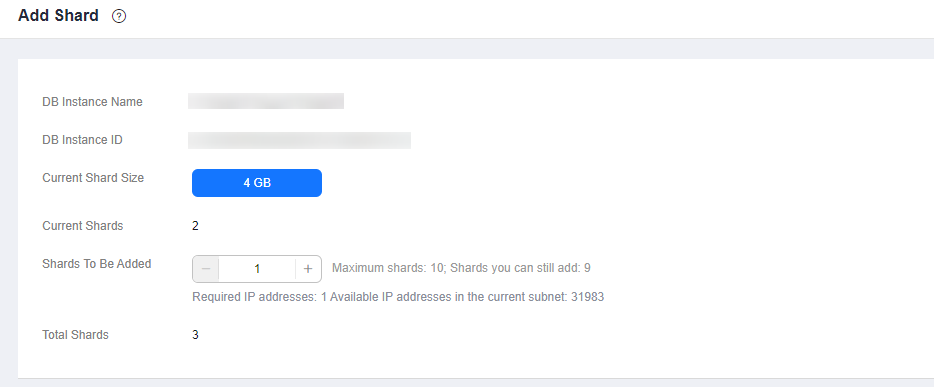
New shards are of the same specifications as existing shards. Once a shard is added, its specification cannot be changed.
- On the displayed page, confirm the shard configuration.
- Pay-per-use
- To modify the configuration, click Previous to go back to the page where you specify details.
- If you do not need to modify the configuration, click Submit.
- Pay-per-use
Feedback
Was this page helpful?
Provide feedbackThank you very much for your feedback. We will continue working to improve the documentation.See the reply and handling status in My Cloud VOC.
The system is busy. Please try again later.
For any further questions, feel free to contact us through the chatbot.
Chatbot





