From MariaDB to GaussDB(for MySQL)
Supported Source and Destination Databases
Source DB |
Destination DB |
|---|---|
|
GaussDB(for MySQL) Primary/Standby |
Supported Synchronization Objects
Table 2 lists the objects that can be synchronized in different scenarios. DRS will automatically check the objects you selected before the synchronization.
Type |
Precautions |
|---|---|
Objects |
|
Database Account Permission Requirements
To start a synchronization task, the source and destination database users must meet the requirements in the following table. Different types of synchronization tasks require different permissions. For details, see Table 3. DRS automatically checks the database account permissions in the pre-check phase and provides handling suggestions.

- You are advised to create an independent database account for DRS task connection to prevent task failures caused by database account password modification.
- After changing the account passwords for the source and destination databases, modify the connection information in the DRS task as soon as possible to prevent automatic retry after a task failure. Automatic retry will lock the database accounts.
Type |
Incremental and Full+Incremental |
|---|---|
Source database user |
SELECT, SHOW VIEW, EVENT, LOCK TABLES, RELOAD, REPLICATION SLAVE, REPLICATION CLIENT (or BINLOG MONIOTOR, changed to this permission in MariaDB 10.5 and later versions) |
Destination database user |
The root account of GaussDB(for MySQL) has the following permissions by default: SELECT, CREATE, DROP, DELETE, INSERT, UPDATE, ALTER, CREATE VIEW, CREATE ROUTINE, and REFERENCES If the destination database version is in the range 8.0.14 to 8.0.18, the SESSION_VARIABLES_ADMIN permission is required. |
Suggestions

- When a task is being started or in the full synchronization phase, do not perform DDL operations on the source database. Otherwise, the task may be abnormal.
- To keep data consistency before and after the synchronization, ensure that no data is written to the destination database during the synchronization.
- The success of database synchronization depends on environment and manual operations. To ensure a smooth synchronization, perform a synchronization trial before you start the synchronization to help you detect and resolve problems in advance.
- You are advised to start your synchronization task during off-peak hours by setting Start Time to Start at a specified time. A less active database is easier to synchronize successfully. If the data is fairly static, there is less likely to be any severe performance impacts during the synchronization.
- If network bandwidth is not limited, the query rate of the source database increases by about 50 MB/s during full synchronization, and two to four CPUs are occupied.
- The data being synchronized may be locked by other transactions for a long period of time, resulting in read timeout.
- When DRS concurrently reads data from a database, it will use about 6 to 10 sessions. The impact of the connections on services must be considered.
- If you read a table, especially a large table, during the full migration, the exclusive lock on that table may be blocked.
- For more information about the impact of DRS on databases, see How Does DRS Affect the Source and Destination Databases?
- Data-Level Comparison
To obtain accurate comparison results, compare data at a specified time point during off-peak hours. If it is needed, select Start at a specified time for Comparison Time. Due to slight time difference and continuous operations on data, data inconsistency may occur, reducing the reliability and validity of the comparison results.
Precautions
The full+incremental synchronization consists of four phases: task startup, full synchronization, incremental synchronization, and task completion. To ensure smooth synchronization, read the following notes before creating a synchronization task.
Type |
Restrictions |
|---|---|
Starting a task |
|
Full synchronization |
|
Incremental synchronization |
|
Synchronization comparison |
|
Procedure
This section describes how to use DRS to configure a real-time synchronization task from MariaDB to GaussDB(for MySQL) over a public network.
- On the Data Synchronization Management page, click Create Synchronization Task.
- On the Create Synchronization Instance page, select a region and project, specify the task name, description, and the synchronization instance details, and click Create Now.
- Task information description
Figure 1 Synchronization task information

Table 5 Task information Parameter
Description
Region
The region where the replication instance is deployed. You can change the region.
Project
The project corresponds to the current region and can be changed.
Task Name
The task name must start with a letter and consist of 4 to 50 characters. It can contain only letters, digits, hyphens (-), and underscores (_).
Description
The description consists of a maximum of 256 characters and cannot contain special characters !=<>'&"\
- Synchronization instance details
Figure 2 Synchronization instance details

Table 6 Synchronization instance settings Parameter
Description
Data Flow
Select To the cloud.
The destination database must be a database on the current cloud.
Source DB Engine
Select MariaDB.
Destination DB Engine
Select GaussDB(for MySQL).
Network Type
Available options: VPC, Public network and VPN or Direct Connect. Public network is the default value and is used as an example.
- VPC is suitable for data synchronization between cloud databases of the same account in the same region.
- Public network is suitable for data synchronization from on-premises or external cloud databases to the destination databases bound with an EIP.
- VPN or Direct Connect is suitable for synchronization of data between on-premises databases and cloud databases, between cloud databases of different accounts in the same region, or between cloud databases across regions.
DRS Task Type
Type of the DRS task. The value can be Single-AZ or Dual-AZ.
- Dual-AZ: This architecture provides HA, improving the reliability of DRS tasks. After a dual-AZ task is created, DRS creates two subtasks, each running in the primary and standby AZs. If the subtask in the primary AZ fails, DRS automatically starts the subtask in the standby AZ to continue the synchronization. This deployment is for scenarios where there is a lot of service data, long-term synchronization is required, and there are strict limits on how much service downtime can be tolerated.
- Single-AZ: Single-node deployment is used. The synchronization task will be created on only one node to save money. This deployment is for scenarios where there is a small amount of service data, short-term synchronization is required, and there is no requirement on service downtime.
This option is available only in specific scenarios. For details, see Performing a Switchover for a Dual-AZ Task.
Destination DB Instance
The GaussDB(for MySQL) instance you created.
Synchronization Instance Subnet
Select the subnet where the synchronization instance is located. You can also click View Subnets to go to the network console to view the subnet where the instance resides.
By default, the DRS instance and the destination DB instance are in the same subnet. You need to select the subnet where the DRS instance resides, and there are available IP addresses for the subnet. To ensure that the synchronization instance is successfully created, only subnets with DHCP enabled are displayed.
Synchronization mode
The synchronization mode supported by a DRS task. Full+Incremental is used as an example. For details about the underlying working principles for full or incremental synchronization, see Product Architecture and Function Principles.
- Full+Incremental: This synchronization mode allows you to synchronize data without interrupting services. After a full synchronization initializes the destination database, an incremental synchronization initiates and parses logs to ensure data consistency between the source and destination databases.
- Incremental
Through log parsing, incremental data generated on the source database is synchronized to the destination database.
Specify EIP
This parameter is available when you select Public network for Network Type. Select an EIP to be bound to the DRS instance. DRS will automatically bind the specified EIP to the DRS instance and unbind the EIP after the task is complete. The number of specified EIPs must be the consistent with that of DB instances.
For details about the data transfer fee generated using a public network, see EIP Price Calculator.
- Task Type
Figure 3 Specifications

Table 7 Task type information Parameter
Description
AZ
Select the AZ where you want to create the DRS task. Selecting the one housing the source or destination database can provide better performance.
If DRS Task Type is set to Dual-AZ, you can specify Primary AZ and Standby AZ.
Figure 4 AZ
- Enterprise Project and Tags
Figure 5 Enterprise projects and tags

Table 8 Enterprise Project and Tags Parameter
Description
Enterprise Project
An enterprise project you would like to use to centrally manage your cloud resources and members. Select an enterprise project from the drop-down list. The default project is default.
For more information about enterprise project, see Enterprise Management User Guide.
To customize an enterprise project, click Enterprise in the upper right corner of the console. The Enterprise Project Management Service page is displayed. For details, see Creating an Enterprise Project in Enterprise Management User Guide.
Tags
- Tags a task. This configuration is optional. Adding tags helps you better identify and manage your tasks. Each task can have up to 20 tags.
- If your organization has configured tag policies for DRS, add tags to tasks based on the policies. If a tag does not comply with the policies, task creation may fail. Contact your organization administrator to learn more about tag policies.
- After a task is created, you can view its tag details on the Tags tab. For details, see Tag Management.

If a task fails to be created, DRS retains the task for three days by default. After three days, the task automatically stops.
- Task information description
- On the Configure Source and Destination Databases page, wait until the synchronization instance is created. Then, specify source and destination database information and click Test Connection for both the source and destination databases to check whether they have been connected to the synchronization instance. After the connection tests are successful, select the check box before the agreement and click Next.
- Source database information
Figure 6 Source database information
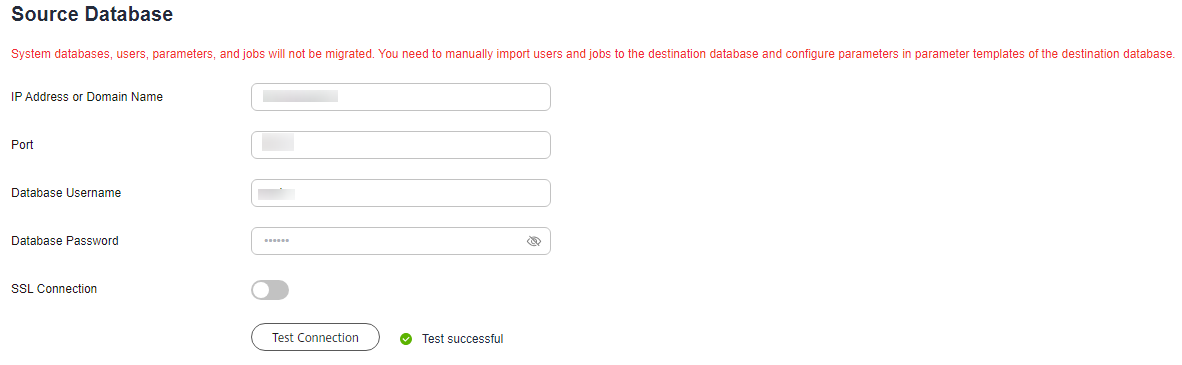
Table 9 Source database information Parameter
Description
IP Address or Domain Name
The IP address or domain name of the source database.
Port
The port of the source database. Range: 1 – 65535
Database Username
The username for accessing the source database.
Database Password
The password for the database username. You can change the password if necessary. To change the password, perform the following operation after the task is created:
If the task is in the Starting, Full synchronization, Incremental synchronization, or Incremental synchronization failed status, in the Connection Information area on the Basic Information tab, click Modify Connection Details. In the displayed dialog box, change the password.
SSL Connection
SSL encrypts the connections between the source and destination databases. If SSL is enabled, upload the SSL CA root certificate.
NOTE:- The maximum size of a single certificate file that can be uploaded is 500 KB.
- If SSL is disabled, your data may be at risk.

The IP address, domain name, username, and password of the source database are encrypted and stored in the system until the task is deleted.
- Destination database configuration
Figure 7 Destination database information

Table 10 Destination database settings Parameter
Description
DB Instance Name
The GaussDB(for MySQL) instance you selected when creating the task. The parameter cannot be changed.
Database Username
The username for accessing the destination database.
Database Password
Password for logging in to the destination database.
SSL Connection
If SSL connection is required, enable SSL on the destination database, ensure that related parameters have been correctly configured, and upload an SSL certificate.
NOTE:- The maximum size of a single certificate file that can be uploaded is 500 KB.
- If SSL is disabled, your data may be at risk.

The username and password of the destination database are encrypted and stored in the database and the synchronization instance during the synchronization. After the task is deleted, the username and password are permanently deleted.
- Source database information
- On the Set Synchronization Task page, select the objects to be synchronized, and then click Next.
Figure 8 Synchronization objects

Table 11 Synchronization mode and object Parameter
Description
Flow Control
You can choose whether to control the flow. Flow Control takes effect in the full phase only.
- Yes
You can customize the maximum synchronization speed. During the full synchronization, the synchronization speed of each task (or each subtask in multi-task mode) does not exceed the value of this parameter.
In addition, you can set the time range based on your service requirements. The traffic rate setting usually includes setting of a rate limiting time period and a traffic rate value. Flow can be controlled all day or during specific time ranges. The default value is Always. A maximum of three time ranges can be set, and they cannot overlap.
The flow rate must be set based on the service scenario and cannot exceed 9,999 MB/s.
Figure 9 Flow control
- No
The synchronization speed is not limited and the outbound bandwidth of the source database is maximally used, which will increase the read burden on the source database. For example, if the outbound bandwidth of the source database is 100 MB/s and 80% bandwidth is used, the I/O consumption on the source database is 80 MB/s.NOTE:
- The flow control mode takes effect only in the full synchronization phase.
- You can also change the flow control mode after creating a task. For details, see Modifying the Flow Control Mode.
Incremental Conflict Policy
The conflict policy refers to the conflict handling policy during incremental synchronization. By default, conflicts in the full synchronization phase are ignored. Select any of the following conflict policies:
Filter DROP DATABASE
During real-time synchronization, executing DDL operations on the source database may affect the synchronization performance. To reduce the risk of synchronization failure, DRS allows you to filter out DDL operations. Currently, only the delete operations on databases can be filtered by default.
- If you select Yes, the database deletion operation performed on the source database is not synchronized during data synchronization.
- If you select No, related operations are synchronized to the destination database during data synchronization.
Synchronize
Normal indexes and incremental DDLs can be synchronized. You can determine whether to synchronize data based on service requirements.
Synchronize DML
Select the DML operations to be synchronized. By default, all DML operations are selected.
If you do not select Delete, DELETE statements in the incremental data of the source database will not be synchronized, which may cause a data inconsistency. As a result, there may be a data conflict or the task may fail.
Data Synchronization Topology
This parameter is available when Incremental DDLs is selected for Synchronize. Data synchronization supports multiple synchronization topologies. You can plan your synchronization instances based on service requirements. For details, see Data Synchronization Topologies.
NOTE:Data Synchronization Topology can be selected only for whitelisted users. You need to submit a service ticket to apply for this function. In the upper right corner of the management console, choose Service Tickets > Create Service Ticket to submit a service ticket.
Synchronize DDLs
This parameter is available when Incremental DDLs is selected for Synchronize. Select DDL type for incremental synchronization. You can select Default or Custom based on your service requirements.
- Default
- During database-level synchronization, all DDL operations in the binlog related to database objects, except DDL related to permissions, are synchronized to the destination. Common DDL statements are CREATE_TABLE and RENAME_TABLE.
- During table-level synchronization, only DDL operations in the binlog related to the selected tables are synchronized. Common DDL statements are ADD_COLUMN, MODIFY_COLUMN, and ALTER_COLUMN.
- Custom: You can select the DDL type to be synchronized as required. The DDL types supported by different data flow types are displayed on the GUI.
If Incremental DDLs is selected for Synchronize, but no DDL type is selected for Custom, DDLs will not be synchronized by default.
NOTE:- Only whitelisted users can synchronize incremental DDL operations. You need to submit a service ticket to apply for this function. In the upper right corner of the management console, choose Service Tickets > Create Service Ticket to submit a service ticket.
- One-to-one and one-to-many scenarios: If the DDL usage of the source and destination databases must be consistent, high-risk DDLs must be synchronized. If you do not want a high-risk DDL to be performed in the destination, deselect the high-risk DDL to protect destination data. However, this may cause the synchronization to fail. However, filtering DDL may cause synchronization to fail, for example, column deletion.
- Many-to-one scenarios: Synchronize only the Add Column operation, or tasks may fail or data may be inconsistent due to changes in destination tables.
Synchronization Object
The left pane displays the source database objects, and the right pane displays the selected objects. You can select Tables, Import object file, or Databases for Synchronization Object as required.
- If the synchronization objects in source and destination databases have different names, you can map the source object name to the destination one. For details, see Changing Object Names (Mapping Object Names).
- If the database table name contains characters other than letters, digits, and underscores (_), or the mapped database table name contains hyphens (-) and number signs (#), the name length cannot exceed 42 characters.
- In the many-to-one scenario, if you want to change the saved database mapping name during table-level synchronization, you need to expand the database.
- For details about how to import an object file, see Importing Synchronization Objects.
NOTE:- To quickly select the desired database objects, you can use the search function.
- If there are changes made to the source databases or objects, click
 in the upper right corner to update the objects to be synchronized.
in the upper right corner to update the objects to be synchronized.
- If an object name contains spaces, the spaces before and after the object name are not displayed. If there are two or more consecutive spaces in the middle of the object name, only one space is displayed.
- The name of the selected synchronization object cannot contain spaces.
- Yes
- On the Process Data page, set the filtering rules for data processing.
- If data processing is not required, click Next.
- If data processing is required, select Data filtering, Additional Columns, or Processing Columns. For details about how to configure related rules, see Processing Data.
Figure 10 Processing data
- On the Check Task page, check the synchronization task.
- If any check fails, review the cause and rectify the fault. After the fault is rectified, click Check Again.
For details about how to handle check failures, see Solutions to Failed Check Items in Data Replication Service User Guide.
- If the check is complete and the check success rate is 100%, click Next.

You can proceed to the next step only when all checks are successful. If there are any items that require confirmation, view and confirm the details first before proceeding to the next step.
- If any check fails, review the cause and rectify the fault. After the fault is rectified, click Check Again.
- On the displayed page, specify Start Time, Send Notifications, SMN Topic, Delay Threshold (s), and Stop Abnormal Tasks After, confirm that the configured information is correct, select the check box before the agreement, and click Submit to submit the task.
Figure 11 Task startup settings

Table 12 Task startup settings Parameter
Description
Start Time
Set Start Time to Start upon task creation or Start at a specified time based on site requirements.
NOTE:After a synchronization task is started, the performance of the source and destination databases may be affected. You are advised to start a synchronization task during off-peak hours.
Send Notifications
This parameter is optional. After enabled, select a SMN topic. If the status, latency metric, or data of the migration task is abnormal, DRS will send you a notification.
SMN Topic
This parameter is available only after you enable Send Notifications and create a topic on the SMN console and add a subscriber.
For details, see Simple Message Notification User Guide.
Delay Threshold (s)
During an incremental synchronization, a synchronization delay indicates a time difference (in seconds) of synchronization between the source and destination database.
If the synchronization delay exceeds the threshold you specify, DRS will send alarms to the specified recipients. The value ranges from 0 to 3,600. To avoid repeated alarms caused by the fluctuation of delay, an alarm is sent only after the delay has exceeded the threshold for six minutes.
NOTE:- If the delay threshold is set to 0, no notifications will be sent to the recipient.
- In the early stages of an incremental synchronization, the synchronization delay is long because a large quantity of data is awaiting synchronization. In this case, no notifications will be sent.
- Before setting the delay threshold, enable Send Notifications.
Data Exception Notification
This parameter is optional. After enabled, DRS will send a notification if the task data is abnormal.
Stop Abnormal Tasks After
Number of days after which an abnormal task is automatically stopped. The value must range from 14 to 100. The default value is 14.
NOTE:- You can set this parameter only for pay-per-use tasks.
- Tasks in the abnormal state are still charged. If tasks remain in the abnormal state for a long time, they cannot be resumed. Abnormal tasks run longer than the period you set (unit: day) will automatically stop to avoid unnecessary fees.
- After the task is submitted, you can view and manage it on the Data Synchronization Management page.
- You can view the task status. For more information about task status, see Task Statuses.
- You can click
 in the upper right corner to view the latest task status.
in the upper right corner to view the latest task status. - By default, DRS retains a task in the Configuration state for three days. After three days, DRS automatically deletes background resources, but the task status remains unchanged. When you configure the task again, DRS applies for resources for the task again. In this case, the IP address of the DRS instance changes.
Feedback
Was this page helpful?
Provide feedbackThank you very much for your feedback. We will continue working to improve the documentation.See the reply and handling status in My Cloud VOC.
For any further questions, feel free to contact us through the chatbot.
Chatbot








