Viewing and Downloading Logs
Scenarios
If you have enabled log reporting to LTS for a DRS task in Log Reporting, you can analyze logs, search for logs, visualize logs, download logs, and view real-time logs on the LTS console.
Viewing Logs Reported to LTS
- Log in to the management console.
- Click
 in the upper left corner and select a region and project.
in the upper left corner and select a region and project. - Under Management & Governance, click Log Tank Service.
- In the Log Groups area, locate a target log group and click its name. For details about LTS, see Log Tank Service (LTS) User Guide.
Figure 1 Viewing log details
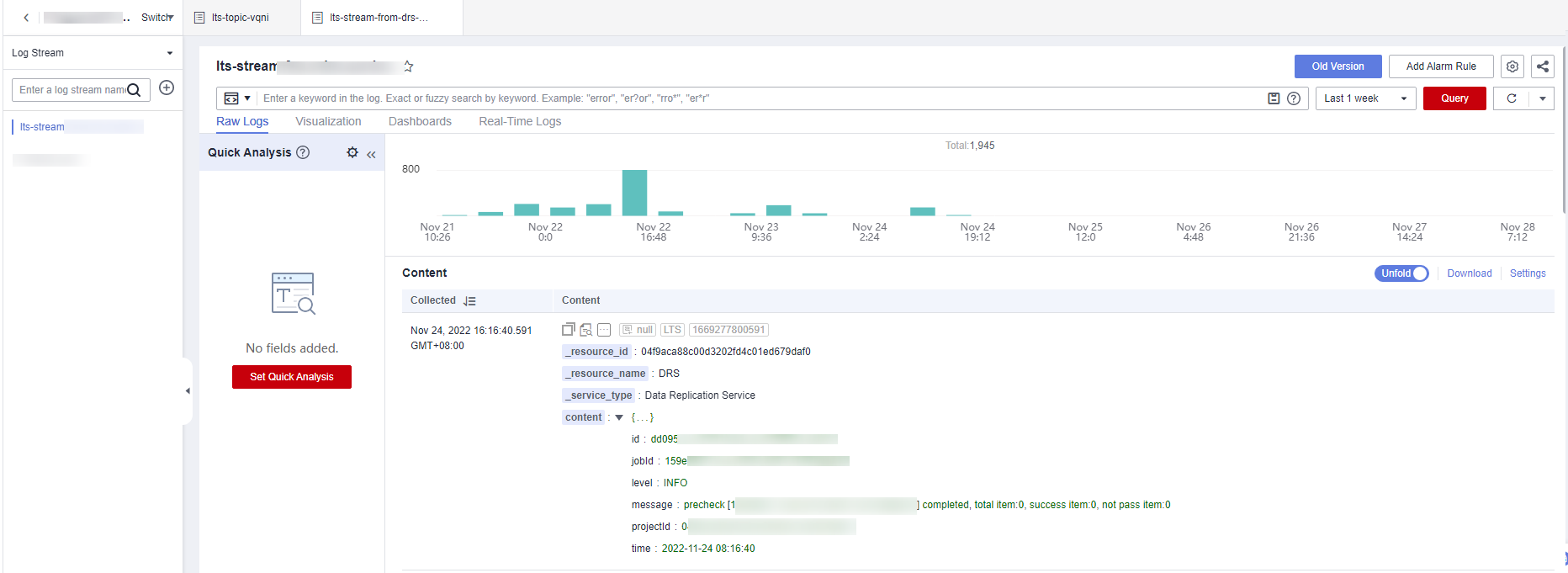
Table 1 Log field description Name
Type
Description
_resource_id
String
Resource ID. The value is fixed to projectId for DRS.
_resource_name
String
Resource name. The value is fixed to DRS.
_service_type
String
Service type. The value is fixed to Data Replication Service.
Downloading Logs Reported to LTS
- Log in to the management console.
- Click
 in the upper left corner and select a region and project.
in the upper left corner and select a region and project. - Under Management & Governance, click Log Tank Service.
- In the Log Groups area, locate a target log group and click its name.
- Click Download on the right to download logs. For details about LTS, see Log Tank Service (LTS) User Guide.
Figure 2 Downloading logs
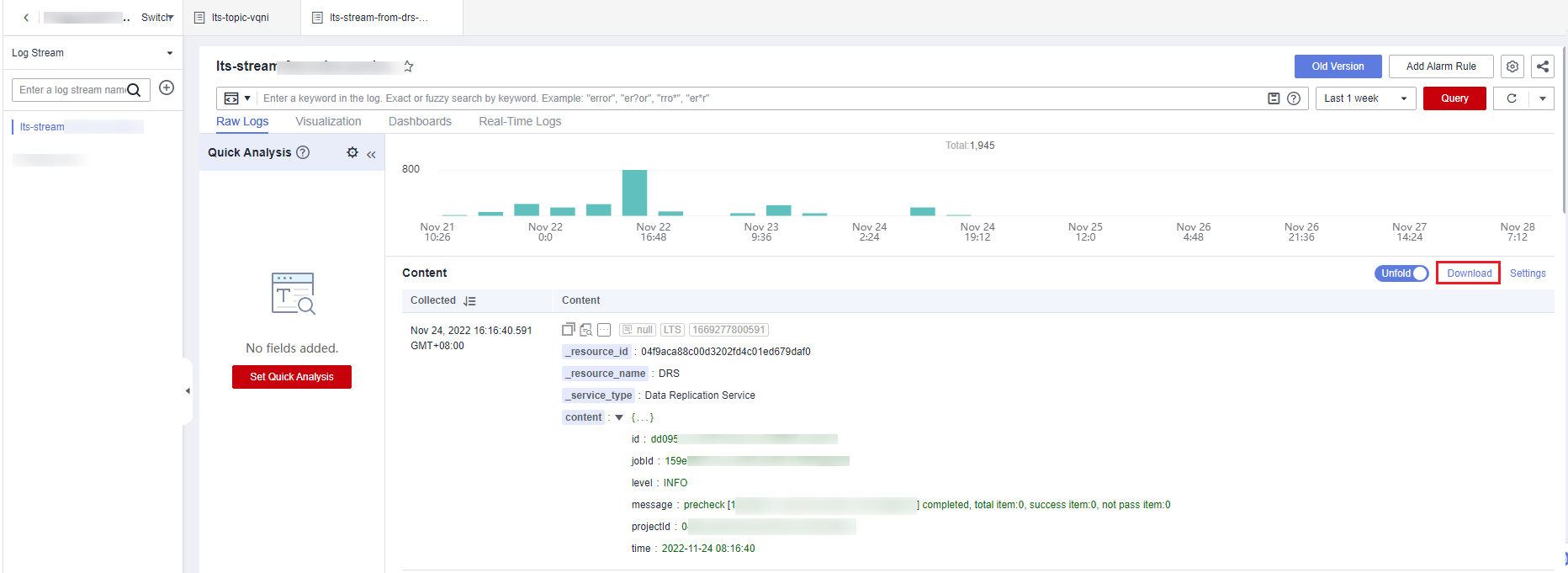
Feedback
Was this page helpful?
Provide feedbackThank you very much for your feedback. We will continue working to improve the documentation.See the reply and handling status in My Cloud VOC.
For any further questions, feel free to contact us through the chatbot.
Chatbot





