Adding Tags to Cloud Resources
You can add tags to cloud resources in either of the following ways:
- Adding tags on the TMS console
When you need to tag a batch of cloud resources, add tags on the TMS console.
- Adding tags on the consoles of other cloud services
When you use the resources of a specific service, you can add tags on the corresponding service console. For new cloud resources, you can configure tag items when configuring parameters.
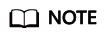
- You can use predefined tags to tag resources without the need to enter tag keys and values. Predefined tags are more efficient and less error-prone.
- It is strongly recommended that you do not place confidential or sensitive information (such as your customer's name, email address, or mobile number) in the tag field.
Constraints
- Each resource supports up to 10 key-value pairs.
- For each resource, each tag key must be unique, and each tag key can have only one tag value.
- A tag key can contain a maximum of 36 characters, including digits, letters, underscores (_), and hyphens (-).
- A tag value can contain a maximum of 43 characters, including digits, letters, underscores (_), periods (.), and hyphens (-).
Adding Tags on the TMS Console
You can tag your resources using TMS to centrally classify and manage your resources.
- Log in to the management console.
- Choose Resource Tags > Tag Management.
- Set the resource search criteria.
For details, see Searching for Cloud Resources.
- Click Search.
- In the Search Result list, select the cloud resource to which you want to add tags and click Manage Tag in the upper left corner.
- In the Add Tag area, enter a tag key and a tag value.
You can also directly select existing tags from the drop-down list.
- Click OK.
Adding Tags on the Consoles of Other Cloud Services
The following procedure shows how you add tags on the service console. This procedure may differ slightly from service to service.
- Log in to Huawei Cloud console.
- Under Service List, select a target service.
- On the displayed service console, click the resource to which you want to add a tag.
- Select the Tags tab.
- Click Add Tag.
- In the displayed Add Tag dialog box, enter a tag key and a tag value.
You can also directly select predefined tags from the drop-down list.
- Click OK.
Checking Whether a Tag Takes Effect
If you have added a tag to a resource, you can check whether the tag takes effect by searching for the resource with the added tag.
- Log in to the management console.
- Select the Tag Management tab.
- Set the resource search criteria.
Set the region and resource type as needed.
For Resource Tag, enter the tag that has been added to the resource.
- Click Search.
The resource is displayed in the Search Result list.
Feedback
Was this page helpful?
Provide feedbackThank you very much for your feedback. We will continue working to improve the documentation.See the reply and handling status in My Cloud VOC.
For any further questions, feel free to contact us through the chatbot.
Chatbot





