Updated on 2025-12-09 GMT+08:00
Example: Mounting an NFS File System to ECSs
- You can create a file system and mount it to multiple servers for shared access.
- Before creating a file system, make that a VPC and ECSs are available, and the ECSs are in this VPC. For an SFS Turbo file system, if the ECSs are not in the same VPC, you can establish communication between SFS Turbo and the ECSs using VPC peering connections.
- This guide describes how to set up shared file storage for a company using SFS.
Step 1: Log In to the Console
- Log in to the Huawei Cloud console. In the service list, choose Storage > Scalable File Service.
Figure 1 Logging in to the SFS console

- Select the region where the ECSs are deployed. A file system can be mounted to an ECS only when they are in the same region and VPC. In this example, select CN-Hong Kong.
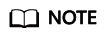
- This company has purchased ECSs in the CN-Hong Kong region.
- All the company's ECSs are in the vpc-3114 VPC.
Step 2: Create a File System
- Click Create File System.
Figure 2 Creating a file system

- On the displayed page, configure file system parameters and click Create Now.
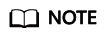
- You are advised to select the same AZ as the ECSs.
- You can view existing VPCs or create a new VPC.
Step 3: Mount the File System
- Log in to an ECS. You can log in to an ECS using the console or a remote access tool (such as PuTTY).
Figure 3 Logging in to an ECS

- Run rpm -qa|grep nfs to check whether the NFS client is installed on the ECS.
Figure 4 Checking whether the NFS client is installed

- Run mkdir Local path to create a local path. Then run mount -t nfs -o vers=3,timeo=600,noresvport,nolock,tcp Mount point Local path to mount the file system. Run mount -l to check whether the file system is successfully mounted.
Figure 5 Mounting the file system

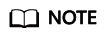
- You can copy the mount point from the file system details page on the console.
- If information similar to "IP address on /local_path type nfs (rw,vers=3,timeo=600,nolock,addr=)" is returned, the file system is mounted successfully.
Feedback
Was this page helpful?
Provide feedbackThank you very much for your feedback. We will continue working to improve the documentation.See the reply and handling status in My Cloud VOC.
The system is busy. Please try again later.
For any further questions, feel free to contact us through the chatbot.
Chatbot





