(Recommended) Connecting to an RDS for SQL Server Instance Through DAS
Data Admin Service (DAS) enables you to connect to and manage DB instances with ease on a web-based console. The permissions required for connecting to DB instances through DAS are enabled by default. Using DAS to connect to your DB instance is recommended, which is more secure and convenient.
Procedure
- Click Log In in the Operation column.
Figure 1 Instances

- Enter the rdsuser password you set during instance creation and click Log In.
Figure 2 Instance login
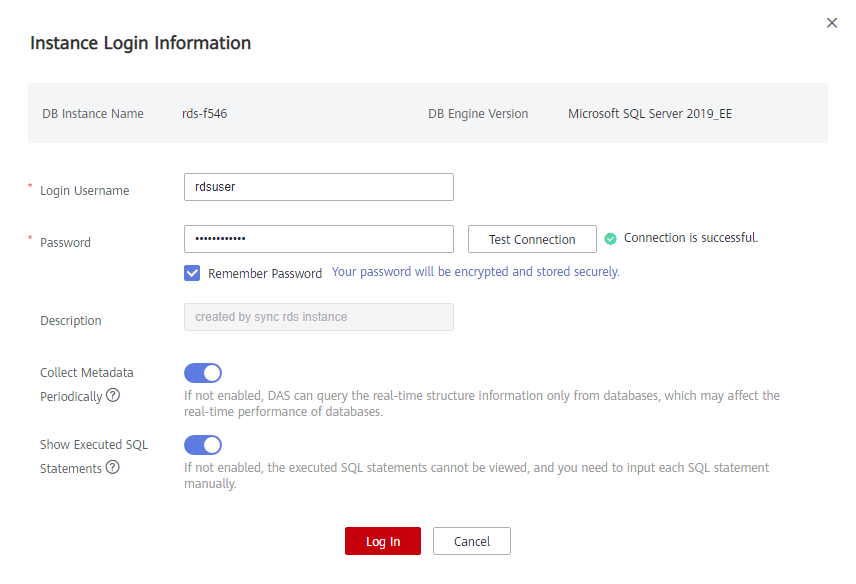
- Create a database named my_db.
Figure 3 Creating a database
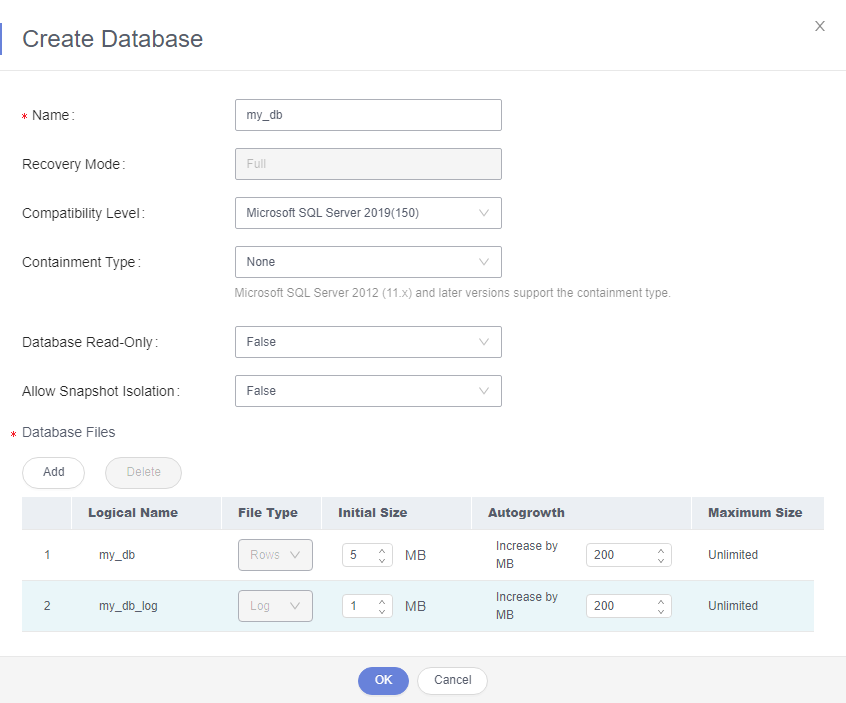
- Click the database name and select a schema, for example, guest.
Figure 4 Switching to the database
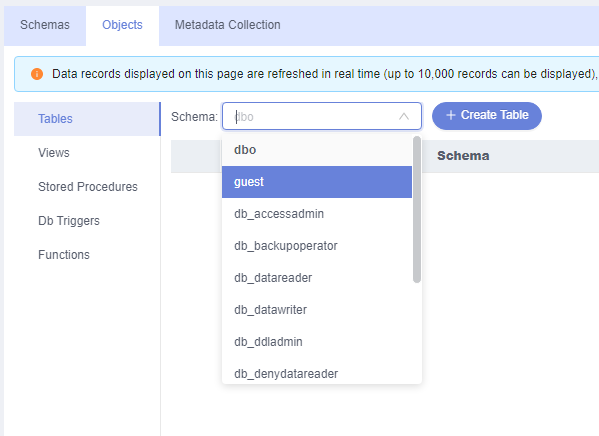
- Create a table named table1.
Figure 5 Table information
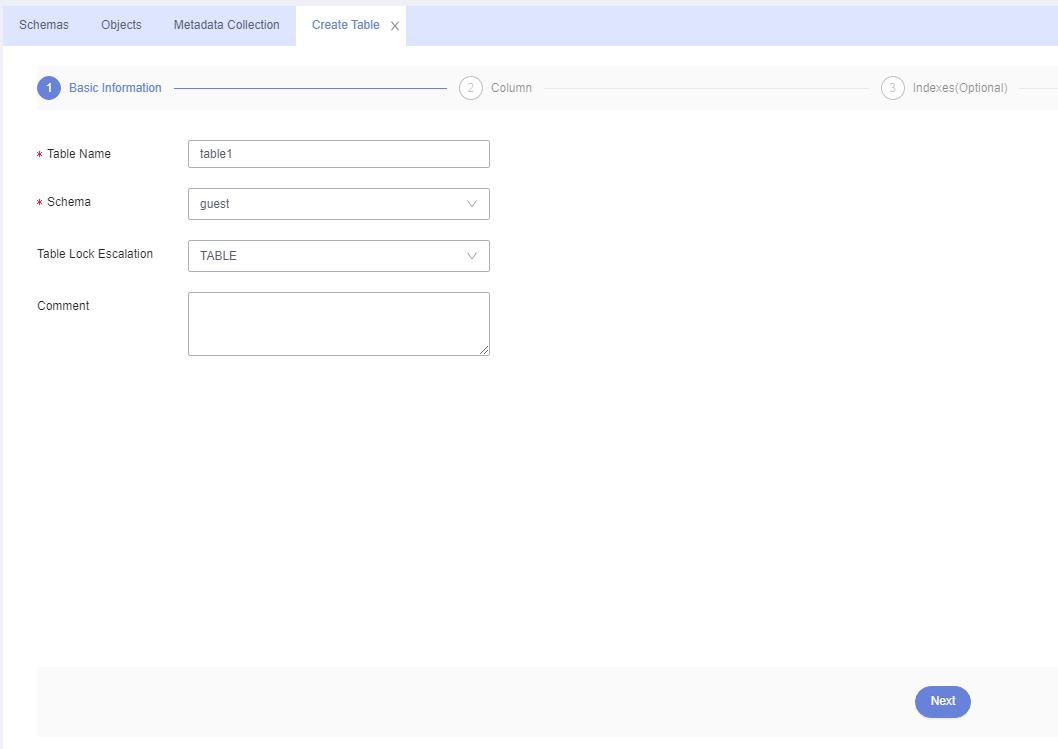
- Define table fields, including Column Name, Type, Nullable, and Primary Key, and click Create.
Figure 6 Inserting data
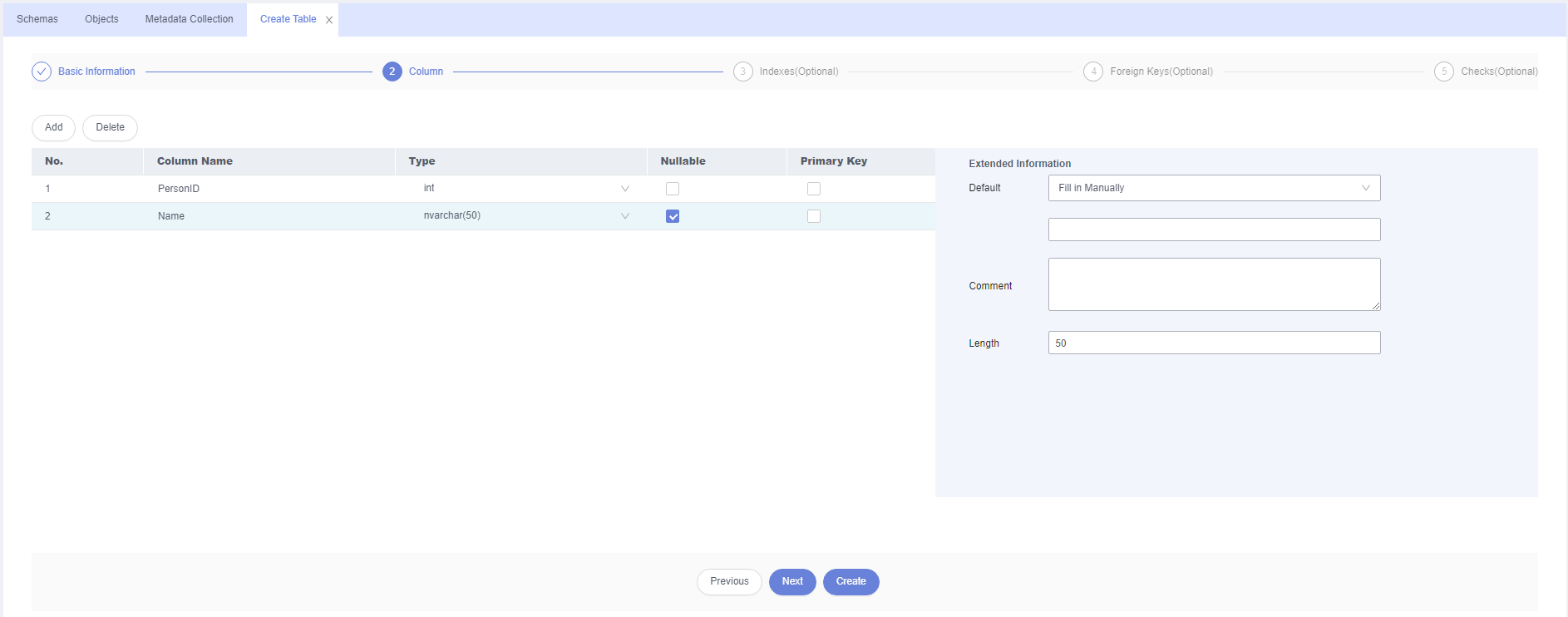
Check the created table.
Figure 7 Table successfully created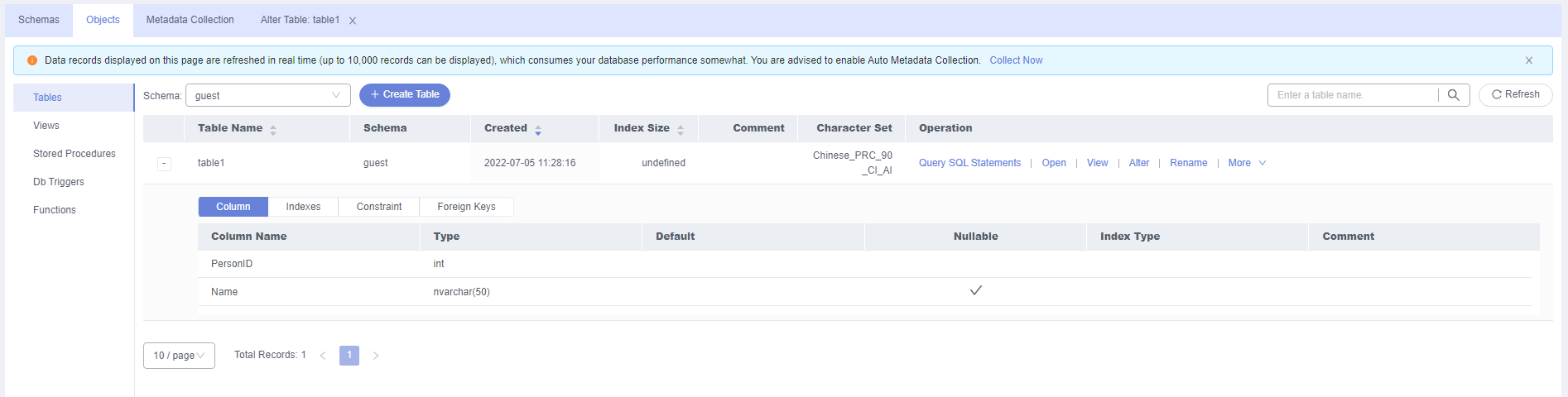
Feedback
Was this page helpful?
Provide feedbackThank you very much for your feedback. We will continue working to improve the documentation.See the reply and handling status in My Cloud VOC.
For any further questions, feel free to contact us through the chatbot.
Chatbot





