Project Managers: Tracking Project Progress and Risks
Procedure
Project managers are responsible of gathering statistics and measuring project performance. When a sprint is complete, they can review and summarize the sprint with insights provided by reports.
The procedure is as follows:

Using Reports
Statistics reports offer insights into sprint quality, progress, and workloads to enable data-driven improvement.
System and custom reports are provided.
- System reports are the default templates preset in the system and display the overview, person-hours, work item distribution, and sprints. You can select report templates based on your requirements.
- Custom reports show information about bugs and handlers.
Perform the following steps to use reports:
- Access the project details page and choose to switch to the statistics report page.
- Gain in-depth understanding of report statistics.
- Click Create Report.
- Select Custom Report.
- Configure the report title, list settings, and data filtering, and customize the analysis dimension, comparison dimension, and measure.
- Click Save.
The created report is displayed on the statistical report page. You can click the report name to view the statistics. For details, see Reports.
Uploading Sprint Summaries
The file library function allows project members to upload project, summary, and experience documents of every sprint to the cloud.
- Access the project details page and click Files.
- Click Upload to upload the project process documents.
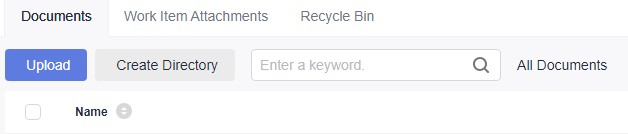
- Uploaded documents are displayed in the Documents list. Project members can browse and download the documents online to accumulate project knowledge and summaries.
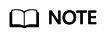
- To retrieve a deleted document, you can select Recycle Bin to recover the document. You can also empty the recycle bin as required.
- The recycle bin retains only documents deleted in a recent month.
Feedback
Was this page helpful?
Provide feedbackThank you very much for your feedback. We will continue working to improve the documentation.See the reply and handling status in My Cloud VOC.
For any further questions, feel free to contact us through the chatbot.
Chatbot








